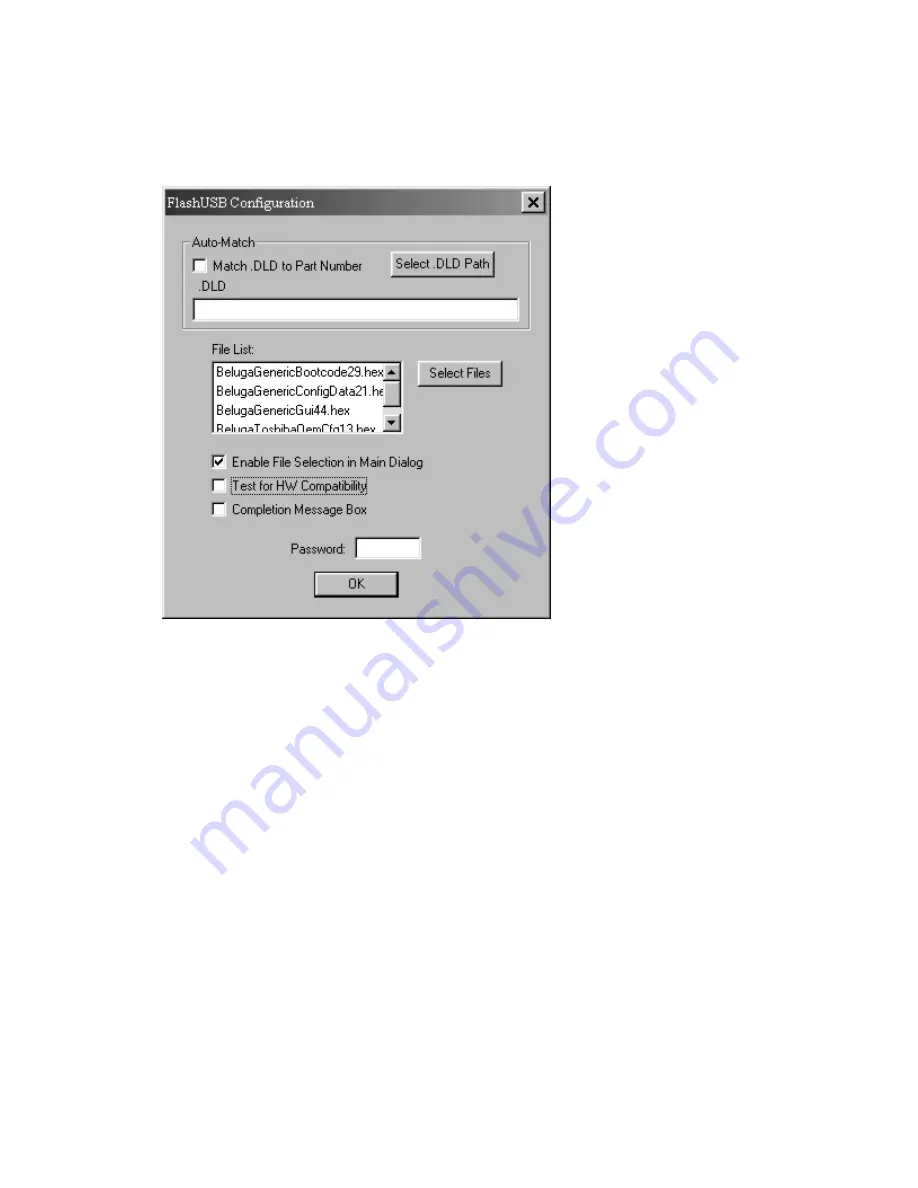
TDP-S3/TDP-T3/TDP-MT5 Service Manual
67
7
In the FlashUSB Configuration dialog box,
clear the
Test For HW Compatibility check box
,
then click OK.
If this check box is not cleared, the software upgrade will not work.
8
Plug the power cord into the projector. The green LED should light.
9
On the TDP-T3 keypad, press the green power button, then
immediately
press and hold the
volume –
and the
source
buttons.
The projector should go to ‘load state’, where the fans are running and the green LED glows, but
the lamp does not light.
In the FlashUSB v1.2 dialog box, The
Status: Connecting…
message changes to
Status:
Connected
. The
Download button
becomes available.
The Status indicator now says
Connected...
, telling you that the computer is communicating with
the projector.
Summary of Contents for TDP-MT5
Page 1: ...DOCUMENT CREATED IN JAPAN Nov 2001 FILE NO 330 200106 ...
Page 76: ...TDP S3 TDP T3 TDP MT5 Service Manual 76 Fans No lamp page 36 page 89 page 89 page 29 page 36 ...
Page 79: ...TDP S3 TDP T3 TDP MT5 Service Manual 79 Fans lamp start then shut down page 89 page 29 ...
Page 82: ...TDP S3 TDP T3 TDP MT5 Service Manual 82 Bad color distortion torn or frozen image page 29 ...
Page 83: ...TDP S3 TDP T3 TDP MT5 Service Manual 83 Dim image page 17 page 29 page 57 ...
Page 84: ...TDP S3 TDP T3 TDP MT5 Service Manual 84 Troubleshooting Keypad Problems page 23 page 29 ...
Page 85: ...TDP S3 TDP T3 TDP MT5 Service Manual 85 Troubleshooting Remote Problems page 20 page 29 ...
Page 86: ...TDP S3 TDP T3 TDP MT5 Service Manual 86 Troubleshooting Menu Problems page 84 page 85 page 29 ...
Page 89: ...TDP S3 TDP T3 TDP MT5 Service Manual 89 Check controller voltages ...
Page 97: ...TDP S3 TDP T3 TDP MT5 Service Manual 97 ...
Page 108: ...TOSHIBA CORPORATION 1 1 SHIBAURA 1 CHOME MINATO KU TOKYO 105 8001 JAPAN ...






























