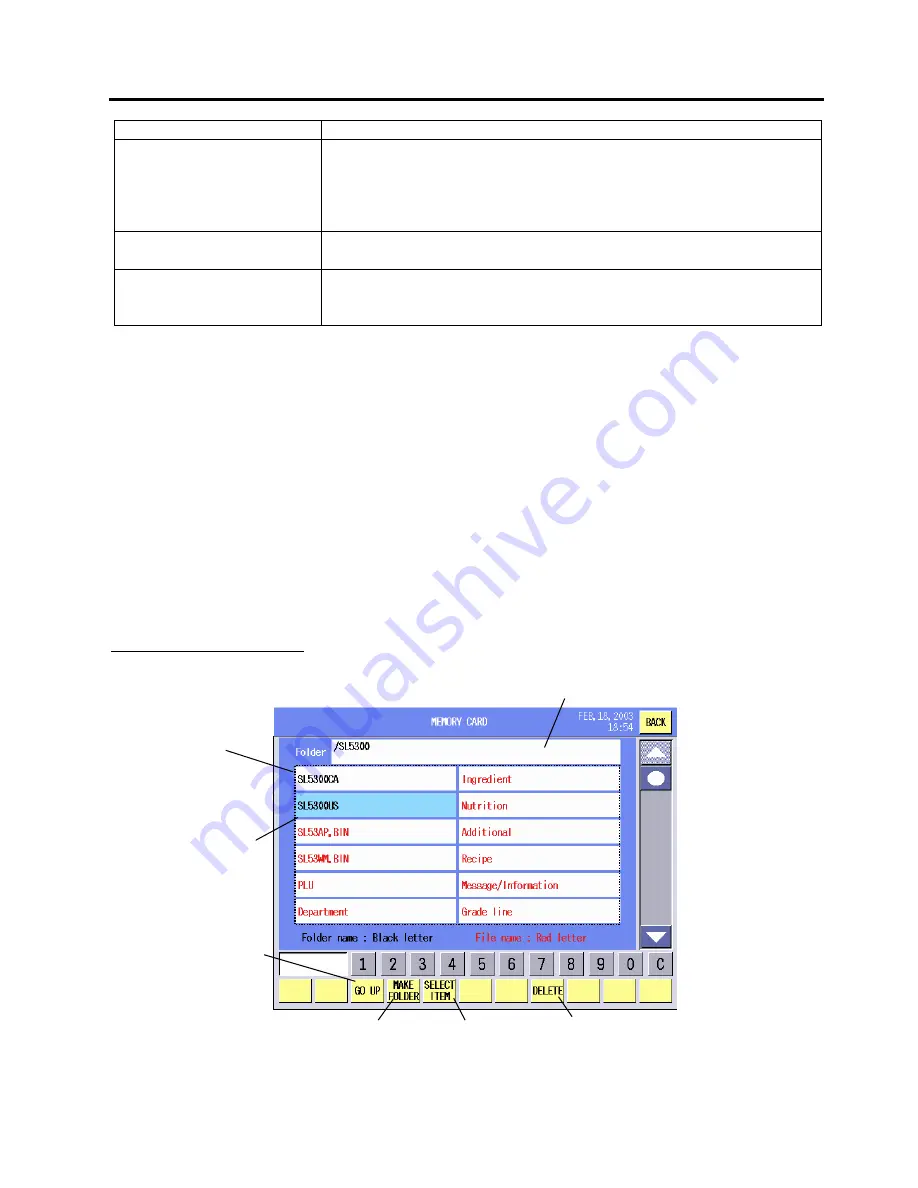
15. SET UP MODE
EO1-31009
15.4 Memory Card Operation
15-34
Item Procedure
Format
1. Select the SLOT 0 or SLOT 1.
2. Touch the [FORMAT] key.
3. The Memory Card Format screen will appear. See Section 15.4.2.
NOTE: Be sure to format the memory card if it is used on this machine for
the first time.
Clear File in Scale memory
1. Touch the [CLEAR File in Scale memory] key.
2. The Data Clear screen will appear. See Section 15.4.3.
Copy
1. Select the SLOT 0 or SLOT 1.
2. Touch the [COPY] key.
3. The Memory Card Copy screen will appear. See Section 15.4.4.
NOTES:
1. Be sure to select the slot number in which a memory card is inserted. When both slots are used, be
careful not to mistake the slot number.
2. An attempt to operate the memory card when it is not inserted or inserted incompletely will cause a beep
tone to sound and the error message “No MC is inserted” to appear. After clearing the error state by
touching anywhere on the operation panel, re-insert the memory card correctly, and then retry.
15.4.1 Save/Load
Operation
You can save data onto the memory card or read data from the memory card.
NOTE: DO NOT remove the memory card while the save or load is in progress. Doing so may destroy the
data.
The Folder/File Selection screen will appear when the [SAVE] or [LOAD] key of the Memory Card
Operation screen is touched.
Folder/File Selection screen
Folder Name
Destination folder which is to be a target for saving or loading
is displayed. In case of saving, appointed file is saved under
this folder. Folder class is down to 8 max.
Touch to select and
touch again then this
folder is to be destination
folder and contents under
this folder is displayed.
Folder contents
Folder contents are disp
layed. The font of the
folder is black and that
of the file is red.
GO UP key
MAKE FOLDER key
SELECT ITEM key
DELETE key
Summary of Contents for SL-5300 Series
Page 1: ...TEC Electronic Computing Scale SL 5300 SERIES Owner s Manual ...
Page 222: ......
Page 223: ......
















































