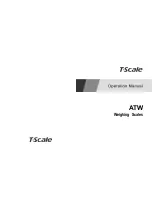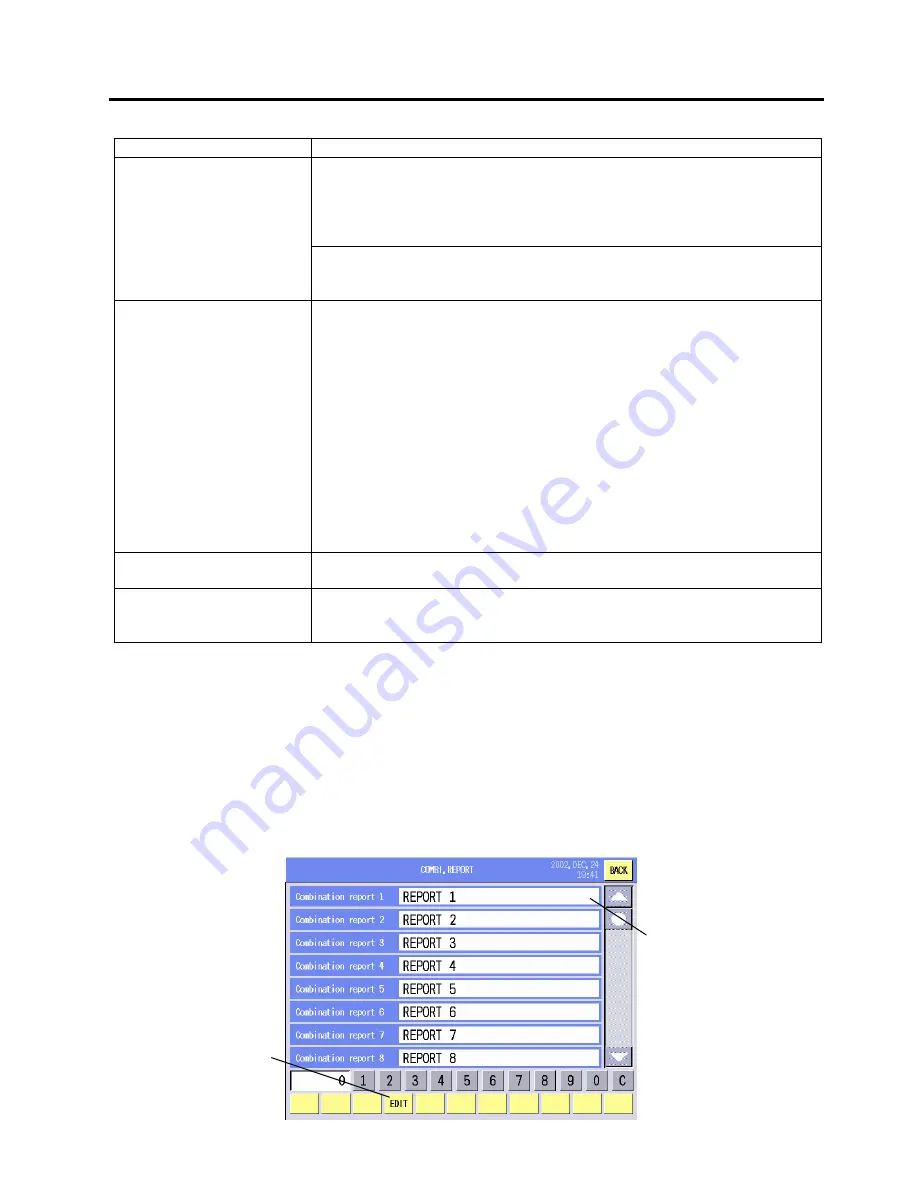
14. PROGRAMMING MODE
EO1-31009
14.11 Combination Report Setting
14-33
Procedure
Item Procedure
1. Touch the scrolling message sub number area to select.
2. Touch the same scrolling message sub number area again to select a
message/logo.
3. The Message/Information list or Logo list will appear.
4. Touch the desired message/logo.
Selecting the scrolling
message sub No. and
assigning the
message/logo
1. Touch the scrolling message sub number area to select.
2. Input the message No. or logo No. to be assigned.
3. Touch the [MSG. LINK] key.
Display method
Select the desired display method from the 7 options.
STAY:
Max. 20 characters can be displayed. No animation.
FLASH&STAY: Max. 20 characters are flashed. No animation.
OPEN/SHUT1: Max. 20 characters are alternately covered toward and
opened from the center in horizontal direction.
OPEN/SHUT2: Max. 20 characters are alternately covered toward and
opened from the center in vertical direction.
GO LEFT:
Max. 32 characters are scrolled leftward.
GO UP:
Max. 20 characters are scrolled upward.
STACK:
Max. 32 characters are scrolled leftward and stuck at
the left end.
NOTE: All options are selectable when the customer’s display is an optional
full dot display, however, with the standard customer’s display (5x7-dot
display), only Stay, Flash&Stay, and Go left are available.
Display time
1. Input a numeric data. (Unit: second)
2. Touch the [TIME] key.
Cancel
1. Touch the desired scrolling message sub number area.
2. Input the sub number (1 - 8) to be canceled.
3. Touch the [CANCEL] key.
NOTE: Scrolling logos can be displayed only on the 256 x 64 dot full dot display, within the size of 256 x 64
dots area.
14.11 Combination Report Setting
You can set the combination of the reports with this menu.
One combination report consists of up to 8 kinds of report, which allows issuing 8 different reports at
the same time.
The following screen will appear when the [Combination Report/Reset] key of the Programming
Mode Main menu is touched.
Combination report area
EDIT key
Summary of Contents for SL-5300 Series
Page 1: ...TEC Electronic Computing Scale SL 5300 SERIES Owner s Manual ...
Page 222: ......
Page 223: ......