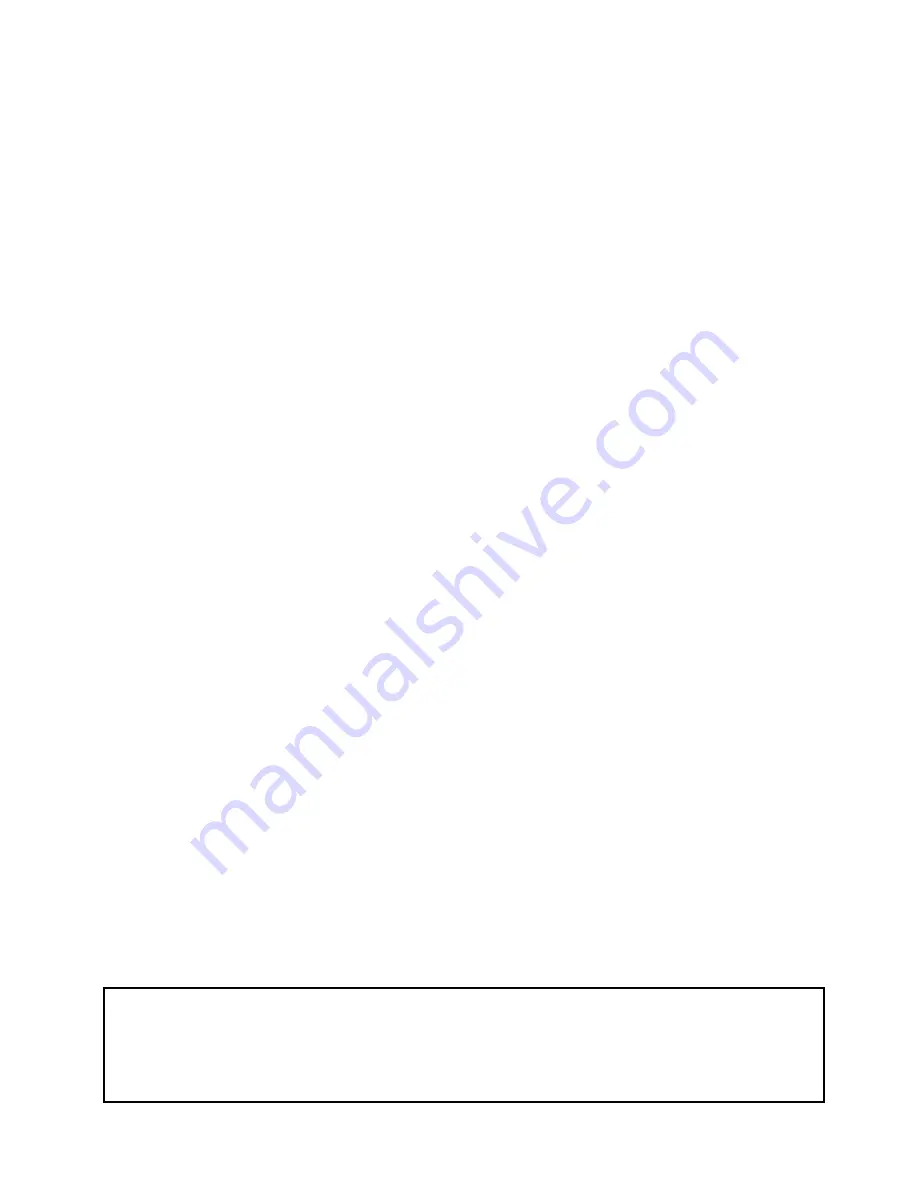
EO1-31009
16.1.6 Special Information Assignment.....................................................................16- 9
16.1.7 Logo Assignment ..........................................................................................16-10
16.1.8 Grade Line Assignment ................................................................................16-11
16.1.9 Scrolling Message Setting ............................................................................16-12
16.1.10 Store Name/Address Assignment ...............................................................16-13
16.1.11 Operation Panel Brightness Adjustment......................................................16-14
16.2
Basic
Operations ......................................................................................................16-15
16.2.1 Zero Count Setting........................................................................................16-15
16.2.2 Calling a PLU................................................................................................16-16
16.2.3 Weighing Commodities and Issuing Labels...................................................16-18
16.2.4 Tare Subtraction/Cancellation/Save..............................................................16-19
16.2.5 Void ..............................................................................................................16-24
16.2.6 Vendor Log-in ...............................................................................................16-24
16.2.7 Unit Price Set and Change............................................................................16-26
16.2.8 Changing the Unit of Weight (CA model only) ...............................................16-28
16.2.9 Label Issue Count Setting .............................................................................16-29
16.2.10 Test Print ....................................................................................................16-30
16.2.11 Speed Key Screen Change.........................................................................16-30
16.3
By
Count
Operations ................................................................................................16-31
16.3.1 When Using the Quantity Preset to the PLU .................................................16-31
16.3.2 When Invalidating the Quantity and
Changing the Unit Price Preset to the PLU...................................................16-32
16.3.3 Batch Print Operation....................................................................................16-36
16.4
Fix Price Operation (US model only).........................................................................16-38
16.5
Issuing Net Weight Statement Label (US model only)...............................................16-39
16.6
Sales
Promotion .......................................................................................................16-41
16.7
Average Portion Cost................................................................................................16-43
16.8
Operator’s
Hint .........................................................................................................16-45
17. REGISTRATION MARK DOWN MODE ................................................................................17-1
18. REGISTRATION REWRAP MODE .......................................................................................18-1
19. REPORT/RESET MODE .......................................................................................................19-1
19.1
Label Mode Total Memory Report/Reset ...................................................................19- 3
19.2
Programmed Data Report.........................................................................................19-13
19.3
Combination
Report..................................................................................................19-19
19.4
Total Data Transmission...........................................................................................19-21
20. TRAINING MODE..................................................................................................................20-1
21. SLEEP MODE .......................................................................................................................21-1
22. SLIDE SHOW MODE ............................................................................................................22-1
23. TROUBLESHOOTING ..........................................................................................................23-1
24. ERROR MESSAGE TABLE ..................................................................................................24-1
CAUTION!
1. This manual may not be copied in whole or in part without prior written permission of TOSHIBA TEC.
2. The contents of this manual may be changed without notification.
3. Please refer to your local Authorised Service representative with regard to any queries you may hav e
in this manual.
Summary of Contents for SL-5300 Series
Page 1: ...TEC Electronic Computing Scale SL 5300 SERIES Owner s Manual ...
Page 222: ......
Page 223: ......








































