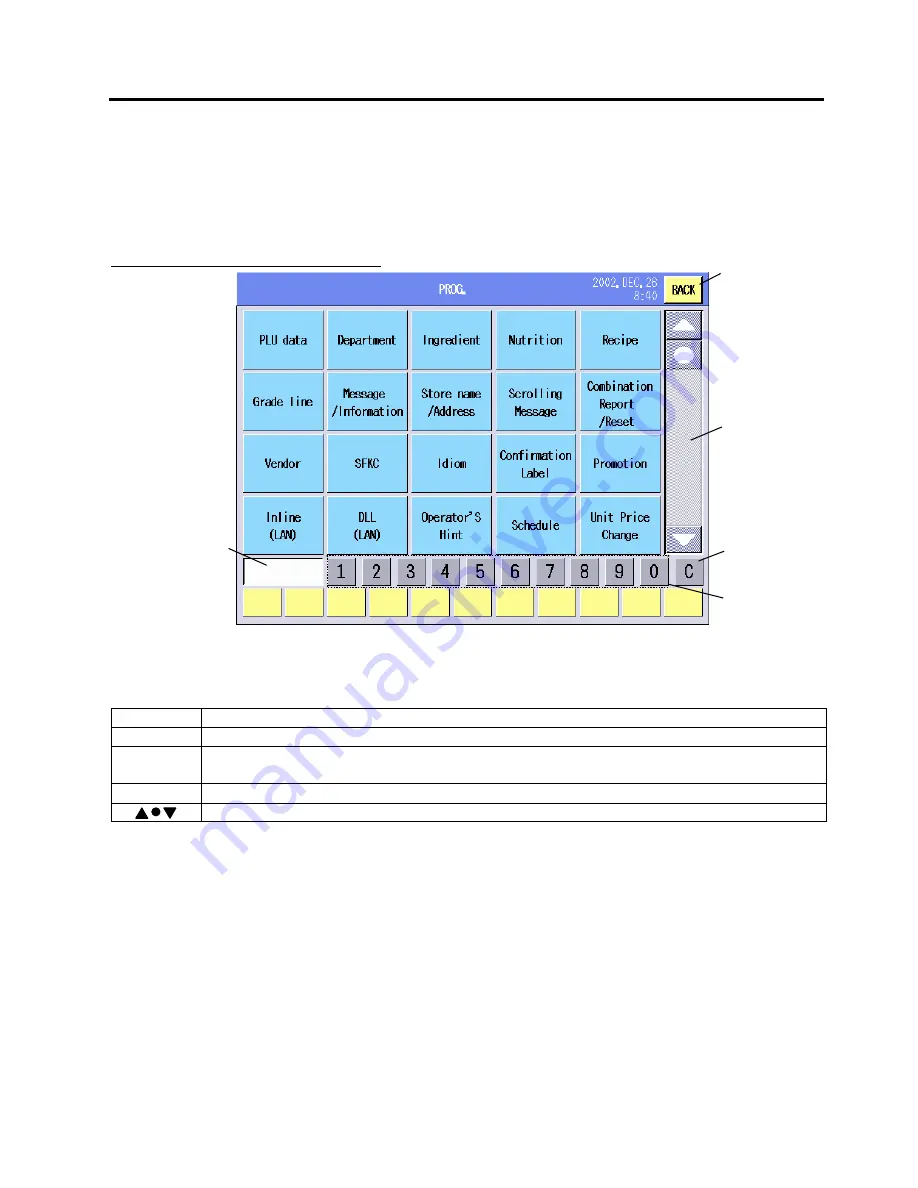
14. PROGRAMMING MODE
EO1-31009
14. PROGRAMMING
MODE
14- 1
14. PROGRAMMING MODE
In the Programming Mode, you can program various data required for the daily operation.
The following Programming Mode Main Menu screen will appear when the [PROGRAM] key of the
main menu is touched.
Programming Mode Main Menu screen
The following keys will be used throughout the Programming Mode. As many other keys appear on the
screens hereinafter, refer to the following sections.
Key Functions
Key Function
BACK
Used to return to the previous screen.
0 - 9
Used to input numeric data. The input number is displayed on the Numeric window on
the left side of the “1” key.
C
Used to clear the input numeric data.
Used to scroll the screen.
Menu
PLU data
............................ Section
14.2
Vendor
................................ Section
14.12
Department
........................ Section
14.3
SFKC
.................................. Section
14.13
Ingredient
........................... Section 14.4
Idiom
................................... Section
14.14
Nutrition
............................. Section 14.5
Confirmation Label
.............. Section
14.15
Recipe
............................... Section
14.6
Promotion
............................ Section
14.16
Grade line
.......................... Section 14.7
Schedule ............................. Section 14.17
Message/Information
......... Section 14.8
Inline (LAN)
........................ Section
14.18
Store name/address
........... Section
14.9
DLL
(LAN)
.......................... Section
14.19
Scrolling message
.............. Section 14.10
Operator’s Hint
.................... Section
14.20
Combination report/reset
... Section 14.11
Unit Price Change
............... Section
14.21
NOTE: The
DLL (LAN) key is not displayed unless the scale is set to be the master. Refer to the Inline
(LAN) mode for how to set the scale to the master.
Back key
Scroll Bar
Clear key
Numeric
Display area
Numeric keys
Summary of Contents for SL-5300 Series
Page 1: ...TEC Electronic Computing Scale SL 5300 SERIES Owner s Manual ...
Page 222: ......
Page 223: ......
















































