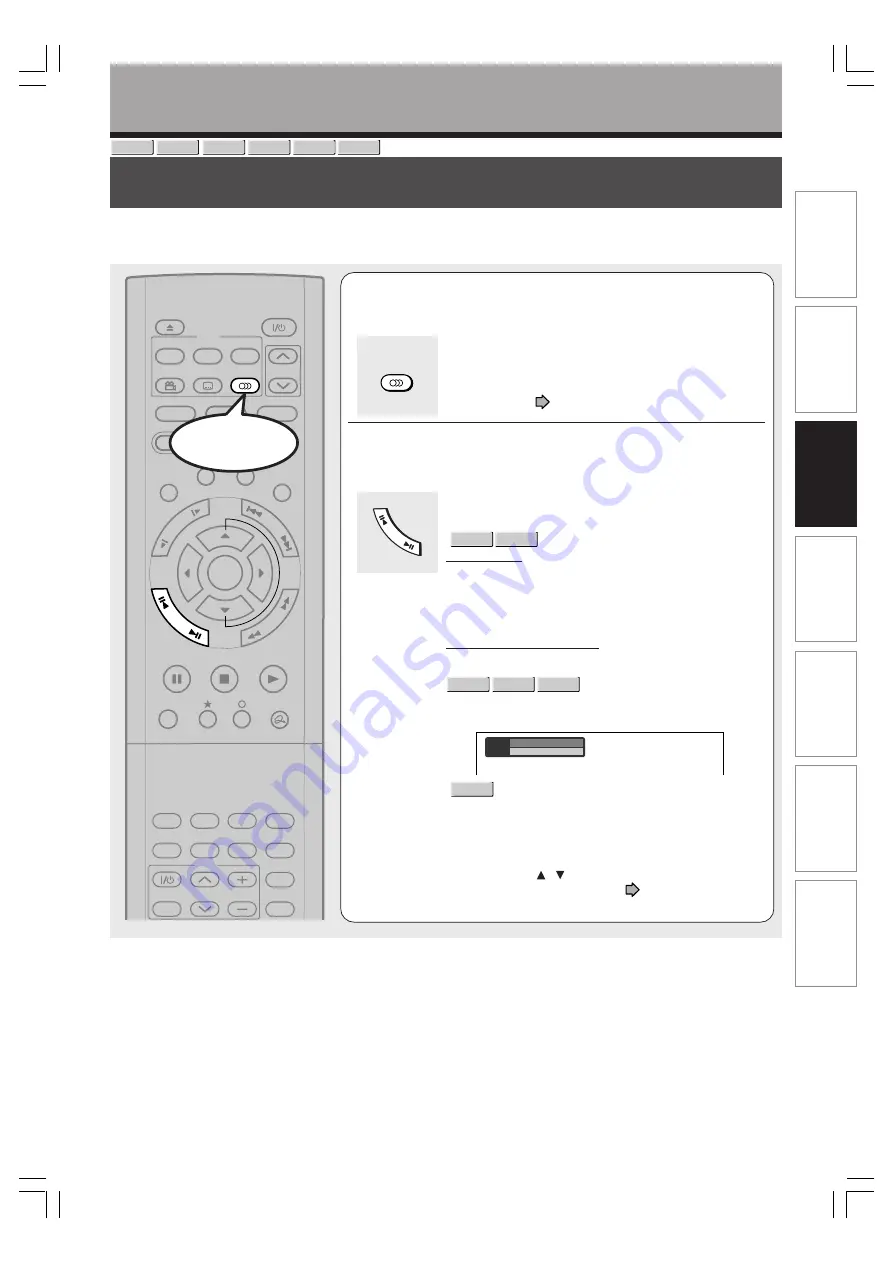
75
Editing
Function setup
Other
s
Intr
oduction
Librar
y
Recording
Pla
ybac
k
Selecting the sound
You can select a preferred language and a sound format.
Playback
Sound
Output
1
PCM
2ch
English
1
Press AUDIO during playback or while
receiving a broadcast.
The current audio setting appears.
The language code appears instead of the language
name. Refer to the list of languages and their
abbreviations. (
page 171)
2
Press ADJUST while the audio setting is
displayed on the TV screen.
Variation of channels depends on the disc or the type of
TV broadcast.
•
HDD
DVD-RAM
, TV channel signals
Stereo sound
→
“Stereo” (left channel and right channel)
→
“Stereo L” (left channel)
→
“Stereo R” (right channel)
(
→
Back to “Stereo”)
Dual Mono sound (NICAM)
“Dual L”
→
“Dual R”
→
“Dual LR” (
→
Back to “Dual L”)
DVD-RW
DVD-VIDEO
DVD-R
Language name / sound recording system / No. of
channels
e.g.
•
VCD
“Stereo”
→
“Stereo L”
→
“Stereo R” (
→
Back to “Stereo”)
The display turns off if you do not operate for more than
3 seconds.
If you press the / buttons to select “Output,” you can
select the audio output setting (
page 158) by using
the ADJUST button.
AUDIO
FR
AM
E/A
DJU
ST
TIMESLIP
HDD
DVD
EASY
NAVI
INSTANT SKIP
INSTANT REPLAY
PLAY
STOP
PAUSE
REC
LIBRARY
REC MENU EDIT MENU
CONTENT MENU
ANGLE
OPEN/CLOSE
SUBTITLE
AUDIO
CHANNEL
QUICK MENU
TOP MENU
MENU
RETURN
DVD
FR
AM
E/A
DJU
ST
PIC
TU
RE
SE
AR
C
H
SK
IP
S
LO
W
ENTER
TV/VIDEO
CHANNEL
VOLUME
REMAIN
DIMMER FL SELECT
ZOOM
P in P
TIME BAR CHP DIVIDE
DISPLAY
INPUT SELECT
PROGRESSIVE
TV
DVD-VIDEO
VCD
DVD-R
DVD-RW
HDD
DVD-RAM
Start
RD-XS34SB_Ope_E_p071-077
12/18/04, 5:45 PM
75






























