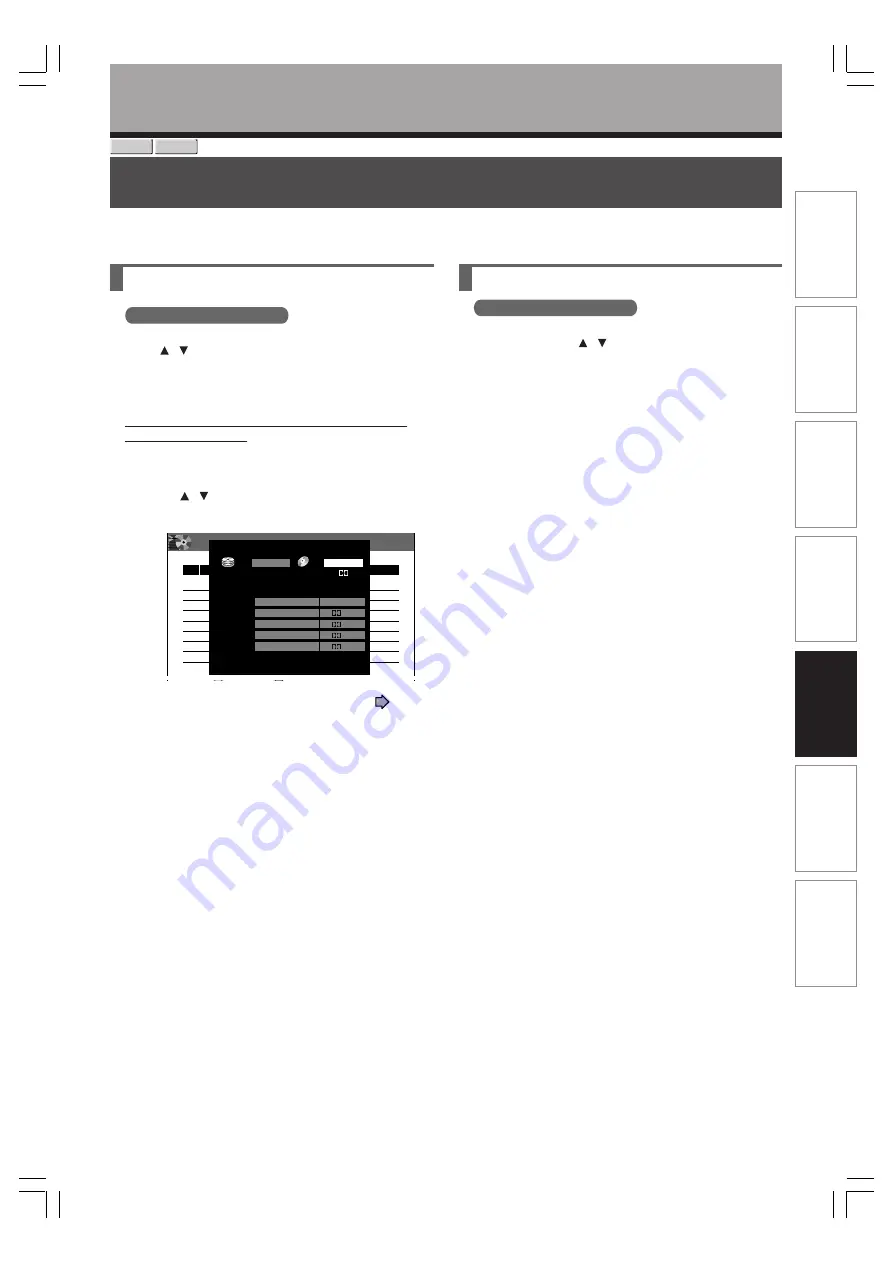
147
Pla
ybac
k
Recor
ding
Editing
Function setup
Other
s
Intr
oduction
Library
Viewing a number and space of a disc
DVD all disc No.
1) From the Quick Menu, select “DVD all disc No.”
by / then press ENTER.
You can view numbers, names and estimated
remaining spaces about all the registered discs.
To recheck the remaining space for a different “AV
record quality” setting
1) Press QUICK MENU.
The Quick Menu appears.
2) Press / to select “AV record quality” then
press ENTER.
3) Press ADJUST and select the setting (
page
161).
4) Press ENTER.
Note
• It is recommended that beforehand you select a desired
title or disc by “arrange” selection then execute “DVD
space remaining”, because the recorder lists the remaining
space from the specified disc or the one which contains the
specified title.
Checking remaining space
You can check the remaining space of each disc prior to recording.
Library
HDD
DVD-RAM
Viewing remaining space
DVD space remaining
1) From the Quick Menu, select “DVD space
remaining” by / then press ENTER.
You can view the recording titles and the estimated
space remaining per disc.
Note
• You can rearrange the list by selecting “Arrange”,
“Narrowing” or “Jump” from the Quick Menu.
DVD All disc No. Summary
MENU
LIBRARY
1 / 2
e.g.
No.
Estimated
Disc Name
001
20min.
Spanish Conversation vol.1
002
10min.
Spanish Conversation vol.2
003
5min.
Movie
AV quality calculation can be changed from Quick Menu.
Manual 6.6 L-PCM
Current defaul.
004
2min.
Live Concert
14:49
6/22 (Tu)
HDD
DVD
Custom setting
Setting
Total recording time: approx. 122 min.
(with 4.7 GB unused)
Manual 6.6
Mode
Rate
Audio quality
Manual
1
2
3
4
5
Setting 1
L-PCM
D/M1
SP
LP
Manual
Manual
6.6
4.6
2.2
6.0
3.2
SP
4.6
D/M1
L-PCM
D/M1
D/M2
D/M1
AV record quality
Setting 2
RD-XS34SB_Ope_E_p139-148
12/18/04, 5:52 PM
147






























