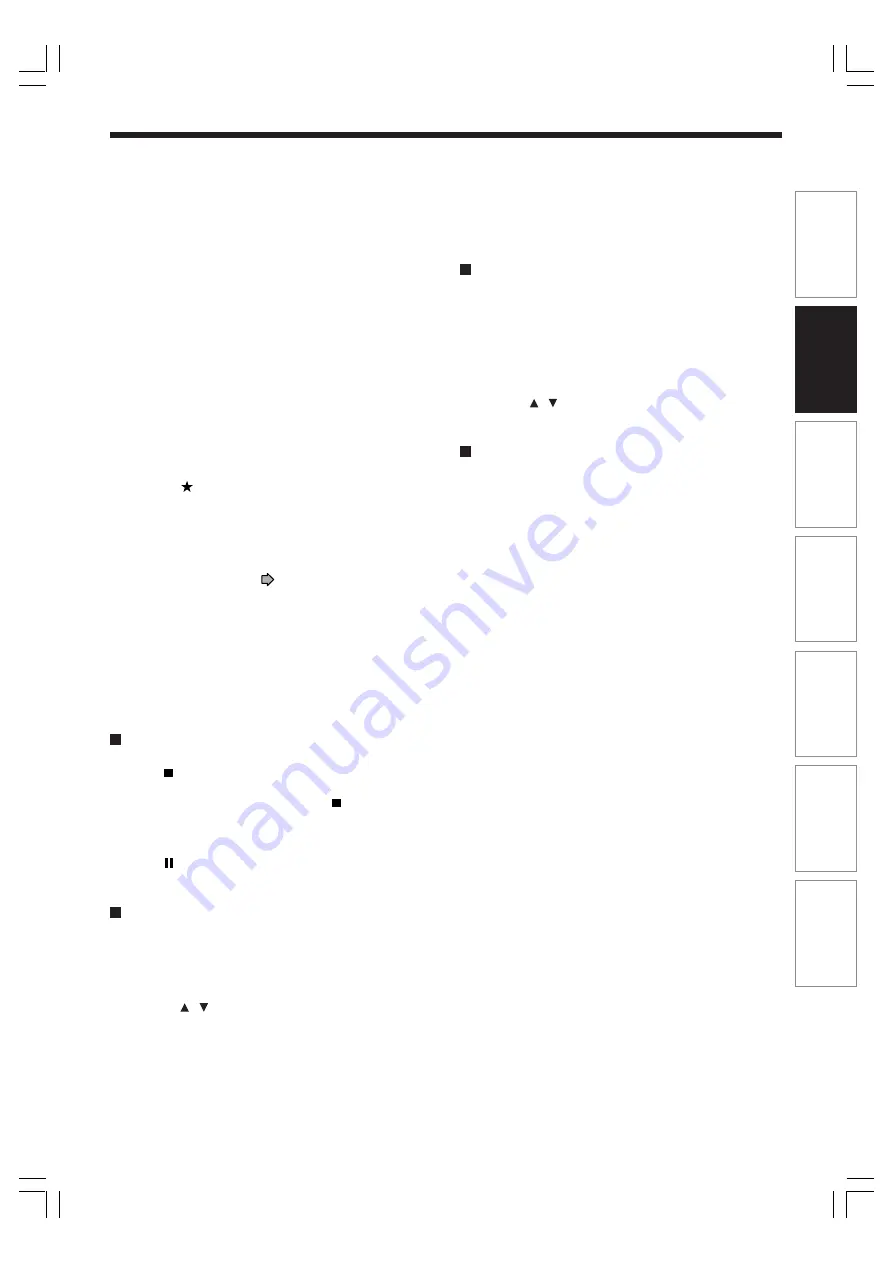
47
Pla
ybac
k
Recor
ding
Editing
Function setup
Other
s
Intr
oduction
Librar
y
5) Correct the parameters of the timer programme
if necessary.
(Skip to step 7 if you do not need this.)
You can change “Media”, “Mode”, “Rate” and
“Audio”.
Select an item you want to modify and press the
ENTER button. The item will be ready to be altered.
Press the ADJUST button to modify. When
complete, press the ENTER button.
You can adjust to a lower mode (SP to LP) and/or
lower the rate to reduce the quality of the recording,
and thus provide more disc capacity (space).
6) Press
.
Programme modification is registered.
7) Press REC MENU to exit the GUI.
Notes
• When a Reservation disc (
page 51) is inserted in the
recorder, you cannot check the remaining volume of other
discs.
• The nearest 8 programmes are calculated at a time.
• While the recorder is preparing for or executing a
programmed recording, any programme modification
cannot be registered. Only programmes which will start
after 5 minutes or later can be modified.
• Available disc volume is not displayed for a DVD-R/RW
disc on which DVD-Video finalize process was executed.
To stop a programmed recording
To finish,
Press on the front panel twice.
When you press it once, a message appears. While
the message is displayed, press the button once
again.
To pause recording,
Press on the front panel.
To resume recording, press it again.
Turning the power off automatically after
completing a programmed recording
1) While executing a programmed recording, press
QUICK MENU.
The Quick Menu appears.
2) Press / to select “Auto power off” then
press ENTER.
Keeping the power on even after the
programmed recording finished
If the recorder turns itself on to execute a programmed
recording, it will turn itself off after finishing the
recording. You can restrict this and keep the recorder
powered on.
1) While executing a programmed recording,
press QUICK MENU.
2) Press / to select “Continuous power on”
then press ENTER.
Delaying the end time of a programmed
recording while it is recording
While a programmed recording has started, open
the lid of the remote control and press EXTEND.
The first press displays the programmed end time (in
the front panel display).
Each time you press the button, it is delayed 10
minutes, up to 60 minutes.
Notes
• Pressing a button except EXTEND in the above procedure
will set the currently selected delay.
• You cannot delay the end time of a programmed recording
which will end within 1 minute from the current time.
• Even if you delay the end time of a programmed recording,
the recording will stop when the disc is exhausted. Also it
will stop if 8 hours elapsed.
RD-XS34SB_Ope_E_p039-047
12/18/04, 5:43 PM
47






























