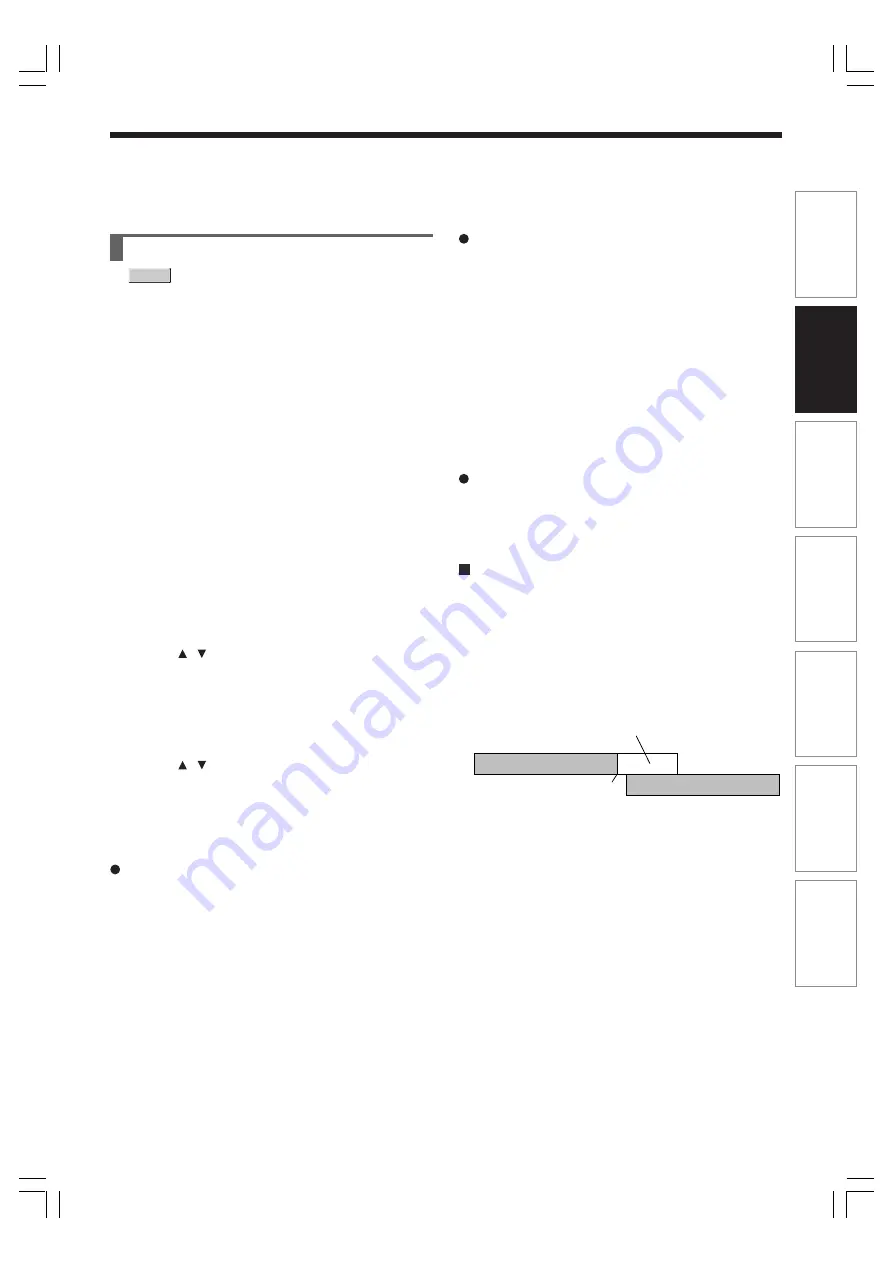
51
Pla
ybac
k
Recor
ding
Editing
Function setup
Other
s
Intr
oduction
Librar
y
Reservation Disc (“Lock program record”)
This function is convenient when you wish to record
multiple serial related programs on the same disc.
The disc on which you write the reservation data is
called “Reservation Disc.” A Reservation Disc may
contain only one reservation.
Once a Reservation Disc is created, you cannot use
other discs to record the same serial program. The
Reservation Disc can be used only for recording a
program reserved for the Reservation Disc.
As an example, if you create a Reservation Disc for a
serial broadcast from 9 pm to 10 pm on Monday, then
you can use that disc only for that program. When you
attempt to make a reservation or record that serial, the
recorder will ask you to insert that Reservation Disc.
1) Load a DVD-RAM disc.
2) Press REC MENU.
The REC MENU appears.
3) Press / to select the program you want to
record.
Make sure that “Media” shows “DVD”.
4) Press QUICK MENU.
The Quick Menu appears.
5) Press / to select “Lock program record” then
“Yes” and press ENTER.
After the recording data is entered, a Reservation
disc icon appears on the REC MENU.
If the Reservation Disc is not loaded, the entry data
and icon are displayed in gray.
To cancel the Reservation Disc setting
Load the disc you want to cancel and select the
recording option on the REC MENU. Press the QUICK
MENU button to select “Unlock program record” then
“Yes”, and press the ENTER button.
DVD-RAM
Not recorded.
11:00
(End)
10:00
(Start)
10:45:00
(Start)
10:44:45
11:55
(End)
HDD
Reservation Disc
To delete the information of a Reservation Disc
If you lose a Reservation Disc, delete the information
of the Reservation Disc.
Press the QUICK MENU button to select the program
of which data you want to delete, and press the
QUICK MENU button. Select “Program record unlock”
and then “Unlock selected program.”
If no programmed recording is set on the loaded disc,
press the QUICK MENU button to select “Program
record unlock” and then “Unlock prog. rec. disc”.
If you schedule a date for programmed recording on
the Reservation Disc, the recording information is
automatically deleted after the programmed recording
is completed.
To stop the Reservation Disc recording
Press the STOP button on the front panel once. The
message appears.
While it is displayed, press the STOP button again.
Recording stops.
If the start time of a programmed recording of a
Reservation Disc comes while recording
A recording start time has priority. The current
recording stops about 15 seconds before the start
time, and a recording of a Reservation Disc starts on
time.
e.g. When a start time of a programmed recording of a
Reservation Disc comes during recording on the HDD:
RD-XS34SB_Ope_E_p048-054
12/18/04, 5:43 PM
51
















































