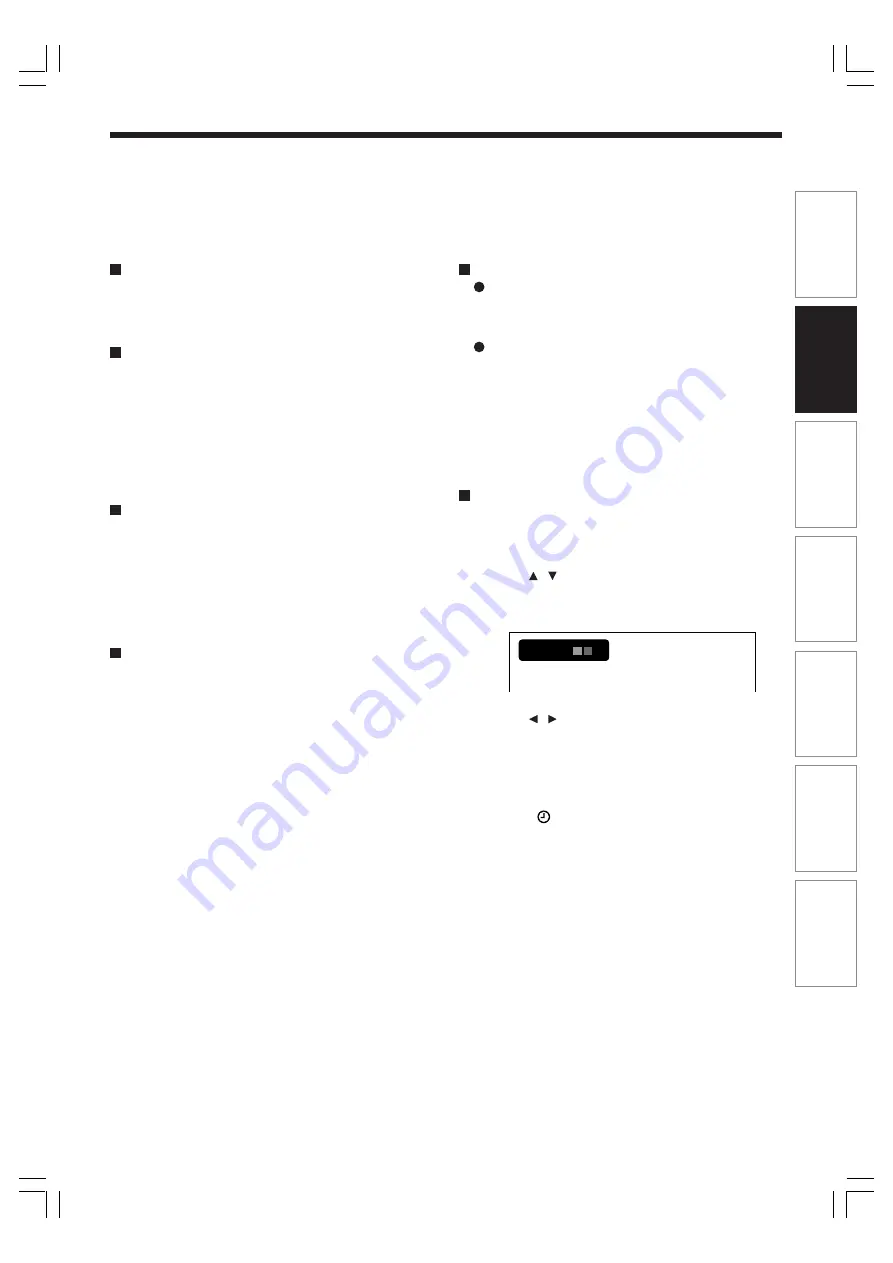
37
Pla
ybac
k
Recor
ding
Editing
Function setup
Other
s
Intr
oduction
Librar
y
To stop recording
Press STOP.
To pause recording (to omit an unnecessary
portion)
During recording, press PAUSE.
To resume recording, press it again.
Note
• Pausing recording automatically creates a new chapter
division at that point.
To change a TV channel to be recorded
1) During recording, press PAUSE.
Recording pauses.
2) Press CHANNEL to change the channel.
3) Press PAUSE to resume recording.
To view a TV programme while recording
another
1) Start recording on this recorder.
2) Press the TV/DVR button.
3) Using the channel selector of the TV, select a
desired channel on the TV.
If you press the TV/DVR button again, you will
go back to the display that you are recording.
2 :13
End time
e.g.
To record and play at the same time
To start recording while playing a disc
Stop playback, then select the other disc by
pressing the HDD or DVD button, and start
recording on that disc.
To play a disc while recording on another disc
Select the disc that is not being recorded by
pressing the HDD or DVD button, and start
playback on the disc.
Note
• During a dubbing job, the unoccupied drive is available for
recording or playback, however, cannot perform a function
which records and plays simultaneously.
To set an end time of a recording which is in
progress
1) During recording, press QUICK MENU.
The Quick Menu appears.
2) Press / to select “End time” then press
ENTER .
The display changes as follows:
3) Press / to select an item then press
ADJUST to change the value.
4) Press ENTER.
Notes
• By setting an end time, it is memorized as a programmed
one, and the
indicator in the front panel display
illuminates to indicate that the recorder holds a timer
program of recording.
• The programmed end time must be set for 5 minutes later
than the current time.
RD-XS34SB_Ope_E_p025-038
12/18/04, 5:42 PM
37






























