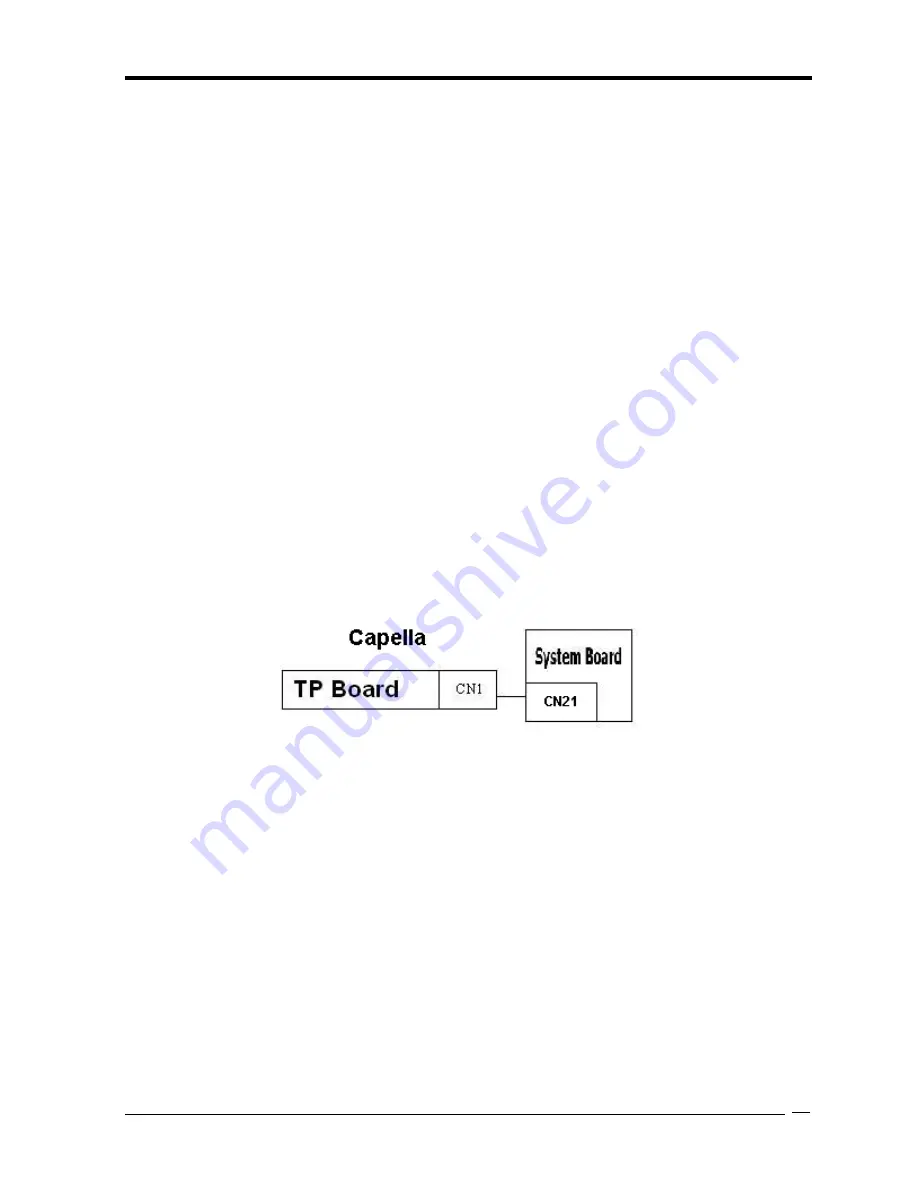
Troubleshooting Procedures
2.15 Fingerprint Troubleshooting
To check if the computer’s Fingerprint is malfunctioning or not, follow the troubleshooting
procedures below as instructed.
Procedure 1: Connector Check and Replacement Check
Procedure 1
Diagnostic Test Program Execution Check
Execute Fingerprint test in the test program. Refer to Chapter 3,
Tests and Diagnostics
for
more information on how to perform the test program.
If any error is detected, perform Procedure 2.
Procedure 2
Connector Check and Replacement Check
The Fingerprint function is embedded on system board. If Fingerprint malfunctions, its
connection is defective or Fingerprint cable and system board may be faulty.
Check 1 Make sure Fingerprint cable is firmly connected to the connector
.
If the problem
still occurs, perform Check 2.
Check 2 Fingerprint cable may be faulty. Replace it with a new one. If the problem still
occurs, perform Check4.
Check 3 Fingerprint may be faulty. Replace it with a new one following the steps in
Chapter 4. If the problem still occurs, perform Check 4.
Check 4 System board may be faulty. Replace it with a new one following the instruction in
Chapter 4.
40
Qosmio X500
Maintenance Manual (960-Q08)
Summary of Contents for Qosmio X500
Page 13: ...Qosmio X500 Maintenance Manual 960 Q08 ...
Page 14: ...Qosmio X500 Maintenance Manual 960 Q08 Chapter 1 Hardware Overview ...
Page 42: ...2 1 Qosmio X500 Maintenance Manual 960 Q08 Chapter 2 Troubleshooting Procedures ...
Page 86: ...Test Program for Field Qosmio X500 Maintenance Manual 960 Q08 1 Chapter 3 Diagnostic Programs ...
Page 277: ...Wiring Diagrams Qosmio X500 Maintenance Manual 960 Q08 F 2 ...






























