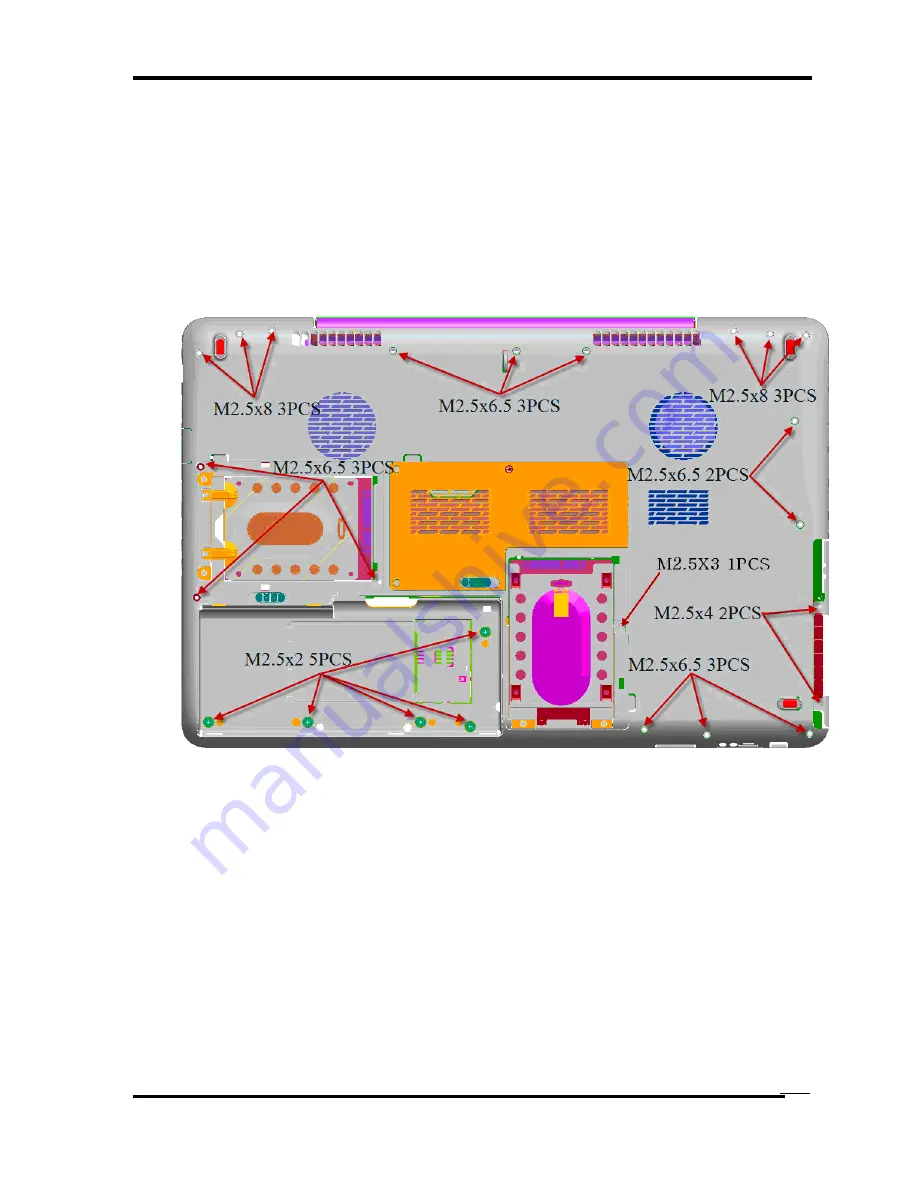
Replacement Procedures
M2.5
6.5 FLAT BIND screw
x11
M2.5
8.0 FLAT BIND screw x6
M2.5
4.0 FLAT BIND screw
x2
M2.5X3.0 FLAT BIND screw x1
M2.5
2.0 FLAT BIND screw x5
Figure 4-13-2 Remove the screws (from bottom side)
6.
Disassemble
KBD Holder
and
Keyboard
screw (See Figure 4-9-1)
M2.5x3.0 Flat BIND screws
x4
7.
Remove the screws from the top side and remove the cover.
M2.5x6.5 Flat BIND screws
x7
M2.5x3.0 Flat BIND screws x2
Qosmio X500 Maintenance Manual (960-Q08)
4-38
Summary of Contents for Qosmio X500
Page 13: ...Qosmio X500 Maintenance Manual 960 Q08 ...
Page 14: ...Qosmio X500 Maintenance Manual 960 Q08 Chapter 1 Hardware Overview ...
Page 42: ...2 1 Qosmio X500 Maintenance Manual 960 Q08 Chapter 2 Troubleshooting Procedures ...
Page 86: ...Test Program for Field Qosmio X500 Maintenance Manual 960 Q08 1 Chapter 3 Diagnostic Programs ...
Page 277: ...Wiring Diagrams Qosmio X500 Maintenance Manual 960 Q08 F 2 ...






























