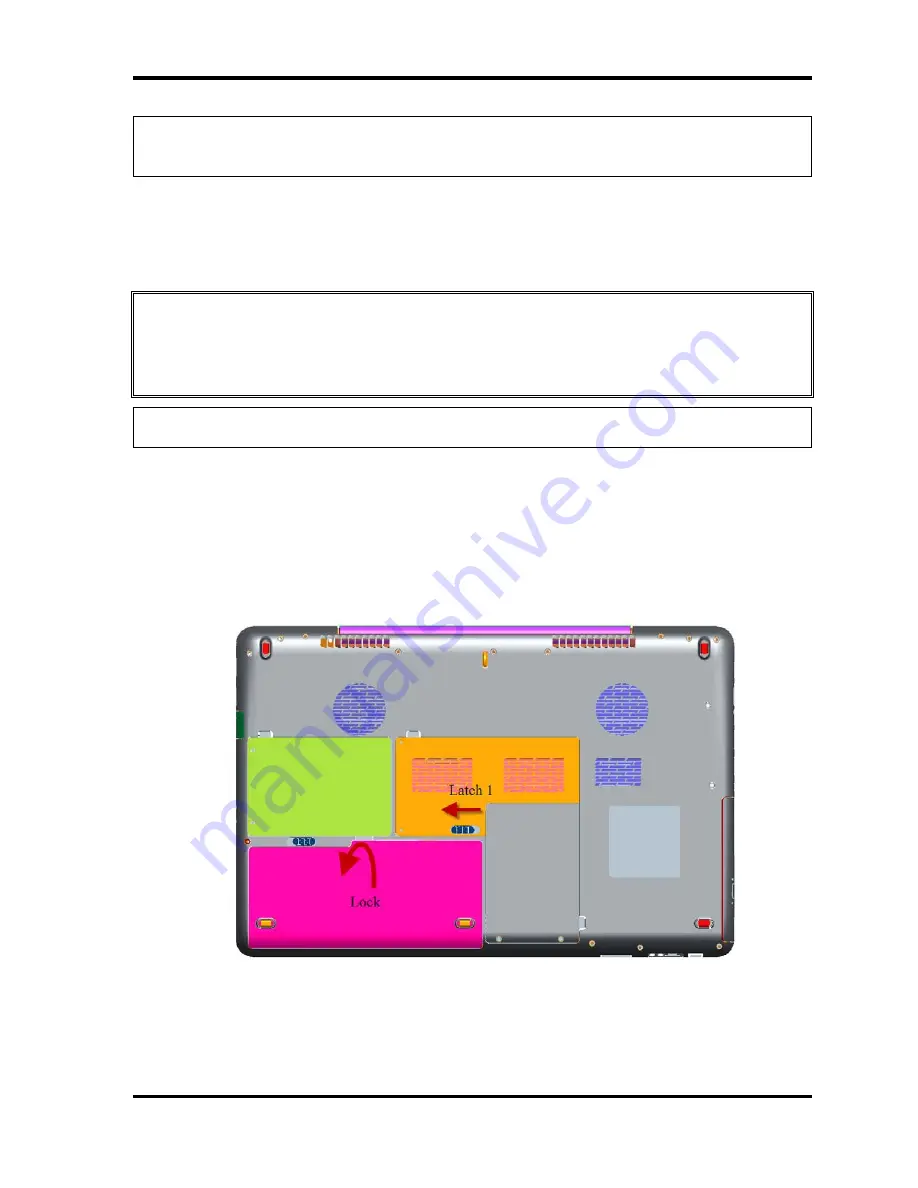
Replacement Procedures
NOTE
: Dispose of the used battery pack in accordance with the laws and ordinances of
your local authority.
Installing the battery pack
The following describes the procedure for installing the battery pack (See Figure 4-2-2).
CAUTION:
There is a danger that the lithium ion battery pack may explode if not fitted,
operated, handled, or disposed correctly. Dispose always the used battery
pack in accordance with the laws and ordinances of your local authority.
Use only the batteries approved by Toshiba.
NOTE:
Check visually the battery terminals and clean off any dirt with a dry cloth.
1.
Turn off the power of the computer.
2.
Disconnect the AC adapter and all external devices from the computer.
3.
Insert the battery pack
4.
Ensure the battery release latch (1) is moved into its locked position
Figure 4-2-2 Install the battery pack
Qosmio X500 Maintenance Manual (960-Q08)
4-9
Summary of Contents for Qosmio X500
Page 13: ...Qosmio X500 Maintenance Manual 960 Q08 ...
Page 14: ...Qosmio X500 Maintenance Manual 960 Q08 Chapter 1 Hardware Overview ...
Page 42: ...2 1 Qosmio X500 Maintenance Manual 960 Q08 Chapter 2 Troubleshooting Procedures ...
Page 86: ...Test Program for Field Qosmio X500 Maintenance Manual 960 Q08 1 Chapter 3 Diagnostic Programs ...
Page 277: ...Wiring Diagrams Qosmio X500 Maintenance Manual 960 Q08 F 2 ...






























