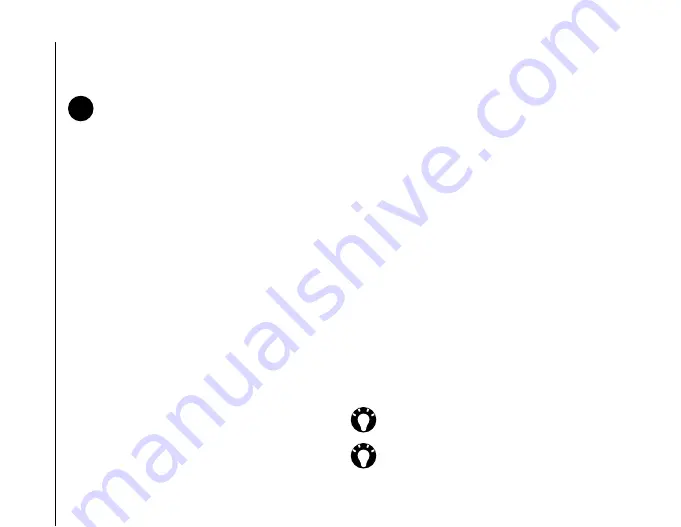
Applications and multimedia
84
Applications and multimedia
3. Tap the required filter item.
Adding a picture to a contact
To add a picture to a contact:
1. From the
Today
screen, tap
Contacts
or
Start
>
Contacts
.
2. Tap the required contact.
3. Tap
Menu
>
Edit
.
4. On the
Details
tab, tap
Select a picture...
5. Tap a picture, or tap
Camera
and capture a
photograph.
6. Tap
ok
twice.
Removing a picture from a contact
To remove a picture from a contact:
1. From the
Today
screen, tap
Contacts
or
Start
>
Contacts
.
2. Tap the required contact.
3. Tap
Menu
>
Edit
.
4. Tap
Menu
>
Remove Picture
.
5. Tap
Yes
to confirm the removal.
6. Tap
ok
.
Assigning a ring tone to a contact
To assign a ring tone to a contact:
1. From the
Today
screen, tap
Contacts
or
Start
>
Contacts
.
2. Tap the required contact.
3. Tap
Menu
>
Edit
.
4. On the
Details
tab, tap
Ring tone:
, then tap the
required ring tone.
5. Tap
ok
.
Assigning a category to a contact
You can use categories to help organise your
contacts.
To assign a category to a contact:
1. From the
Today
screen, tap
Contacts
or
Start
>
Contacts
.
2. Tap the required contact.
3. Tap
Menu
>
Edit
.
4. On the
Details
tab, tap
Categories:
, then tap
the required categories.
NOTE:
To display all contacts again, tap
Menu
>
Filter
>
All Contacts
.
n
TIP:
Tap
New
to create a new category.
TIP:
You can assign more than one category
to a contact.
Summary of Contents for PORTEGE G810
Page 1: ......
















































