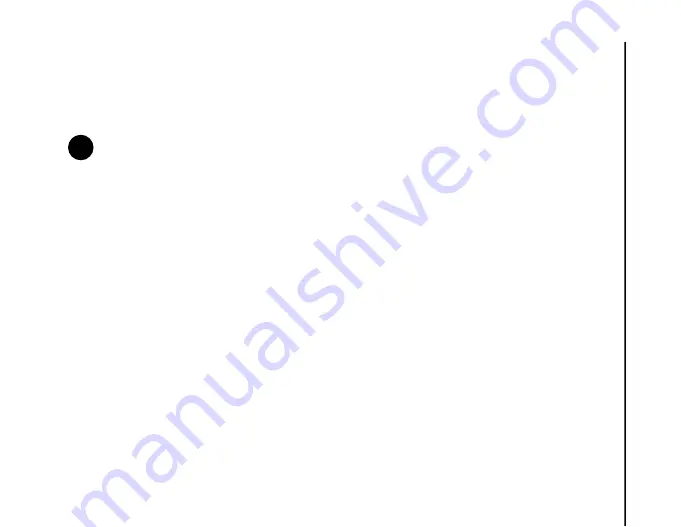
Call functions
51
Call functions
Video telephony
Video calls allow you to enjoy live ‘face-to-face’
conversations with friends, family and colleagues.
Making a video call from the Phone
screen
To make a video call from the
Phone
screen:
1. From the
Today
screen, press the
Send key
or
tap
Start
>
Phone
.
2. Enter a phone number using the numeric
keypad.
3. Tap the video call icon.
Making a video call from Contacts
To make a video call from
Contacts
:
1. From the
Today
screen, tap
Contacts
or
Start
>
Contacts
.
2. Tap and hold the required contact until the pop-
up menu is displayed.
3. Tap
Video Call
.
Making a video call from Call History
To make a video call from the
Call History
:
1. From the
Today
screen, press the
Send key
or
tap
Start
>
Phone
.
2. Tap
Hide Keypad
.
3. Tap
Call History
.
4. Tap and hold the required entry until the pop-up
menu is displayed.
5. Tap
Video Call
.
Answering or ignoring a video call
• To answer an incoming video call, press the
Send
key
or tap
Answer
.
• To ignore an incoming video call, press the
End
key
or tap
Ignore
.
Blocking video sending
To block sending of video during a video call:
While in a video call, tap
Options
>
Block Video
.
The other party will see a blank image.
Tap
Options
>
Unblock Video
to start sending
video again.
NOTE:
Before making a video call, you will
need to confirm that the person you are
calling has a phone enabled for video
telephony.
n
Summary of Contents for PORTEGE G810
Page 1: ......






























