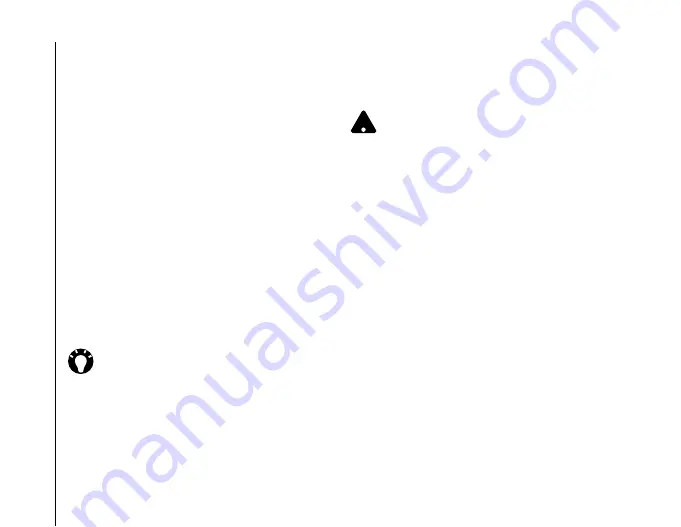
Messaging
60
Messaging
Before you can send or receive e-mails, you need to
set up an e-mail account. Your Toshiba phone
supports the following types of e-mail accounts:
• Internet e-mail (POP3/IMAP).
• Exchange server (Outlook).
Setting up an e-mail account
automatically
To set up an e-mail account automatically:
1. From the
Today
screen, tap
Start
>
Messaging
.
2. Tap
Setup E-mail
.
3. In the
E-mail address:
field, enter the e-mail
address for this account.
4. Enter a password in the
Password:
field.
5. Tick the
Save password
checkbox if you wish
to save your password to your Toshiba phone.
This will mean that you do not need to enter it
each time you connect to your e-mail server.
This may or may not be required by your internet
service provider (ISP).
6. Tap
Next
.
7. Tick the
Try to get email settings
automatically from the Internet
checkbox.
8. Tap
Next
.
If the account has set up successfully, you are
prompted to send and receive e-mail.
If the account has not set up successfully, you will
need to set up the account manually, as described in
the following section.
Setting up an e-mail account
manually
If you need to manually enter the details of an e-mail
account, you may need to obtain some of these
details from your ISP.
1. From the
Today
screen, tap
Start
>
Messaging
.
2. Tap
Setup E-mail
.
TIP:
Choose a strong password - strengthen
the security of your password by selecting a
combination of alphabet and numeric
characters.
WARNING:
If you save your password and
then lose your Toshiba phone, you run the
risk of someone else being able to access
your e-mail account.
!
Summary of Contents for PORTEGE G810
Page 1: ......
















































