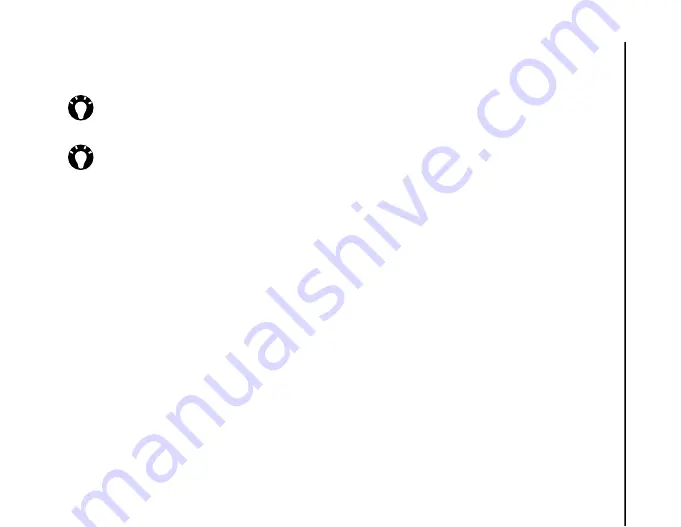
Applications and multimedia
83
Applications and multimedia
5. Tap
ok
.
Assigning phone numbers to a
contact
You can assign a work phone number (
w
), mobile
phone number (
m
) and home phone number (
h
) to a
contact that is saved to the phone.
The mobile phone number is dialled by default.
For further information, refer to
Finding a contact
To find a contact by name:
1. From the
Today
screen, tap
Contacts
or
Start
>
Contacts
.
2. Tap the
Enter a name...
field.
3. Enter the first letter of the name of the contact to
find. Matching contacts will be listed.
To find a contact by company:
1. From the
Today
screen, tap
Contacts
or
Start
>
Contacts
.
2. Tap
Menu
>
View By
.
3. Tap
Company
.
Viewing and editing a contact
To view and edit a contact:
1. From the
Today
screen, tap
Contacts
or
Start
>
Contacts
.
2. Tap the required contact.
3. To edit the contact, tap
Menu
>
Edit
.
4. Tap
ok
when you have finished.
To set the viewing filter:
1. From the
Today
screen, tap
Contacts
or
Start
>
Contacts
.
2. Tap
Menu
>
Filter
.
TIP:
You can customise Outlook contacts by
adding a picture or a ring tone to uniquely
identify the person calling you.
TIP:
If someone whose phone number isn’t
stored in
Contacts
calls you, you can create
a contact for that person. To do this:
1. From the
Today
screen, press the
Send
key
or tap
Start
>
Phone
.
2. Tap
Hide Keypad
.
3. Tap
Call History
.
4. Scroll to the required call, then tap
Menu
>
Save to Contacts
.
5. Tap
<New Contact>
.
6. Edit the details of the new contact as
required, then tap
Save
.
Summary of Contents for PORTEGE G810
Page 1: ......






























