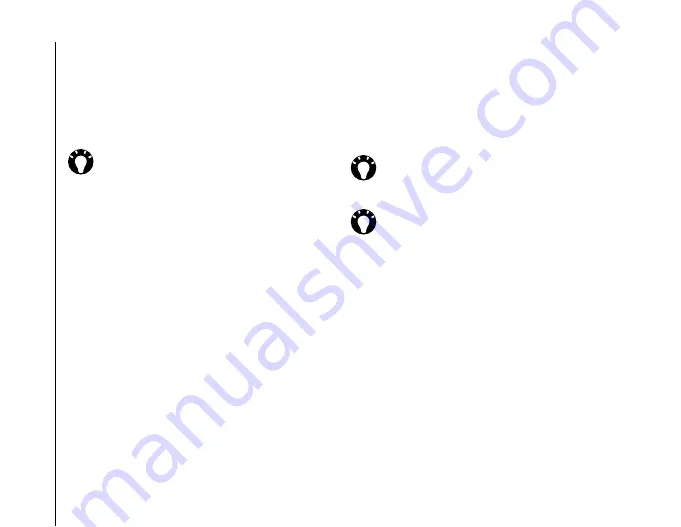
Settings
140
Settings
Sounds & Notifications
You can set a different sound for different events.
The sound can be set to something different for
each type of event.
Setting the sound and notification for
an event
To set the sound and notification for an event:
1. From the
Today
screen, tap
Start
>
Settings
.
2. On the
Personal
tab, tap
Sounds &
Notifications
.
3. On the
Sounds
tab, select the required settings
from the following:
• Tick the
Events
checkbox to enable sounds
for events such as warnings.
• Tick the
Programs
checkbox to enable
sounds for applications.
• Select whether to enable sounds for
Screen
taps
or pressing
Hardware buttons
. You
can also specify the level of the sounds.
4. On the
Notifications
tab, select the specific
sound required for each event, and the way in
which you want to be notified of the event.
Available items are dependent on the event
selected.
5. Tap
ok
when you have finished.
TIP:
You can also use custom sounds. You
can copy the files to your phone from your PC
using
ActiveSync
, or download them from
the Internet.
TIP:
Tap the Play icon to listen to a sample of
the selected sound.
TIP:
Disabling sounds and flashing lights for
events will help to conserve battery power.
Summary of Contents for PORTEGE G810
Page 1: ......






























