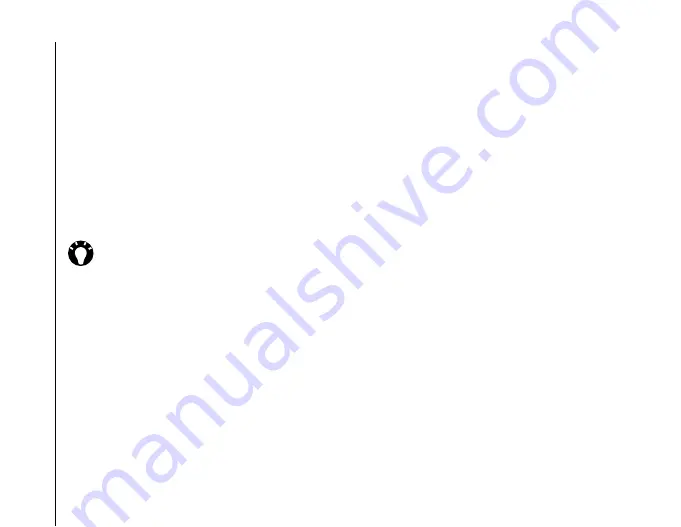
Text input
70
Text input
Starting Transcriber
Because
Transcriber
works transparently in the
background of applications that accept text input,
you need to have one of these programs open to use
Transcriber
.
To start
Transcriber
:
1. Start an application such as
Word Mobile
.
2. Tap the
Input Panel
selector arrow, then tap
Transcriber
. The
Transcriber Intro
screen will
be displayed.
Showing and hiding the Transcriber
toolbar
The
Transcriber
toolbar provides easy access to
several tools, as well as Enter, Space, and
Backspace buttons, and left and right arrow buttons.
It is displayed at the bottom of the screen when
Transcriber
is active.
To show or hide the
Transcriber
toolbar, tap the
Transcriber
icon at the bottom of the screen.
TIP:
To stop the
Transcriber Intro
screen
being displayed each time you use start
Transcriber
, tick the
Don’t show this
checkbox, then tap
ok
.
Summary of Contents for PORTEGE G810
Page 1: ......
















































