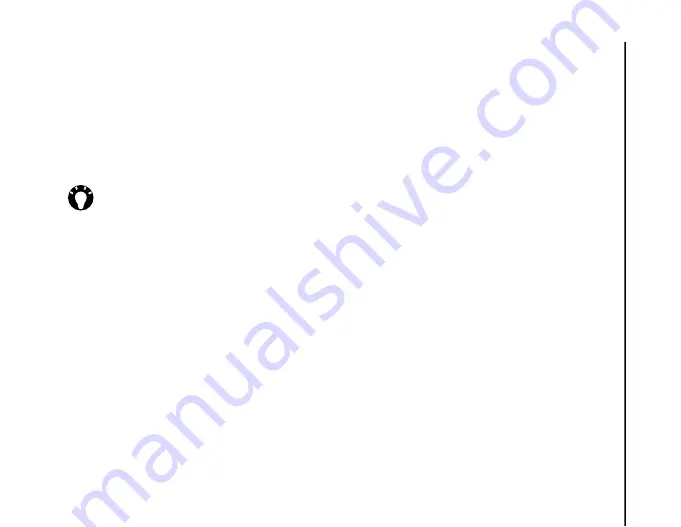
Connectivity
117
Connectivity
5. To set Bluetooth to
Off
mode, untick the
Turn
on Bluetooth
checkbox.
To set
Bluetooth
to
On
mode, tick the
Turn on
Bluetooth
checkbox.
To set
Bluetooth
to
Visible
mode, tick both the
the
Turn on Bluetooth
and
Make this device
visible to other devices
checkboxes.
Pairing devices
When devices are paired, a relationship is created
that enables the exchange of data between the
devices.
The pairing can be set up using a passcode, which
will ensure that exchanged data is kept secure.
Pairing of devices only needs to be carried out once.
After this, the devices can connect to each other and
exchange data without the passcode needing to be
entered again.
Before pairing your Toshiba phone with another
device, ensure that:
• Your Toshiba phone and the other device are
within 10 metres of each other.
• Bluetooth on your Toshiba phone is set to
On
or
Visible
.
• Bluetooth on the other device is set to
Visible
.
To pair your Toshiba phone with another device:
1. From the
Today
screen, tap
Start
>
Settings
.
2. Tap the
Connections
tab.
3. Tap
Bluetooth
.
4. On the
Devices
tab, tap
Add new device...
Your Toshiba phone will search for other
Bluetooth-enabled devices and display them in
a list.
5. Tap the required device, then tap
Next
.
6. For enhanced security, enter a passcode in the
Passcode:
field. This is alphanumeric, and can
be between 1 and 16 characters in length.
7. Tap
Next
.
8. Wait for the other device to accept the pairing. If
a passcode has been set on your Toshiba
phone, then it will need to be entered on the
other device.
9. To edit the settings for the device, tap
Advanced
. You can then edit the name to be
used for the device, and select services to use
from the device. Tap
Save
when you have
finished.
To finish the pairing without editing the settings,
tap
Done
.
TIP:
You can also toggle Bluetooth mode
using
Wireless Manager
.
Summary of Contents for PORTEGE G810
Page 1: ......






























