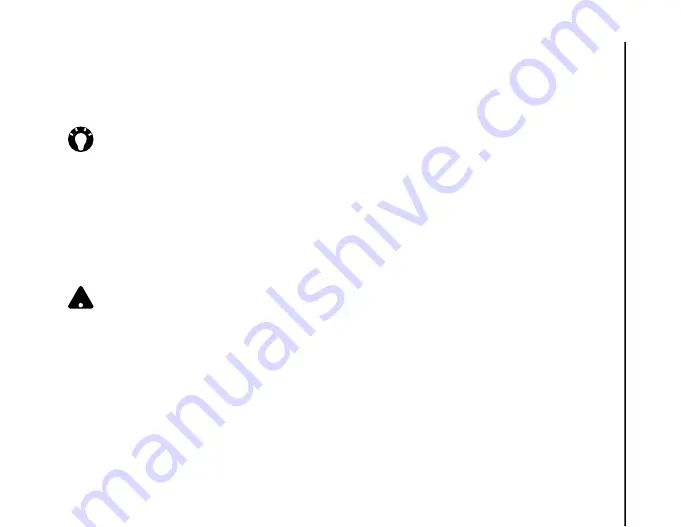
Messaging
61
Messaging
3. In the
E-mail address:
field, enter the e-mail
address for this account.
4. Enter a password in the
Password:
field.
5. Tick the
Save password
checkbox if you wish
to save your password to your Toshiba phone.
This will mean that you do not need to enter it
each time you connect to your e-mail server.
This may or may not be required by your internet
service provider (ISP).
6. Tap
Next
.
7. Select the required option in the
Your e-mail
provider:
field, then tap
Next
.
8. Enter the name that you want displayed when
you send e-mail in the
Your name:
field.
9. Enter a unique name for this account in the
Account display name:
field, then tap
Next
.
This name cannot be changed later.
10.Enter the name of the incoming server in the
Incoming mail server:
field.
11.Select the server type that hosts your e-mail
mailbox in the
Account type:
list (
POP3
or
IMAP4
), then tap
Next
.
12.Enter the user name assigned to you by your
ISP or network administrator in the
User name:
field. This is usually the first part of your e-mail
address, before the ‘@’ sign.
13.Enter a password in the
Password:
field.
14.Tick the
Save password
checkbox if you wish
to save your password to your Toshiba phone.
15.Tap
Next
.
16.Enter the name of the outgoing server in the
Outgoing (SMTP) mail server:
field.
17.Tick the
Outgoing server requires
authentication
checkbox if the outgoing server
requires authentication. This authentication will
use the user name and password that you have
already entered.
18.Tick the
Use the same user name and
password for sending e-mail
checkbox if
required.
19.Tap the
Advanced Server Settings
link to set
the following additional settings if required.
TIP:
Choose a strong password - strengthen
the security of your password by selecting a
combination of alphabet and numeric
characters.
WARNING:
If you save your password and
then lose your Toshiba phone, you run the
risk of someone else being able to access
your e-mail account.
!
Summary of Contents for PORTEGE G810
Page 1: ......






























