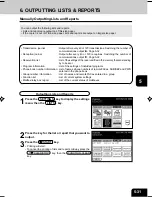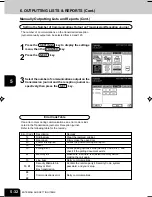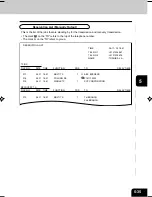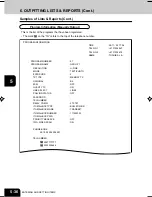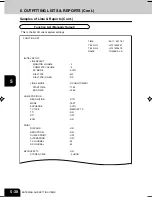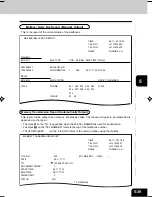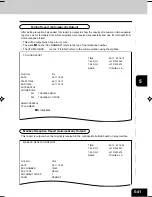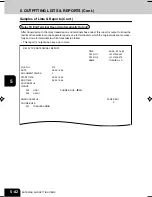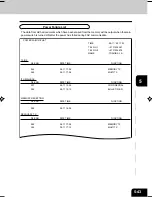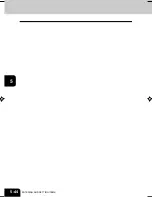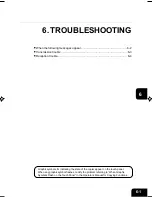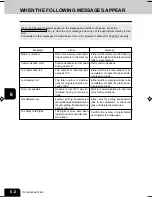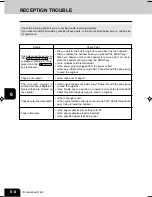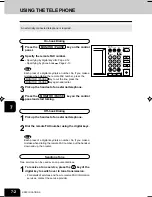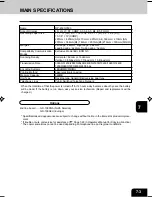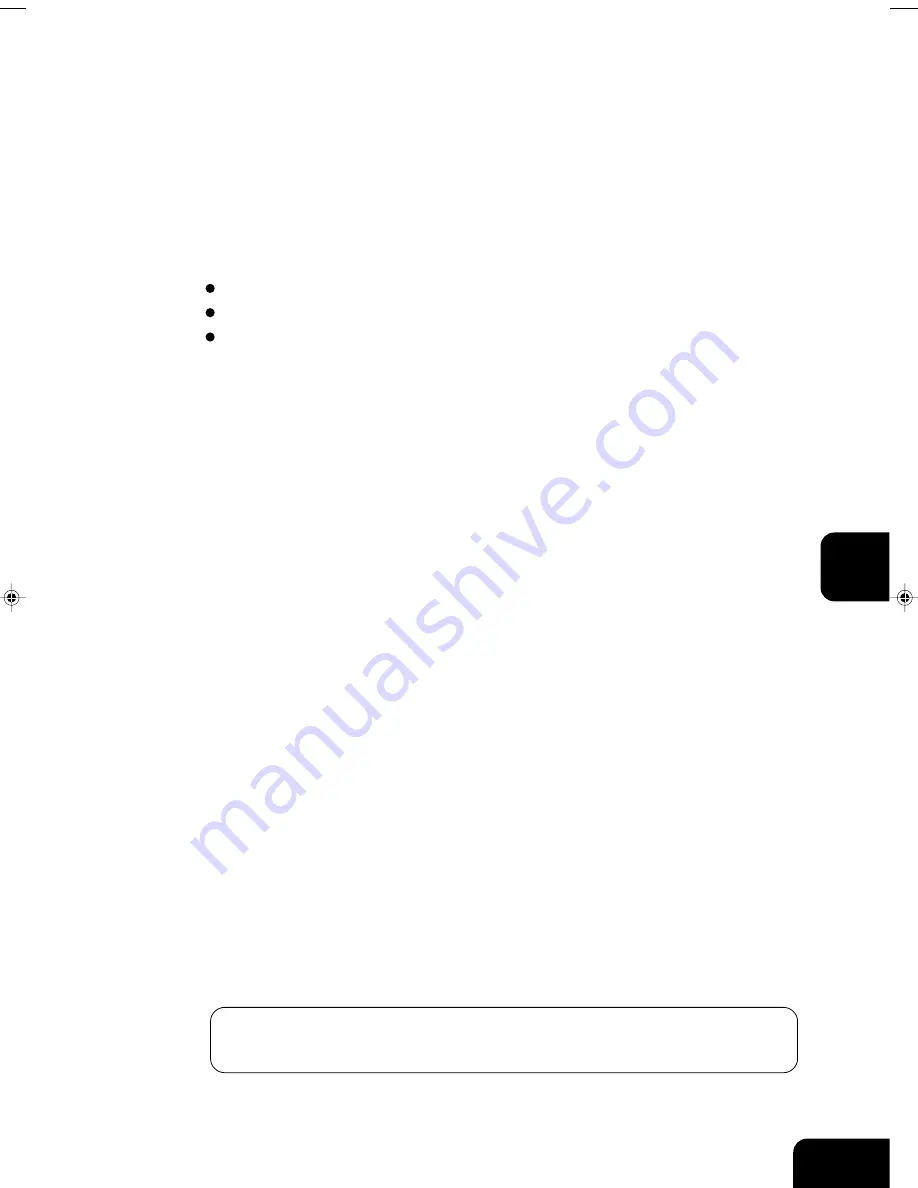
1-1
1
2
3
4
5
6
7
8
9
10
11
12
6-1
6. TROUBLESHOOTING
Graphic symbols for indicating the state of the copier appear on the touch panel.
When any graphic symbol flashes, rectify the problem referring to “When Graphic
Symbols Flash on the Touch Panel” in the Operator’s Manual for Copying Functions.
When the following messages appear .............................................................. 6-2
Transmission trouble ........................................................................................ 6-3
Reception trouble ............................................................................................. 6-4
#06-01_Troubleshooting.p65
9/30/00, 1:44 PM
1
Summary of Contents for e-STUDIO35
Page 1: ......
Page 17: ...1 2 3 4 5 6 7 8 9 10 11 12 1 8 DESCRIPTION OF THE DIGITAL COPIER ...
Page 47: ...1 2 3 4 5 6 7 8 9 10 11 12 2 30 SENDING A FAX BASIC ...
Page 73: ...1 2 3 4 5 6 7 8 9 10 11 12 4 8 RECEIVING A FAX ...
Page 117: ...1 2 3 4 5 6 7 8 9 10 11 12 5 44 ENTERING AND SETTING ITEMS ...