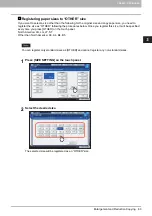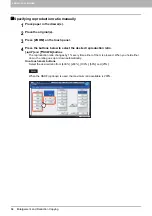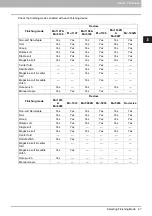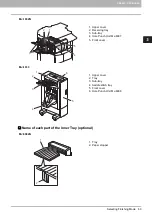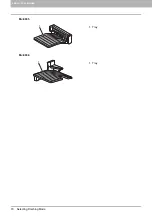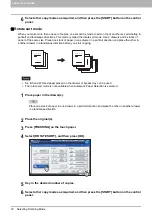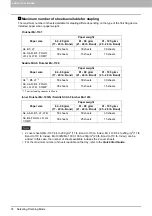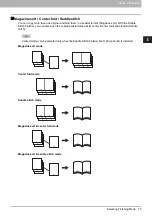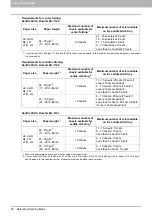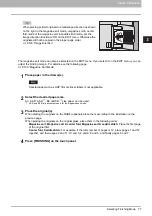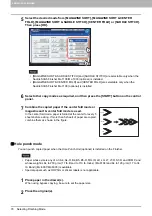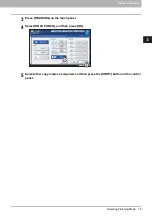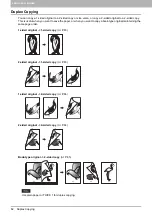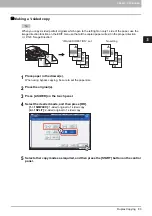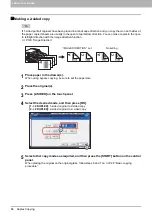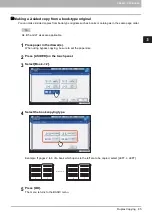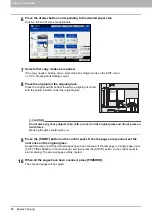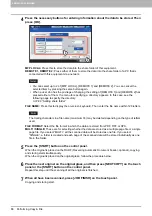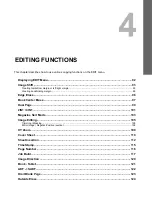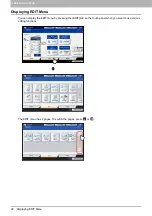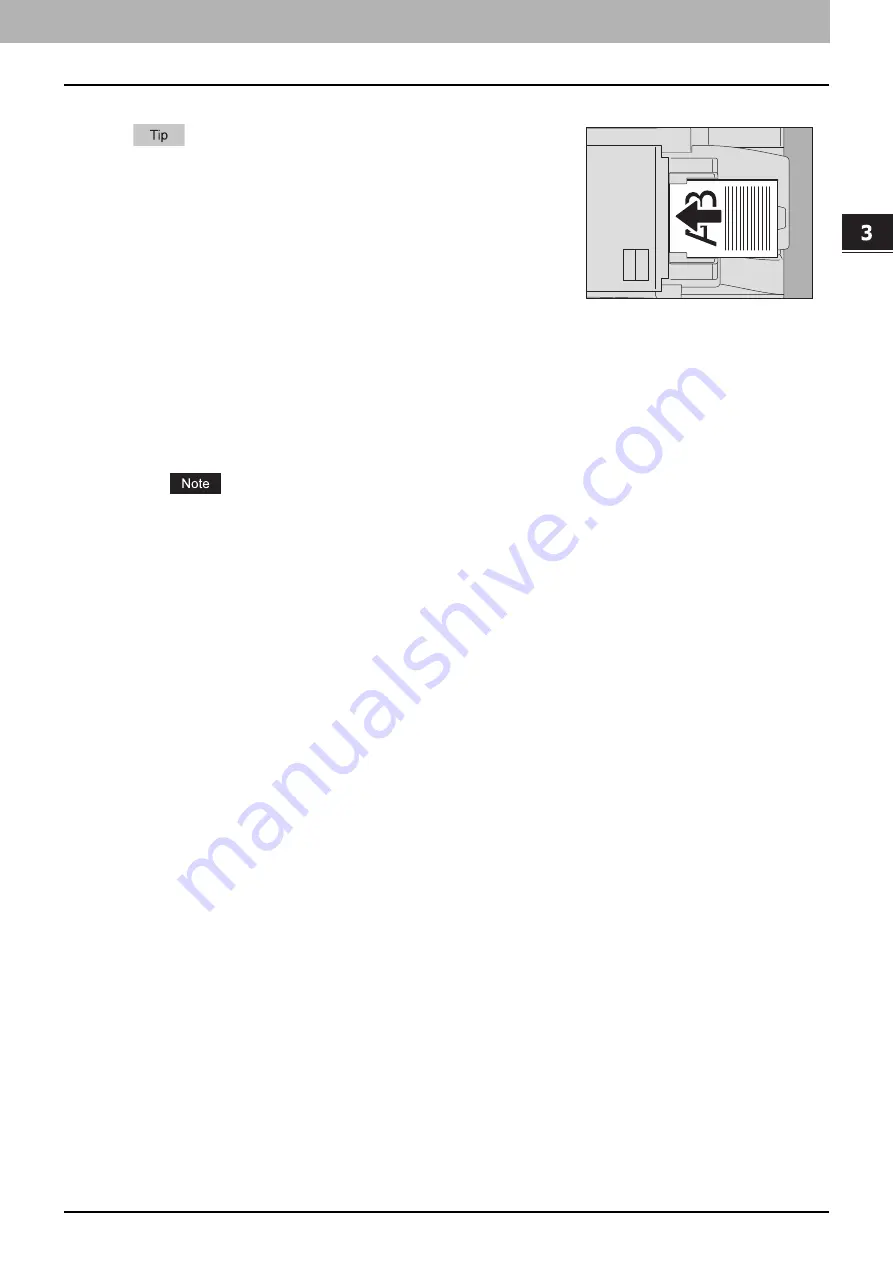
3.BASIC COPY MODES
Selecting Finishing Mode 77
3 BASIC COPY MODES
The magazine sort mode can also be selected on the EDIT menu. If you select it on the EDIT menu, you can
adjust the binding margin. For details, see the following page:
1
Place paper in the drawer(s).
Special paper such as OHP film or sticker labels is not applicable.
2
Select the desired paper size.
A3, A4-R, A5-R
*1
, B4 or B5-R
*1
size paper can be used.
*1 A5-R and B5-R are acceptable only for the magazine sort mode.
3
Place the original(s).
When placing the originals on the RADF (optional), place them according to the illustration on the
previous page.
When placing the originals on the original glass, place them in the following order:
Magazine sort, Magazine sort & center fold, Magazine sort & saddle stitch:
Place the first page
of the original first.
Center fold, Saddle stitch:
For example, if the total number of pages is 12, place pages 1 and 12
together, and then pages 2 and 11, 10 and 3, 4 and 9, 8 and 5, and finally pages 6 and 7.
4
Press [FINISHING] on the touch panel.
When placing portrait originals in a landscape direction as shown
on the right in the magazine sort mode, magazine sort & center
fold mode or the magazine sort & saddle stitch mode, set the
image direction function to ON on the EDIT menu. Otherwise the
originals will not be copied in the proper page order.
Summary of Contents for e-STUDIO 207L
Page 1: ...MULTIFUNCTIONAL DIGITAL SYSTEMS Copying Guide ...
Page 8: ...6 CONTENTS ...
Page 52: ......
Page 72: ...3 BASIC COPY MODES 70 Selecting Finishing Mode MJ 5005 1 Tray MJ 5006 1 Tray 1 1 ...
Page 128: ......
Page 160: ......
Page 166: ......
Page 170: ...168 INDEX ...
Page 171: ...DP 2072 2572 3072 3572 4572 5072 OME14002500 ...