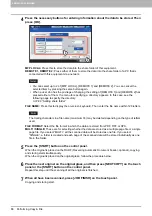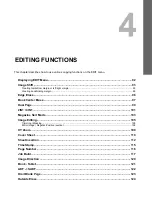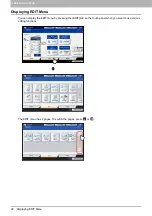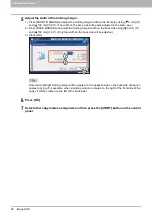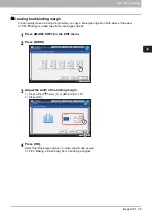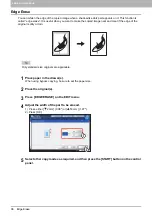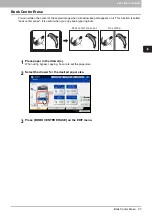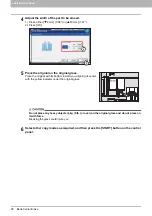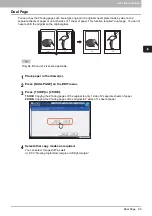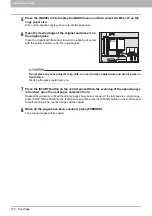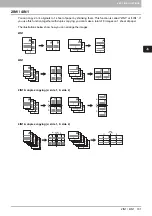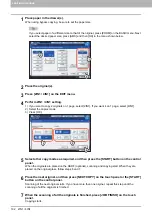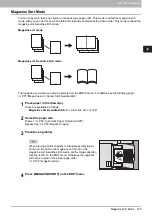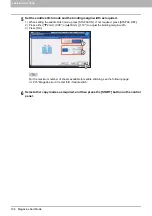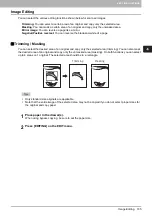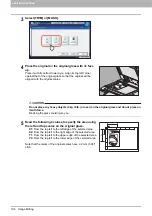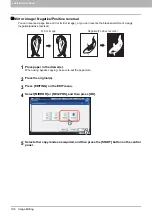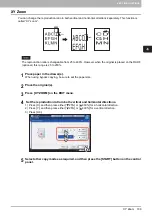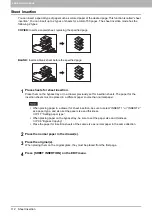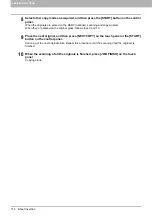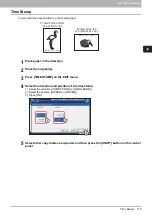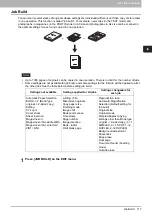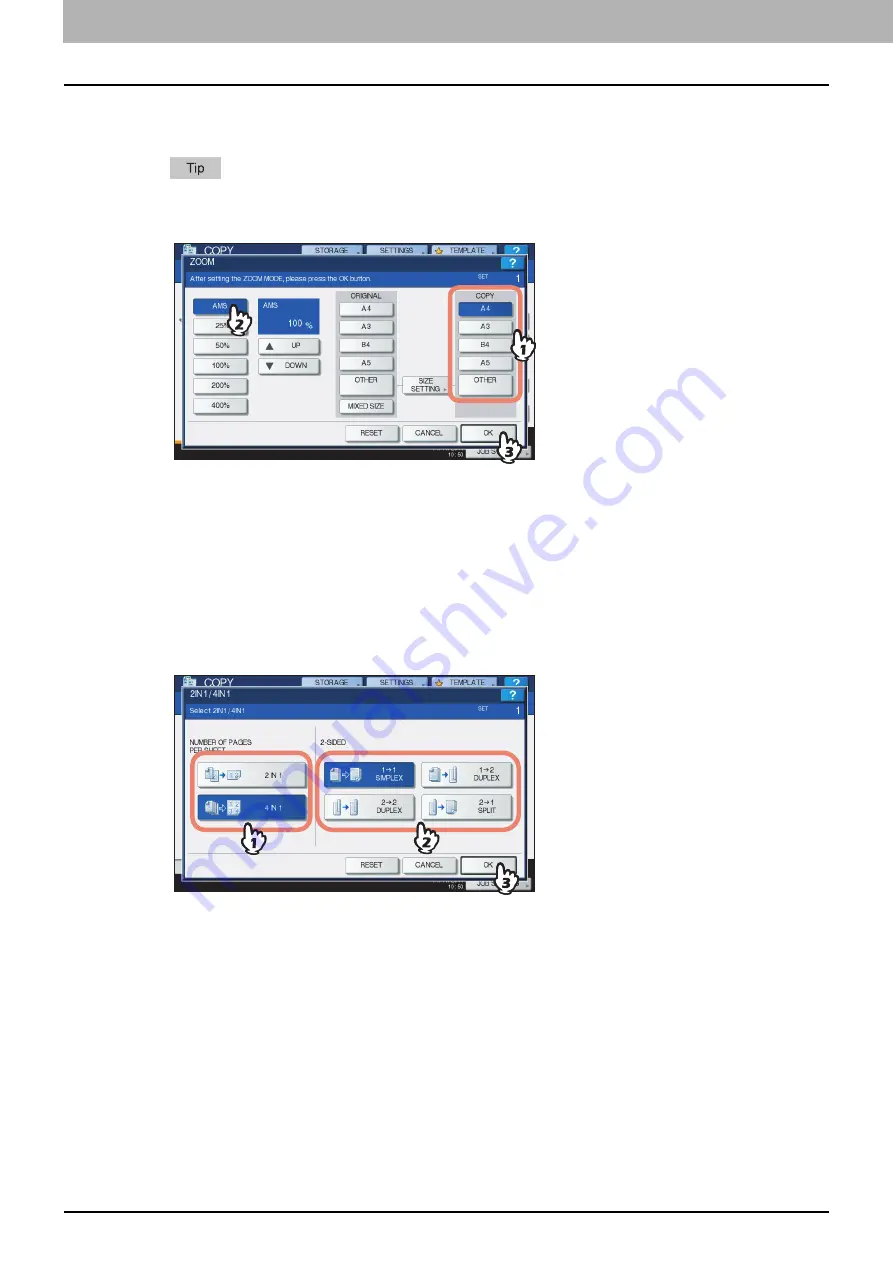
4 EDITING FUNCTIONS
102 2IN1 / 4IN1
1
Place paper in the drawer(s).
When using bypass copying, be sure to set the paper size.
If you select paper of a different size to that of the original, press [ZOOM] on the BASIC menu. Next
select the desired paper size, press [AMS] and then [OK] in the menu shown below.
2
Place the original(s).
3
Press [2IN1 / 4IN1] on the EDIT menu.
4
Perform 2IN1 / 4IN1 setting.
1) If you want to copy 2 originals on 1 page, select [2IN1]. If you want 4 on 1 page, select [4IN1].
2) Select the duplex mode.
3) Press [OK].
5
Select other copy modes as required, and then press the [START] button on the control
panel.
When the originals are placed on the RADF (optional), scanning and copying start. When they are
placed on the original glass, follow steps 6 and 7.
6
Place the next original, and then press [NEXT COPY] on the touch panel or the [START]
button on the control panel.
Scanning of the next original starts. If you have more than one original, repeat this step until the
scanning of all the originals is finished.
7
When the scanning of all the originals is finished, press [JOB FINISH] on the touch
panel.
Copying starts.
Summary of Contents for e-STUDIO 207L
Page 1: ...MULTIFUNCTIONAL DIGITAL SYSTEMS Copying Guide ...
Page 8: ...6 CONTENTS ...
Page 52: ......
Page 72: ...3 BASIC COPY MODES 70 Selecting Finishing Mode MJ 5005 1 Tray MJ 5006 1 Tray 1 1 ...
Page 128: ......
Page 160: ......
Page 166: ......
Page 170: ...168 INDEX ...
Page 171: ...DP 2072 2572 3072 3572 4572 5072 OME14002500 ...