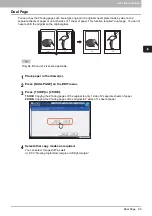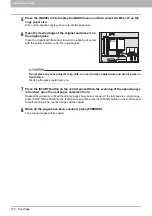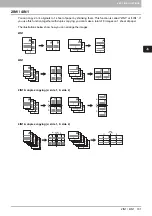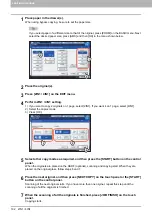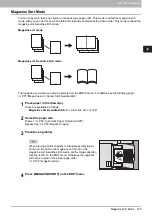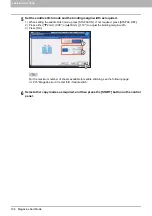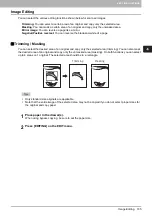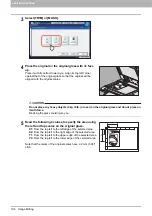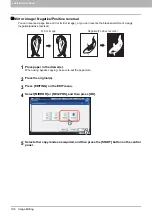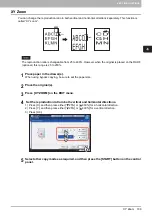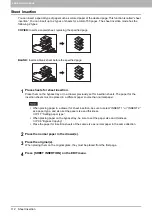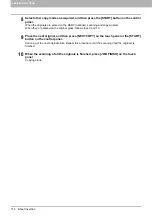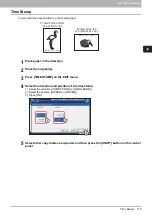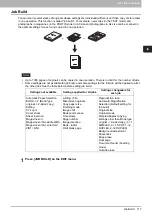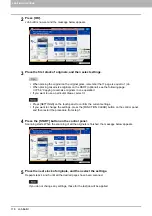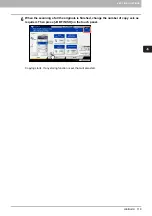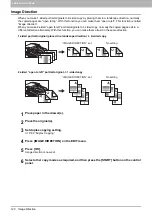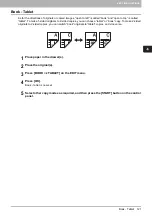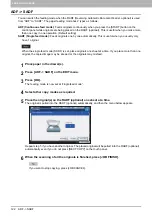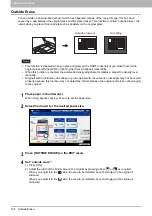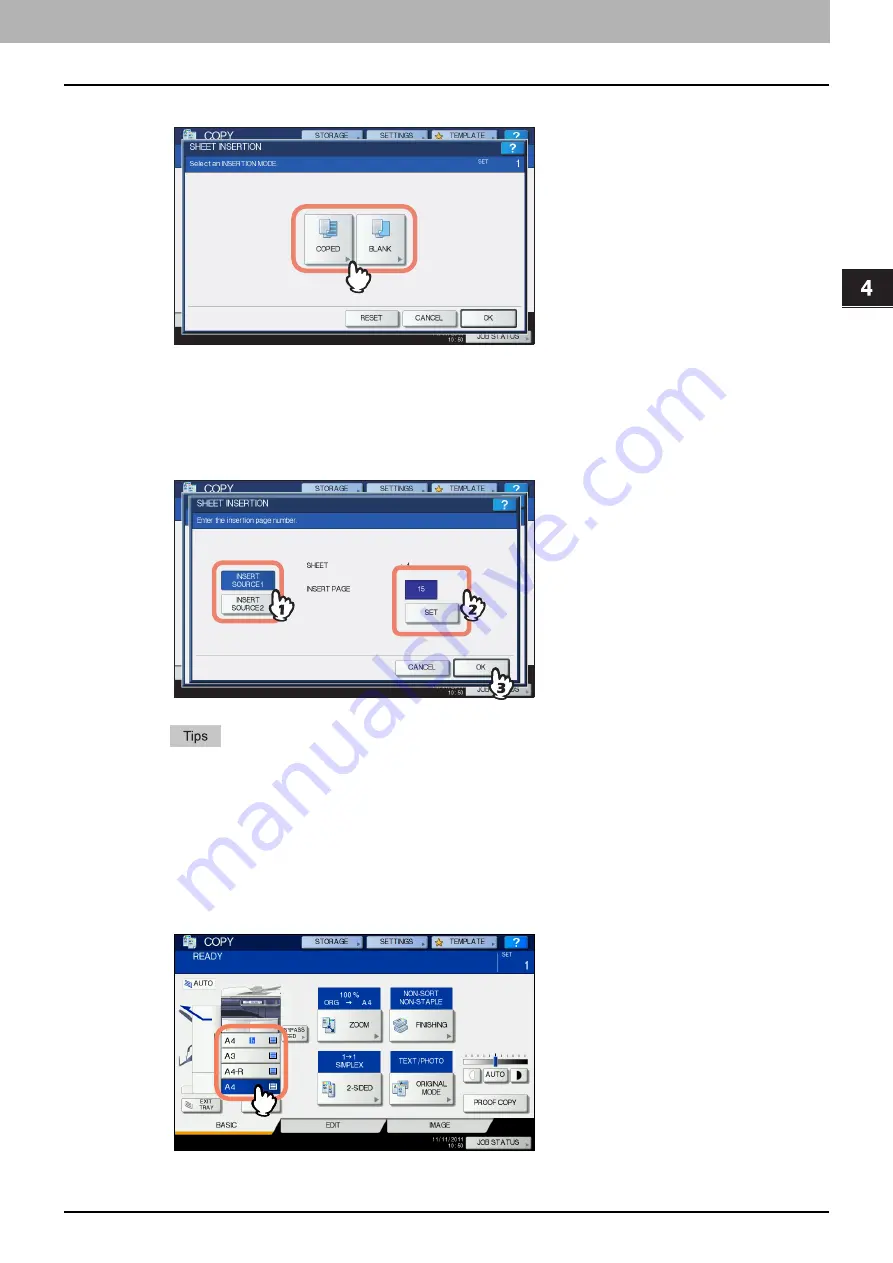
4.EDITING FUNCTIONS
Sheet Insertion 113
4 EDITING FUNCTIONS
5
Select either [COPIED] or [BLANK].
6
Select the page where the insertion sheets will be inserted.
1) Select the type of the insertion sheets ([INSERT SOURCE 1] or [INSERT SOURCE 2]).
2) Key in page numbers (1 to 1000) where the insertion sheets will be inserted, and then press [SET].
Repeat steps 1) and 2) if you want to insert sheets at more than one page.
3) Press [OK] after you have keyed in the page numbers.
If you selected [COPIED] in step 5, the selected page will be replaced with a copied insertion
sheet. If you selected [BLANK], a blank insertion sheet will be inserted before the selected page.
Up to 50 pages in total can be selected for [INSERT SOURCE 1] and [INSERT SOURCE 2].
7
Press the [BASIC] tab to display the BASIC menu. Then select the drawer in which
normal paper is placed (not the one for sheet insertion).
You must place the normal paper of the same size and direction as that for the insertion sheets in
advance.
Summary of Contents for e-STUDIO 207L
Page 1: ...MULTIFUNCTIONAL DIGITAL SYSTEMS Copying Guide ...
Page 8: ...6 CONTENTS ...
Page 52: ......
Page 72: ...3 BASIC COPY MODES 70 Selecting Finishing Mode MJ 5005 1 Tray MJ 5006 1 Tray 1 1 ...
Page 128: ......
Page 160: ......
Page 166: ......
Page 170: ...168 INDEX ...
Page 171: ...DP 2072 2572 3072 3572 4572 5072 OME14002500 ...