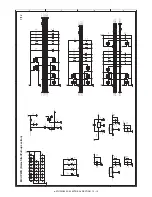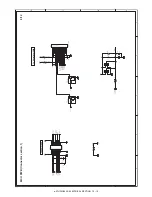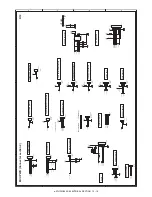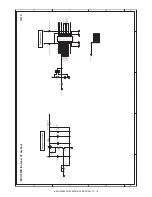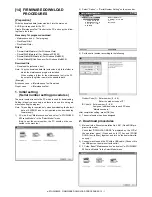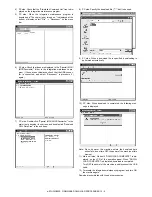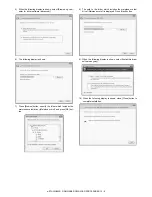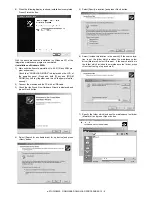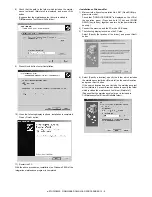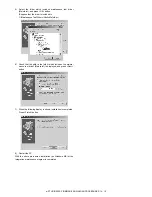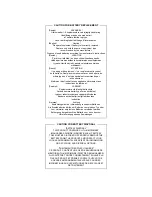e-STUDIO202S FIRMWARE DOWNLOAD PROCEDURES 14 - 8
8) When the following display is shown, installation is completed.
Press <Finish> button.
With the above procedures, installation (on Windows XP) of the
integration maintenance program is completed.
<Installation on Windows 2000>
1) Main unit side: Execute simulation No. 49-01 (Flash ROM pro-
gram write mode).
Check that "DOWNLOAD MODE" is displayed on the LCD of
the operation panel. (Press and hold [C] key and [ZOOM
DOWN] key (left key) together, and turn on the power simulta-
neously.)
2) Connect the machine and the PC with a USB cable.
3) Check that the Found New Hardware Wizard is displayed, and
press <Next> button.
4) Select [Search for a suitable driver for my device] and press
<Next> button.
5) Select [Specify a location] and press <Next> button.
6) Select [Include this location in the search;]. If the search loca-
tion is not the folder which includes the maintenance tool
driver (Mainte.inf), select <Browse>. If the search location is
the folder which includes the maintenance tool driver, press
<Next> button to go to procedure 9).
7) Specify the folder which includes the maintenance tool driver
(Mainte.inf), and press <Open> button.