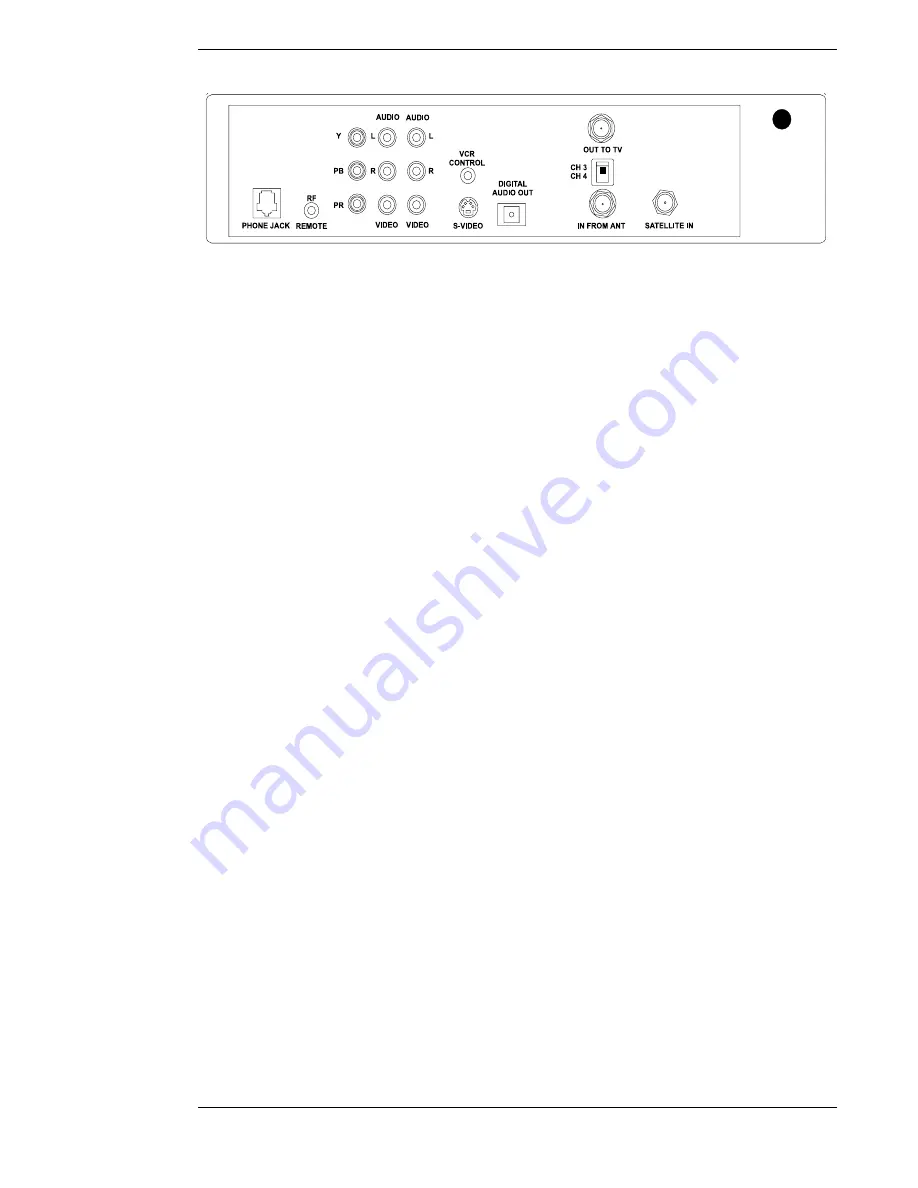
A First Look at the HD System
Page 1-5
The rear of the DST-3000 receiver has numerous jacks for connection to your audio/video
entertainment system. You will also find the power cord permanently connected to the back.
The
SATELLITE-IN
F-type jack is for connecting the cable from your satellite dish antenna to the
DST-3000 receiver. Be sure that you use RG-6 cable only. The
SATELLITE-IN
F-type jack can also
accept a terrestrial analog or digital input when combined with the satellite signal using a diplexer.
Note: Refer to “HD Receiver and Satellite Dish Antenna with Terrestrial
Antenna or Cable Service” in Chapter 2 for more information on using a
diplexer. This is an advanced installation technique and professional
installation is recommended.
The
IN FROM ANT
jack is for connecting a terrestrial analog or digital input to your DST-3000
receiver.
The
OUT TO TV
F-type jack is an RF output that you may connect to your standard definition
(SD) TV or videocassette recorder (VCR) (depending on your entertainment system). Note that
the
CH3/CH4
switch enables you to select the channel on which DST-3000 receiver signals will
appear. Set your TV or VCR to match this.
Three component video output jacks
Y
(Luminance),
P
r
(the amount of color Red is different
from Luminance), and
P
b
(the amount of color Blue is different from Luminance) are connected
to a High Definition (HD) monitor set to achieve highest quality video images. The output format
is always 1080i.
The phono-type
AUDIO
output jacks, labeled and color-coded (
L
is white, and
R
is red) to indicate
Left and Right, can be used for connection to your SDTV, VCR, or audio system. The phono-type
composite
VIDEO
output jack is color-coded yellow. You may use this jack for connection to your
SDTV or VCR. The multiple-pin
S-VIDEO
jack is for high-quality video output. Use this jack to
achieve the clearest picture for your TV or VCR. The output format is 480i.
The
VCR CONTROL
mini-jack is for connecting the VCR control cable that is included with
the system. With this cable, the DST-3000 receiver can interface with most popular brands of
VCRs to record selected programs automatically.
There is one
DIGITAL AUDIO OUT
connector which is
OPTICAL.
It provides signals for
connection to a Dolby
®
Digital decoder.
The
RF REMOTE
jack is provided for future accessory use.
The standard RJ-11 modular
PHONE JACK
is for connecting the DST-3000 receiver to your
telephone line. This telephone connection is necessary to access certain program offerings such
as Pay Per View. Telephone calls generated by the DST-3000 receiver are toll-free. The telephone
line connection will not normally interfere with your telephone operation.
The rear of the DST-3000 receiver (power cord not shown)
Summary of Contents for DST-3000
Page 1: ......
Page 10: ......
Page 25: ...Setting Up Your Satellite Receiver Page 2 7 ...
Page 29: ...Setting Up Your Satellite Receiver Page 2 11 ...
Page 34: ......
Page 62: ......
Page 82: ......
Page 92: ......
Page 98: ...Toshiba DST 3000 High Definition Digital Receiver Appendix A 6 ...
















































