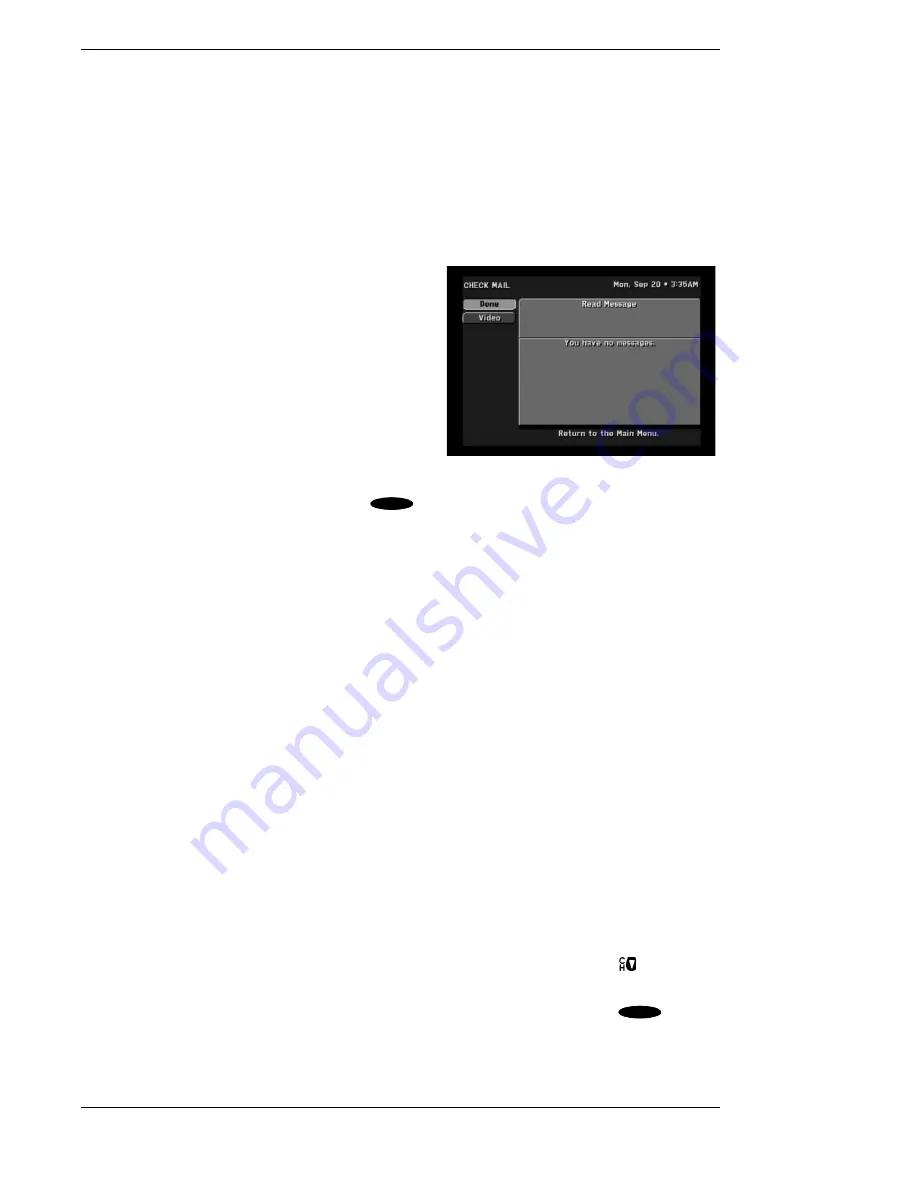
Toshiba DST-3000 High Definition Digital Receiver
Page 7-14
Every Thu, Every Fri, Every Sat, Every Sun, Everyday, Mon–Fri,
or “
/
” to specify an exact date. If
you are specifying a date, enter the numbers using the remote control in month/day format. The
year will be set automatically. Events can be scheduled up to eleven months in advance. Once
you have set the
Frequency,
advance using the key.
Review your settings and choose
OK
. Otherwise, choose
Cancel
to delete the edits made to this
event.
Check Mail
The CHECK MAIL feature of the DST-3000 receiver
enables DIRECTV to notify you about important
information, upcoming special events, offers, and
other promotional programming.
When new messages are received, a “new mail” icon
appears at the top of all menu screens. This indicator
will remain on the menus until you have read the new
message.
When you highlight the
Check Mail
button on the
MAIN MENU
screen, the advisory message at the
bottom of the screen indicates if there are any
messages to read. If there are, you can press
to
access the
CHECK MAIL
screen.
Message
The
Message
button will allow you to cycle through multiple messages if more than one piece of
mail is available. Highlight the
Message
button and use the and keys to step through the
messages.
Page
The
Page
button will allow you to cycle through the pages of a multipage message. Highlight the
Page
button and use the and keys to step through the pages.
Erase
The
Erase
button will remove a piece of mail from your mailbox. Please be aware that once a
piece of mail has been erased, it cannot be retrieved. Messages will self-erase if they become
outdated or if space is needed to hold newer incoming messages.
Purchases
The
PURCHASE
screen displays recently viewed and advance purchase pay per view events.
You can choose between Purchase History and Upcoming Purchases by selecting the
History
button or
Upcoming
button located in the Places to Go area of the
PURCHASES
screen.
For each purchase, the event channel, title, start date and time, and cost is listed. If there are more
events than can fit on the screen, use the key or advance a page at a time using
to view
them.
Highlighting the
Purchases
button on the
MAIN MENU
screen and pressing the
key on
the remote control will display the
PURCHASES
screen.
▲
The CHECK MAIL screen
SELECT
▲
▲
▲
▲
▲
SELECT
Summary of Contents for DST-3000
Page 1: ......
Page 10: ......
Page 25: ...Setting Up Your Satellite Receiver Page 2 7 ...
Page 29: ...Setting Up Your Satellite Receiver Page 2 11 ...
Page 34: ......
Page 62: ......
Page 82: ......
Page 92: ......
Page 98: ...Toshiba DST 3000 High Definition Digital Receiver Appendix A 6 ...






























