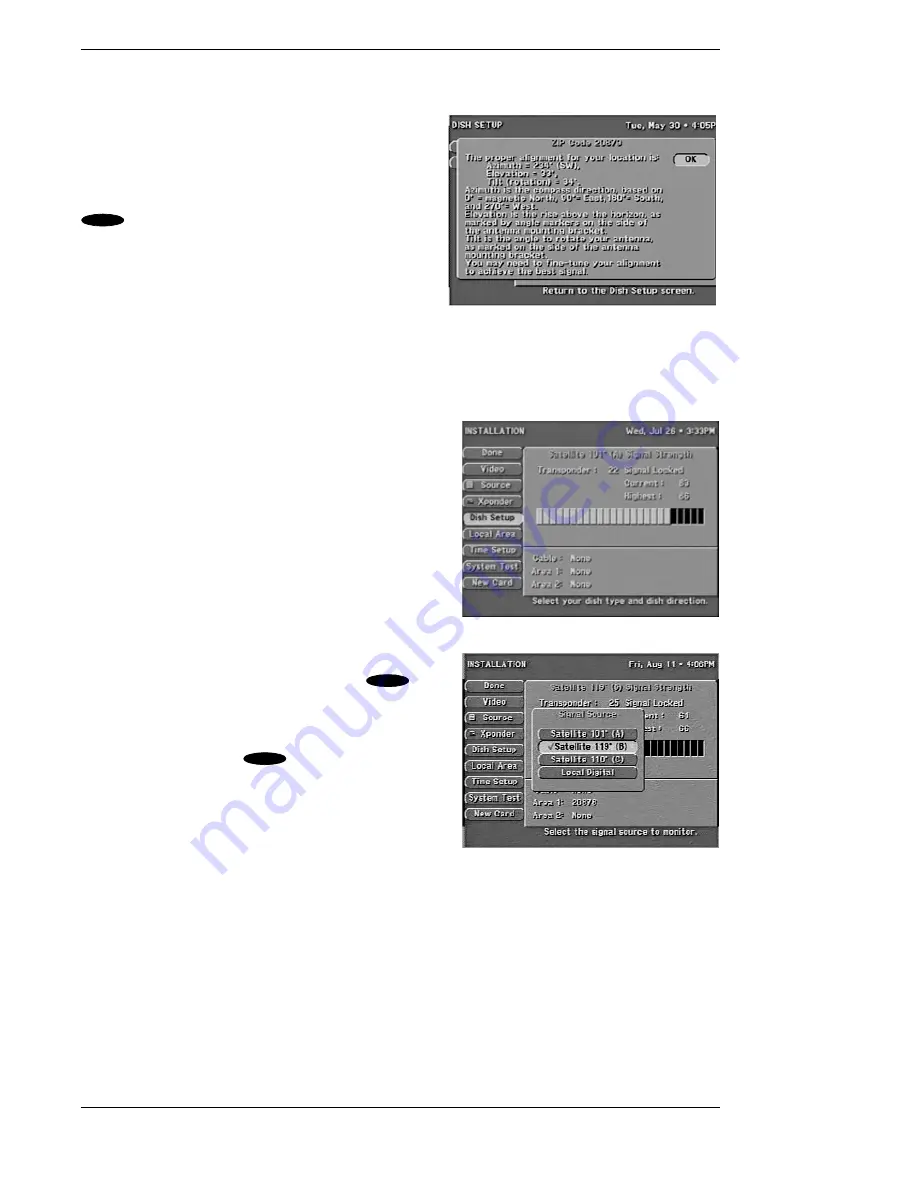
Toshiba DST-3000 High Definition Digital Receiver
Page 4-4
Pointing the Dish Antenna
The DST-3000 receiver will calculate the correct
pointing coordinates and then display this information
on the
RESULTS
screen shown on the right. Write
down this Elevation, Azimuth, and Tilt information.
Then highlighting the
OK
button and pressing the
key on the remote control will return to the
DISH SETUP
Menu. Use the coordinates from the
RESULTS
screen to point your dish antenna at the
sky. The separate installation instructions that come
with the dish antenna will explain exactly how to use
the Elevation, Azimuth, and Tilt information.
Note: The round dish has no tilt
information.
Testing Signal Strength
The
INSTALLATION
screen shown at the right will
display the strengths of signals from the different
satellites and the transponders on each satellite. The
screen displays a numerical strength indication and a bar
graph accompanied by an audible tone to indicate signal
strength. The higher the number, the greater the amount
of the bar graph occupied, or the faster the beeping tone,
the stronger the signal.
You can check the signals from each of the satellites that
match the type of dish that you selected on the
DISH
TYPE
screen.
Highlighting the
Source
button on the
INSTALLATION
screen and pressing the
key
on the remote control will display the
Signal Source
pop-up menu shown at the right. Highlighting
Satellite
101
° (A
), Satellite 119
°
(B), Satellite 110
° (C
),
or
Local
Digital
and pressing the
key on the remote
control will return to the
INSTALLATION
screen and
show the signal strength for the selected source.
System Test
The
SYSTEM TEST
screen allows you to test the
DST-3000 receiver and its satellite antenna connections.
The
SYSTEM TEST
Menu offers the following options:
Begin Test
Starts the receiver test, which provides basic status information about the
receiver. The test may take up to 1 minute.
Cable Test
Tests and displays indicators of all transponder signals from the satellite
chosen by the
Source
pop-up menu.
Upgrade
Checks the status of software upgrades that DIRECTV periodically performs.
The RESULTS screen
SELECT
The INSTALLATION screen
The Signal Source screen
SELECT
SELECT
Summary of Contents for DST-3000
Page 1: ......
Page 10: ......
Page 25: ...Setting Up Your Satellite Receiver Page 2 7 ...
Page 29: ...Setting Up Your Satellite Receiver Page 2 11 ...
Page 34: ......
Page 62: ......
Page 82: ......
Page 92: ......
Page 98: ...Toshiba DST 3000 High Definition Digital Receiver Appendix A 6 ...






























