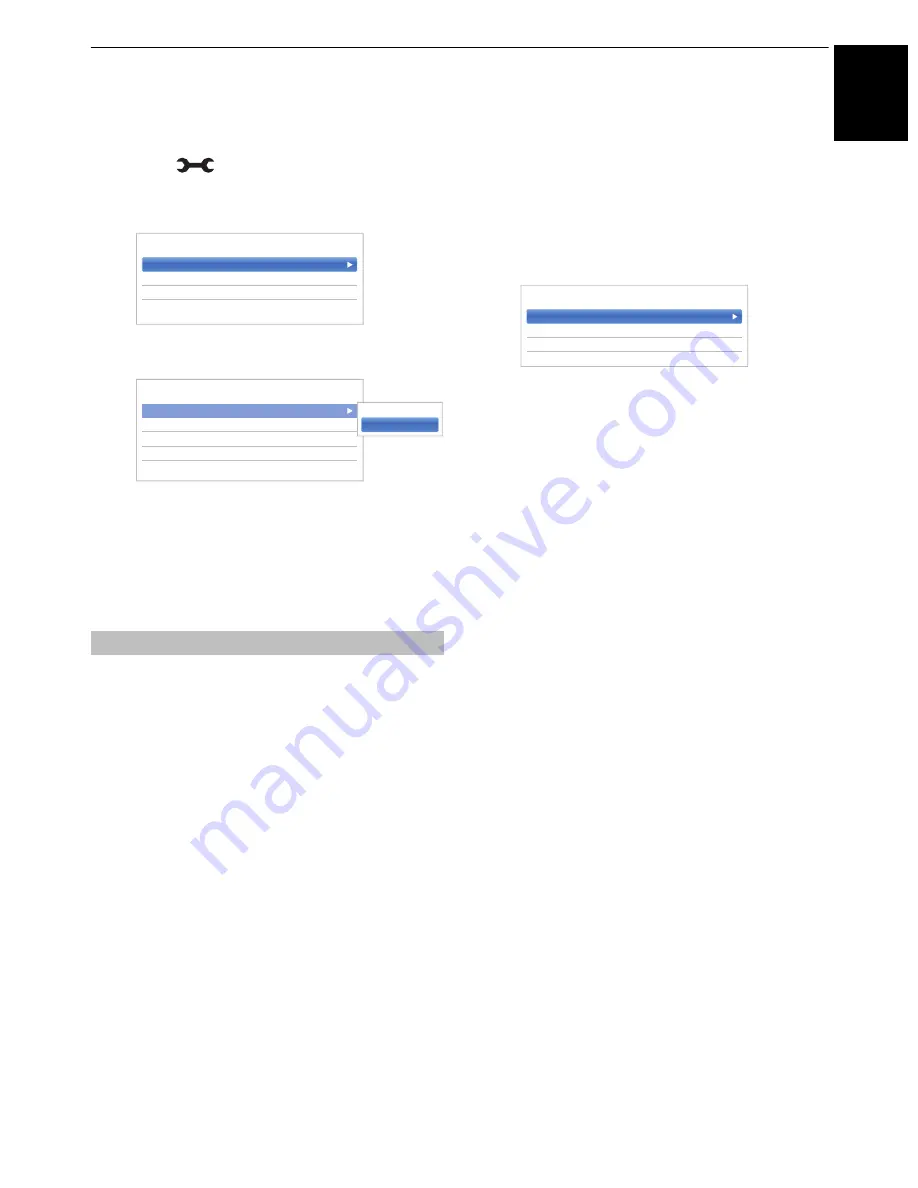
47
Eng
lis
h
CONTROLS AND FEATURES
Setting up the Network
You can select the Network Type.
a
Press
and
B
/
b
to highlight
Network
icon.
b
Press
c
and
B
/
b
to select
Network Setup
and
press
OK
.
c
Press
B
/
b
to select
Connection Type
and press
c
and
B
/
b
to select
Wired
or
Wireless
.
d
If you selected
Wired
, see “Advanced Network
Setup” on page 50.
NOTE:
After you change between
Wireless
and
Wired
,
switch off and on AC power supply to reset your TV.
Communication may be impossible after the change of
Wireless
/
Wired
.
NOTE:
Continued connection of AP (Access Point) is not
guaranteed. The connection may be disconnected while
watching TV.
There are 3 methods for Wireless Setup
Easy Setup (WPS)
If the AP supports WPS, this method can be used.
• WPS is an industry standard designed to make
connection of wireless LAN equipment and security
setup easy. WPS will automatically configure all wireless
settings.
NOTE:
WEP encryption may not be able to configured by
easy setup.
Assisted Setup (setup by using the AP’s
notification information)
Network Name, Authentication, and Encryption are
decided based on information from the AP. You will
manually set the Security Key.
Manual Setup (manual input of all settings)
Easy Setup using PBC (Push Button
Configuration)
a
In the
Network
menu, press
B
/
b
to select
Network Setup
and press
OK
.
b
Press
B
/
b
to select
Wireless Setup
and press
OK
.
c
Press
B
/
b
to select
Easy Setup
and press
OK
.
d
Press
c
and
B
/
b
to select
PBC
.
e
Press
b
to highlight
Start Scan
and press
OK
.
f
Following the on-screen instructions, push the
appropriate button on your AP.
g
When a window reporting that the setup is
complete appears, press
OK
.
Easy Setup using PIN (Personal Identification
Number)
a
In the
Network
menu, press
B
/
b
to select
Network Setup
and press
OK
.
b
Press
B
/
b
to select
Wireless Setup
and press
OK
.
c
Press
B
/
b
to select
Easy Setup
and press
OK
.
d
Press
c
and
B
/
b
to select
PIN
.
e
Press
b
to select
Start Scan
and press
OK
.
f
Press
B
/
b
to select the desired AP and press
OK
.
NOTE:
Check the Network Name and/or MAC
address on the label of the AP or in the manual,
and select your AP.
g
When the PIN code window appears, enter the
displayed PIN into your AP, and then press
Next
to
continue the PIN Setup. When a message displays
to report that the setup is complete, press
OK
.
Wireless Setup
Network Setup
Network Device Setup
Smart Apps Setup
< Network
Connection Type
Wireless
Wireless Setup
Advanced Network Setup
Network Connection Test
< Network Setup
Wired
Wireless
Easy Setup
Assisted Setup
Manual Setup
< Wireless Setup
















































