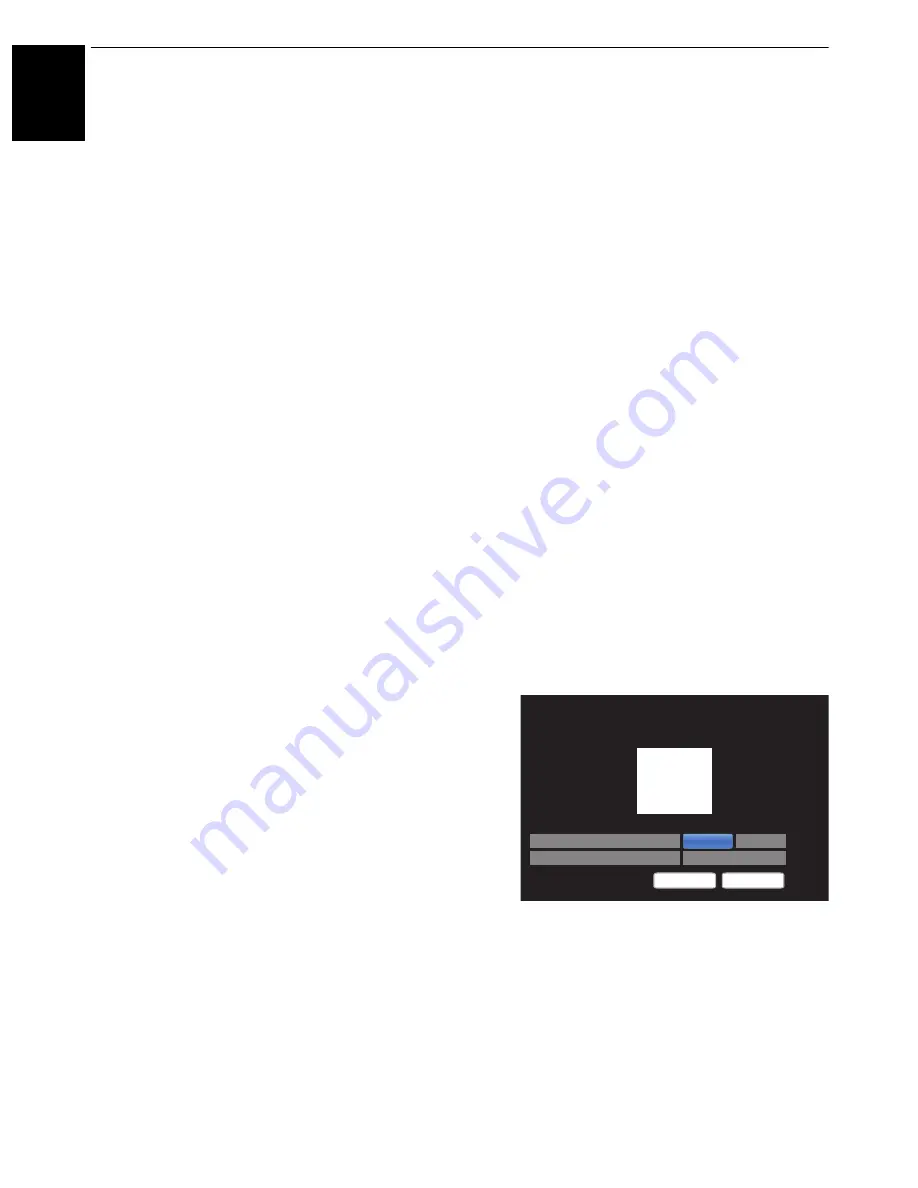
44
En
gli
sh
CONTROLS AND FEATURES
Colour Decoding
If you view DVDs with this TV, the Colour Decoding option
may be set to ensure the colourimetry reproduction.
NOTE:
The modes excluding
Auto
(
BT.709
and
BT.601
)
are to convert an irregular signal output from the DVD etc.
with incorrect colour to the optimum state. If
BT.709
or
BT.601
is selected with a normal signal received, the
colour may not be correctly displayed. This feature should
normally be set to
Auto
.
a
In the
Expert Picture Settings
menu, press
B
/
b
to select
Colour Decoding
and press
OK
.
b
Press
B
/
b
to select
Auto
,
BT.709
or
BT.601
and
press
OK
.
White Balance-Window Display
This feature displays a special Window Pattern to be used
when adjusting white balance with a measuring device.
a
In the
Expert Picture Settings
menu, press
B
/
b
to select
White Balance
and press
OK
.
b
Press
B
/
b
to select
Window Display
and press
c
and
B
/
b
to select
On
and press
OK
.
White Balance-Setting Type
You can choose from two types of White Balance
adjustment.
a
In the
Expert Picture Settings
menu, press
B
/
b
to select
White Balance
and press
OK
.
b
Press
B
/
b
to select
Setting Type
and press
OK
.
c
Press
B
/
b
to select
2P
or
10P
and press
OK
.
White Balance-2P White Balance
a
Press
b
to select
2P White Balance
and press
OK
.
b
Press
B
/
b
to select
Red-Offset
,
Green-Offset
,
Blue-Offset
,
Red-Gain
,
Green-Gain
, or
Blue-
Gain
.
A white square will appear on the screen.
c
Press
C
/
c
to adjust and press
OK
.
White Balance-10P White Balance
a
Press
b
to select
10P White Balance.
b
Press
B
/
b
to select
IRE
,
Red
,
Green
, or
Blue
.
c
Press
C
/
c
to adjust and press
OK
.
NOTE:
The adjustments made for Red / Green / Blue are
stored separately for each IRE setting. (There are ten IRE
settings from 10 to 100.)
Gamma Calibration
Toshiba has integrated picture calibration systems into its
LCD televisions. Now you can enjoy the benefits of
automatically calibrated gamma and white levels.
In order to take advantage of these features the Toshiba
colour analyzer TPA-1 is required.
a
In the
Expert Picture Settings
menu, press
B
/
b
to select
Gamma Calibration
and press
OK
.
b
Press
B
/
b
to select
Apply Calibration
and
press
c
and
B
/
b
to select
Enabled
and press
OK
.
c
Press
B
/
b
to select
Auto Gamma Calibration
and press
OK
.
d
Connect the USB colour analyzer to the USB 1 or
USB 2 port.
e
Input the target value and place the USB colour
analyzer over the square on screen.
f
Highlight
Start
and press
OK
.
Auto Gamma Calibration will start.
Please wait until you see “Gamma Calibration has
been completed.” on screen.
To return to factory setting
a
Highlight
Reset
and press
OK
.
x
y
Auto Gamma Calibration
Please input the target value and place the USB colour analyser over
the square.
Target Colour Temperature
Target Gamma
0.313
2.4
0.329
(D65)
Reset
Start






























