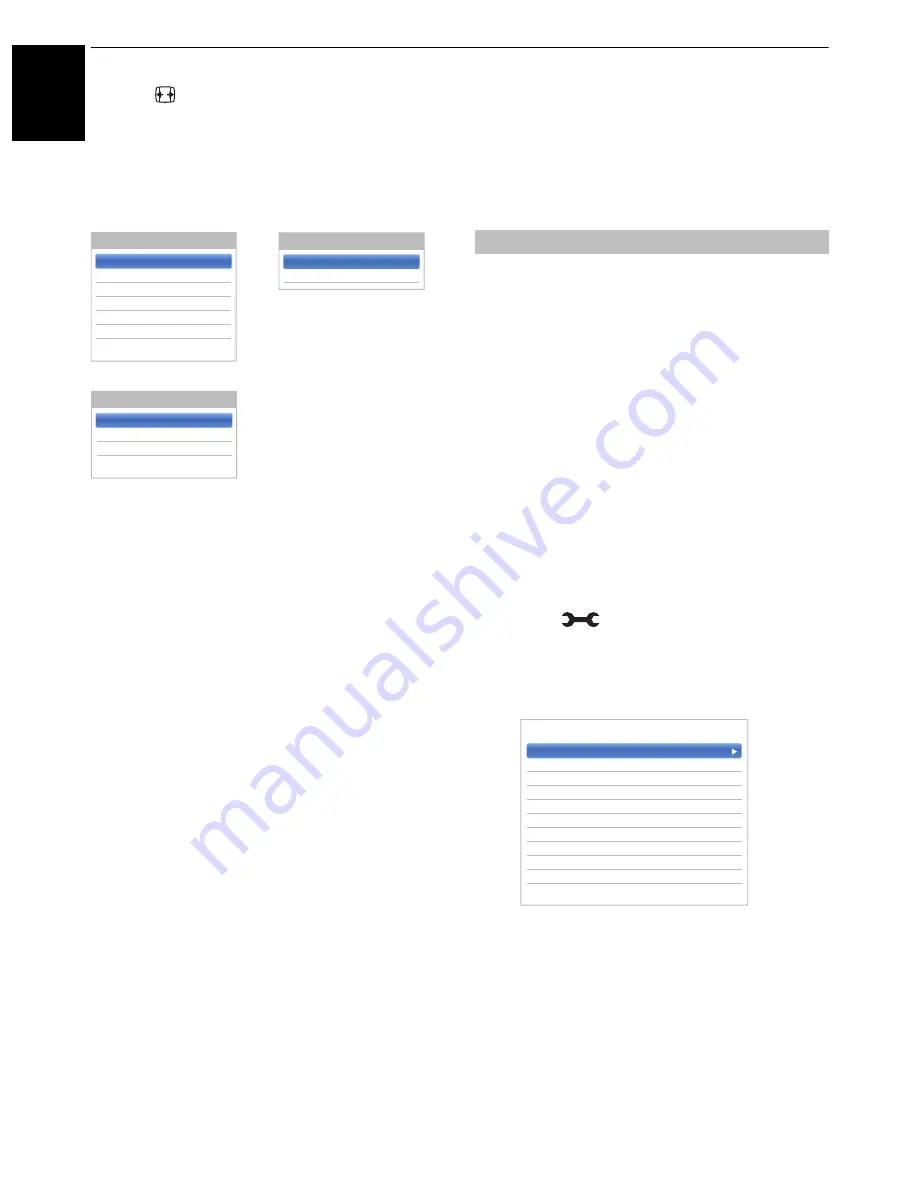
40
En
gli
sh
CONTROLS AND FEATURES
Press the
button on the remote control to display the
list of available widescreen formats.
Press the button repeatedly to highlight the required
format.
The
Quick Menu
feature can also be used to select
Picture Size
.
Using the special functions to change the size of the
displayed image (i.e. changing the height/width ratio) for
the purposes of public display or commercial gain may
infringe on copyright laws.
Picture controls
Most of the picture controls and functions are
available in both
digital
and
analogue
modes.
PLEASE NOTE: Features not available will be
greyed out
.
This television offers the choice of personalising the
picture style.
AutoView, Dynamic, Standard, Hollywood Night,
Hollywood Day, Hollywood Pro, Store, Game
and
PC
are preset options and affect many features/settings
within the television.
NOTE:
• Because the
AutoView
mode automatically adjusts
picture settings based on ambient light conditions and
input signal content, the
Auto Brightness Sensor
and
Expert Picture Setting
is greyed out when it is
selected.
•
Store
mode is only available when
Location
is set to
Store
.
•
Game
mode is available in external input mode (other
than aerial input). When you select
Game
mode,
suitable widescreen formats will be selected.
•
PC
mode is available in RGB/PC input mode or HDMI
input mode.
a
Press
and
B
/
b
to highlight
Picture
icon
and press
OK
.
b
Press
c
and
B
/
b
to select
Picture Mode
and
press
OK
.
c
Press
B
/
b
to select the picture mode you prefer
and press
OK
.
NOTE:
The picture mode you select affects the current
input only. You can select a different picture mode for
each input.
AV format
PC format
Picture Size
PC Normal
PC Wide
Picture Size
Wide
4:3
Super Live
Cinema
Subtitle
14:9
Native
Quad FHD
Ultra HD Native
Ultra HD Wide
Ultra HD Normal
Ultra HD format
Picture Size
Picture Mode
Picture Mode
Standard
Reset
Backlight
0
Contrast
100
Brightness
0
Colour
0
Tint
0
Sharpness
0
Advanced Picture Setting
Expert Picture Setting
Display Setting
< Picture
















































