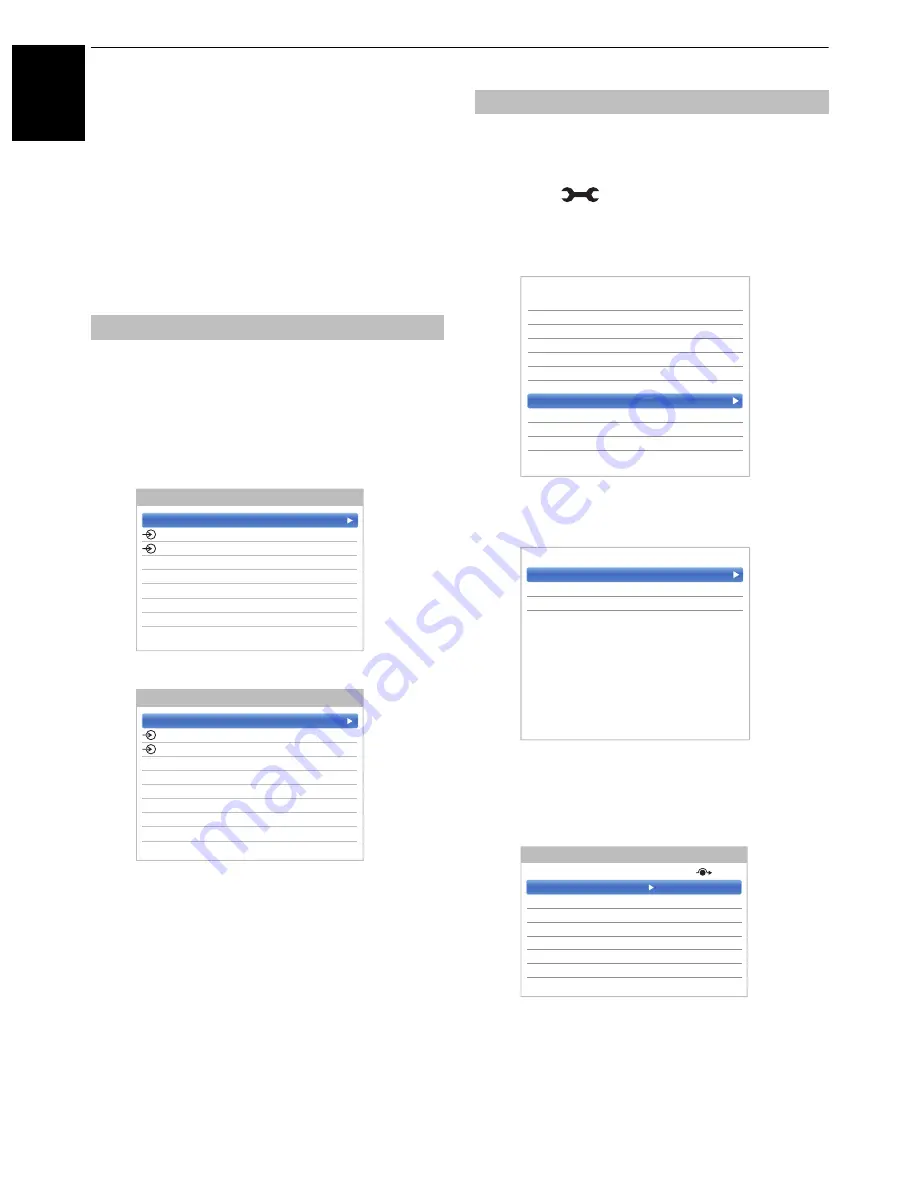
86
En
gli
sh
CONTROLS AND FEATURES
Input selection and AV
connections
See page 9 for a detailed image showing
recommended connections.
Most media recorders and decoders send a signal through
the SCART lead to switch the television to the correct
Input
socket.
Alternatively, press the external source selection button
o
until the picture from connected equipment is shown.
Use the Input Selection window if the television does not
switch over automatically.
a
By pressing
o
on the remote control or TV, a list
will appear on screen showing all inputs and
external equipment.
HDMI
®
displays equipment connected to
Input
HDMI
on the back or side of the television.
PC displays a computer connected to
Input RGB
/
PC
on the back of the television.
These input labels are shown in the input selector. You
can label video inputs according to the devices you have
connected to the TV.
a
Press
and
B
/
b
to highlight
Options
icon.
b
Press
B
/
b
to select
AV Connection
and press
OK
.
c
Press
b
to highlight
Input Labelling
and press
OK
.
d
Press
B
/
b
to select the item you want to label,
and then press
C
/
c
to select --,
Amplifier
,
Cable
,
DVD
,
Game
,
PC
,
Recorder
,
Satellite
,
VCR
or
Bluray
.
e
Repeat step 4 for other video inputs.
Input selection
Press
o
on the remote control
TV
1
2
HDMI 1
HDMI 2
HDMI 3
HDMI 4
PC
Inputs
Press and hold
p
/
o
on the TV
DTV Ant TV
1
2
HDMI 1
HDMI 2
HDMI 3
HDMI 4
PC
ATV
Inputs
Labelling video input sources
Recording Setup
Media Player Setup
MHL Setup
HDMI CEC Control Setup
Hybrid TV Standard
Disabled
Teletext
Auto
Panel Lock
Off
AV Connection
Power Management
Blue Screen
Off
HDMI Information Display
On
< Options
Input Labelling
Colour System
PC/HDMI 2 Audio
< AV Connection
Input
Label
EXT 1
--
EXT 2
--
HDMI 1
--
HDMI 2
DVD
HDMI 3
--
HDMI 4
--
PC
--
Input Labelling
















































