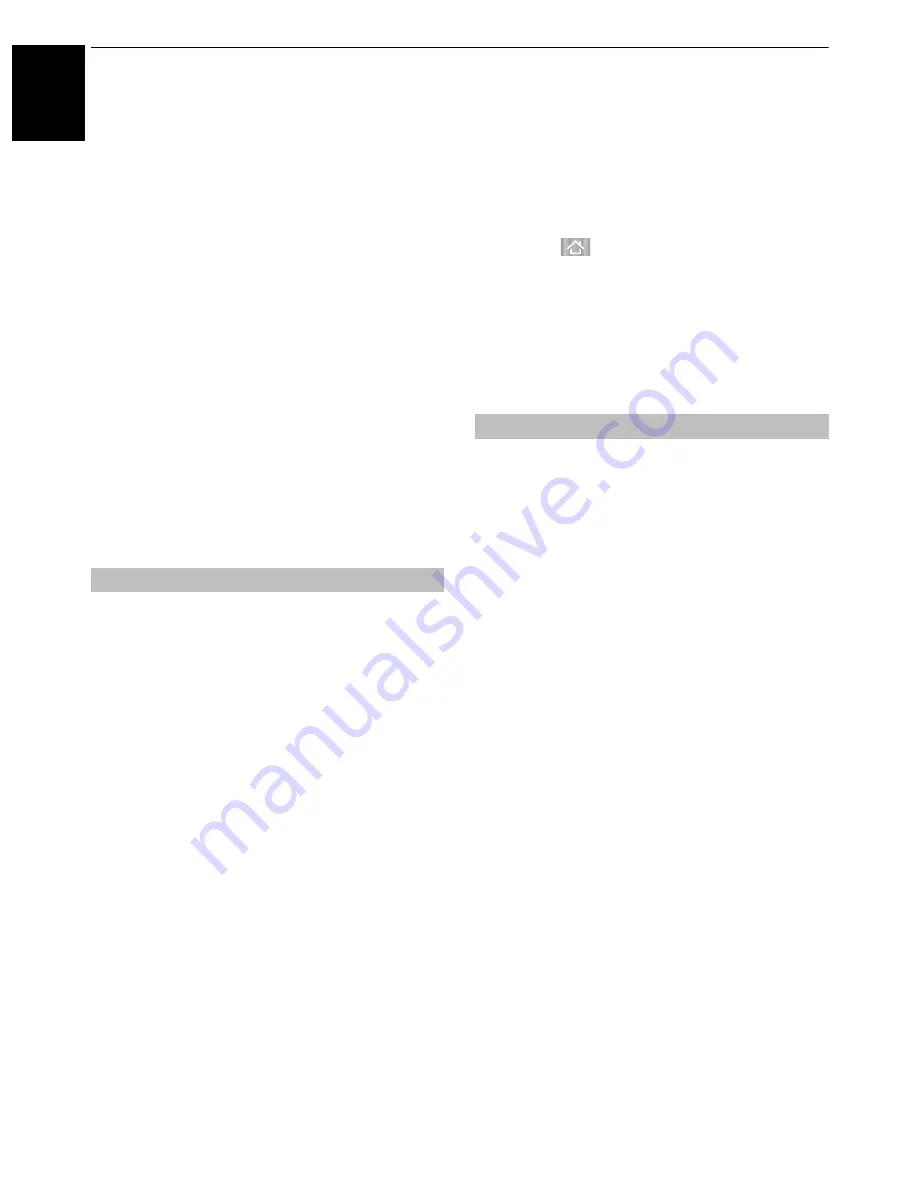
60
En
gli
sh
CONTROLS AND FEATURES
To perform a USB HDD operation test:
a
In the
Recording Setup
screen, press
B
/
b
to
select
Device Test
and press
OK
.
USB HDD operation test will start.
Wait until the test ends.
NOTE:
The results of the device test are only a guide. The
device may not function as shown in the results.
To format a USB HDD:
a
In the
Recording Setup
screen, press
B
/
b
to
select
Format Device
and press
OK
.
b
Press
C
/
c
to select
Yes
in the confirmation
window that will appear and press
OK
. Formatting
will start.
Wait until formatting ends.
NOTE:
• If the USB HDD is separated several partitions by PC
and multiple Partition appear on the
Device List
screen,
press
B
/
b
to select the Partition you want to format.
• When the USB HDD (or Partition) is formatted, all the
data stored on the USB HDD (or Partition) will be
deleted.
If scheduled time slots are next to each other and there is
more than one minute between the end time of the first
schedule and the start time of the next schedule,
programmed recording will be performed correctly.
• When
Start Padding Time
and
End Padding Time
are
set (see page 59), the start time and end time will be the
time plus the additional minutes.
If scheduling times overlap, priority will be given to the
programmed recording which starts first. When the
programmed recording that started first ends, recording
will switch to the next scheduled programme. At this time,
depending on how far the scheduling times overlap, the
beginning section of the next scheduled programme may
not be recorded.
Using the Cloud TV Service
Toshiba's universal portal for internet content
and services (services are dependent on
country).
NOTE:
You need to configure a home network before
using this feature (see page 13).
a
Press .
The menu screen of the Cloud TV service will
appear.
b
Press
BbC c
to select a Cloud TV service, and
press
OK
.
For the operations of the Cloud TV service, refer to
Cloud Guide.
The web browser on this TV lets you explore everything
the web has to offer. Along with access to popular places,
you'll be able to search for and browse your favourite sites.
NOTE:
• Certain services may not be currently available in your
area.
• Your registration or login may be required to use some
services.
• Third party internet services are not provided by
Toshiba, may change or be discontinued at any time and
may be subject to Internet service provider restrictions.
Toshiba makes no warranties, representations, or
assurances about the content, availability or
functionality of third-party content or services. Use of
third party Internet services may require the creation of
a separate account through a computer with Internet
access and/or payment of one-time and/or recurring
charges and membership.
Not all third party services may be available on or
compatible with this product. In order to experience the
full suggested capabilities of this product, fully-
compatible devices may be required.
- does not support platform-dependent technologies
such as Active X.
- only supports preinstalled plug-ins.
- may not support media formats other than the
following: JPEG/PNG/GIF.
- uses a single built-in font. Some text may not be
displayed as intended.
- does not support downloading of files or fonts.
- is a TV browser. It may work differently than PC
browsers.
- does not support parental control or locks in the
content, and it is the responsibility of the you to monitor
browser usage by minors.
• Some pages may not be displayed correctly or may
display differently on different devices.
• Certain services may not be available in your area.
Scheduling priority
Using Web Browser
















































