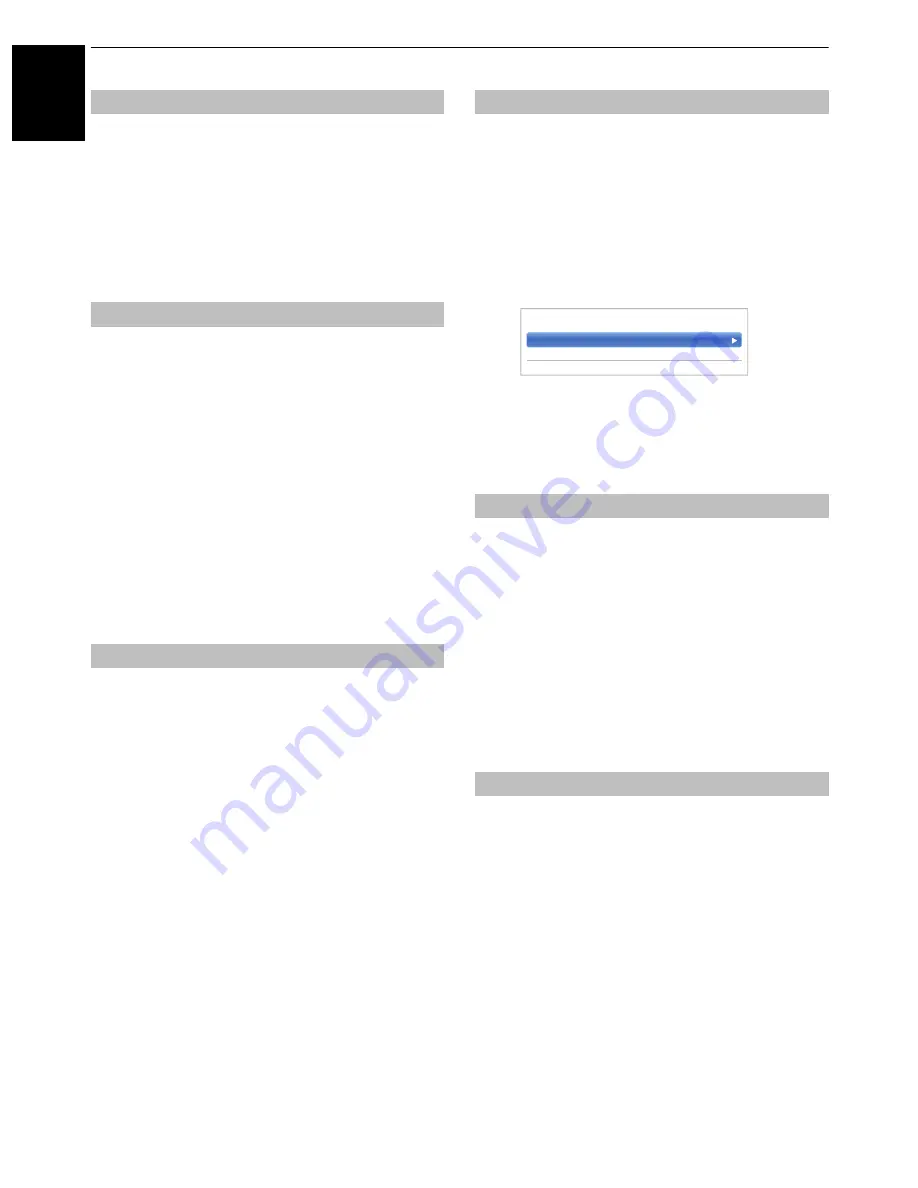
42
En
gli
sh
CONTROLS AND FEATURES
When the Auto Brightness Sensor is activated, it will
automatically optimise the backlighting levels to suit
ambient light conditions.
a
In the
Advanced Picture Settings
menu, press
B
/
b
to select
Auto Brightness Sensor
and
press
OK
.
b
Press
B
/
b
to select
On
or
Off
and press
OK
.
When the
Active Backlight Control
feature is activated,
it will control the backlighting levels depending on various
scenes such as picture motion, bright scene or dark
scene.
a
In the
Advanced Picture Settings
menu, press
B
/
b
to select
Active Backlight Control
and
press
OK
.
b
Press
B
/
b
to select
High, Low
or
Off
and press
OK
.
High:
To control the backlighting levels depending
on various scenes such as picture motion,
bright scene or dark scene
Low:
To control the backlighting levels for dark
scene
Black/White Level
increases the strength of dark areas of
the picture to improve the definition.
a
In the
Advanced Picture Settings
menu, press
B
/
b
to select
Black/White Level
and press
OK
.
b
Press
B
/
b
to select
High
,
Middle
,
Low
or
Off
and press
OK
.
When watching a DVD, the compression may cause some
words or picture elements to become distorted or
pixelated.
Using the
MPEG NR
feature reduces this effect by
smoothing out the edges.
a
In the
Advanced Picture Settings
menu, press
B
/
b
to select
Noise Reduction
and press
OK
.
b
Press
b
to select
MPEG NR
and press
OK
.
c
Press
B
/
b
to select
Off
,
Low
,
Middle
or
High
to
suit your preference and press
OK
.
NOTE:
If the picture mode is set to
Game
or
PC
, this
feature is not available.
DNR
allows you to “soften” the screen representation of a
weak signal to reduce the noise effect.
a
Select
DNR
from the
Noise Reduction
menu.
b
Press
B
/
b
to select
Off
,
Low
,
Middle
,
High
or
Auto
and press
OK
. The differences may not
always be noticeable (for the best result use lower
settings as picture quality can be lost if the setting
is too high).
NOTE:
If the picture mode is set to
Game
or
PC
, this
feature is not available.
The
Res
feature allows you to adjust the clarity
levels for your desired picture settings.
a
In the
Advanced Picture Settings
menu, press
B
/
b
to select
Res
and press
OK
.
b
Press
B
/
b
to select
On
.
NOTE:
• This feature may not work properly depending on the
content.
• Noise may appear in the picture depending on the
device connected to the TV (e.g. a device with a specific
enhancer function).
Auto Brightness Sensor
Active Backlight Control
Black/White Level
MPEG NR – Noise Reduction
DNR – Digital Noise Reduction
Reso
< Noise Reduction
MPEG NR
Low
DNR
Auto






























