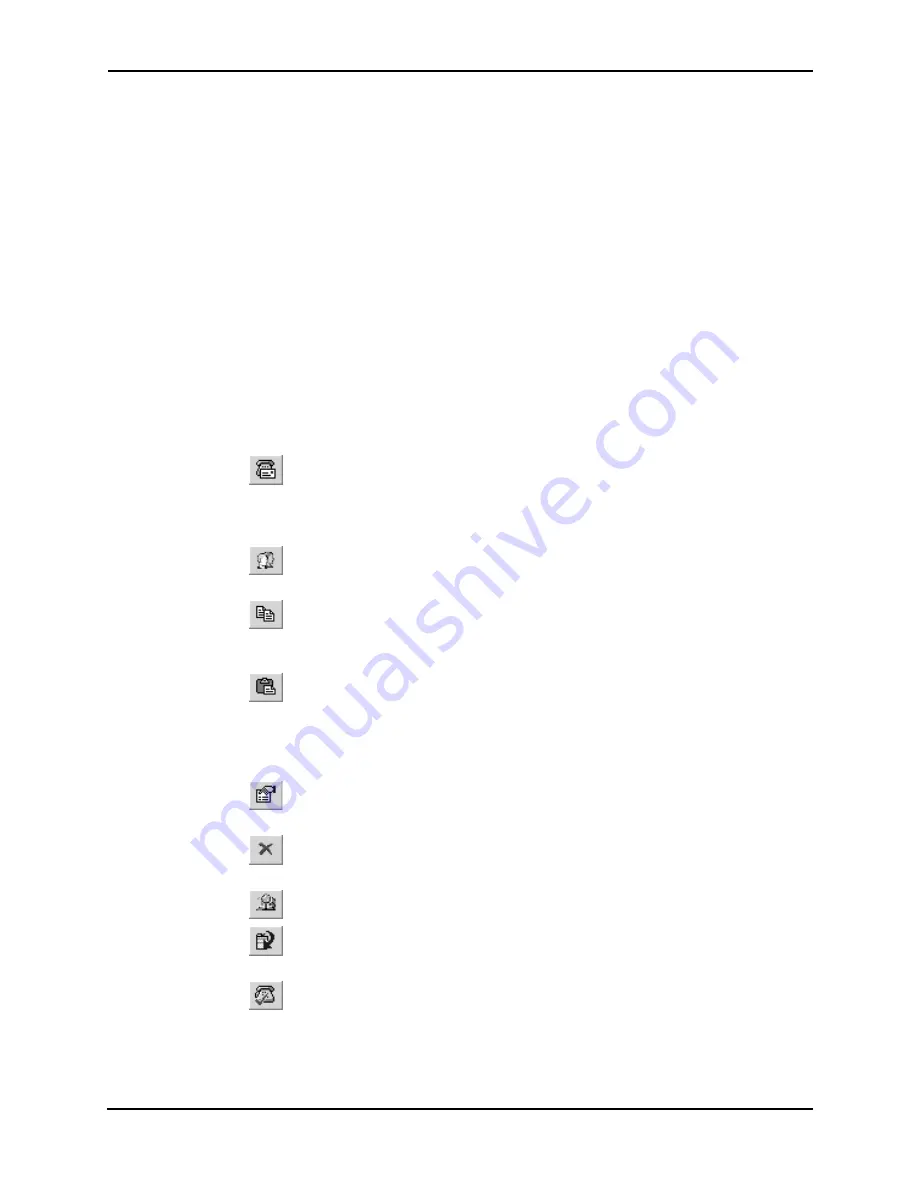
Network Fax Guide — Running Address Book Viewer
57
4) Tools menu
•
LDAP Setting
— Select this to configure the LDAP service to obtain the LDAP address
book from the LDAP server.
•
Device Setting
— Select this to find the device to obtain the public address book from
this equipment.
•
Converting
— Select this to run the Address Book Converter. Using the Address Book
Converter, the address book file of the GL-1010 or GL-1020 that can be created using
TopAccess can be converted to the address book file that can be restored or imported to
e-STUDIO4511 Series, e-STUDIO450 Series, and e-STUDIO280 Series. This com-
mand is available only for Windows NT 4.0, Windows 2000, Windows XP, and Win-
dows Server 2003.
5) Help
•
Contents and Index
— Select this to display the Online Help.
•
About TOSHIBA e-STUDIO Address Book
— Select this to display the version infor-
mation.
Toolbar
You can use following tool icon to perform various functions quickly.
(New Contact)
— Click this to add new contact in the private address book. If the cur-
rently selected item is a group, the contact will be created as a member of the group. If the cur-
rently selected item is a contact or the address book, the contact will be created in the address
book. This icon is available only when selecting items in the private address book.
(New Group)
— Click this to add new group in the private address book. This icon is
available only when selecting the “Group” folder in the private address book.
(Copy)
— Click this to copy the selected contacts or a group in the clipboard. The con-
tacts or a group copied in the clipboard can be pasted in the private address book. This icon is
available only when selecting a group or contacts in any address book.
(Paste)
— Click this to paste the contacts or a group copied in the clipboard in the private
address book. If the group has been copied, this item is available only when selecting the
“Group” folder. If the contacts have been copied, this item is available only when selecting a
group or "Location/People" folder in the private address book, and selecting a group or “One
Touch” folder in the public address book.
(Properties)
— Click this to edit or display the properties of a group or a contact. This
icon is available only when selecting a group or a contact.
(Delete)
— Click this to delete a group or contacts in the private address book. This icon
is available only when selecting a group or contacts in the private address book.
(Find)
— Click this to find a contact by searching the address book.
(Download)
— Click this to download the public address book that you modified to this
equipment.
(Fax)
— Click this to add the fax numbers of selected contacts as destinations to be sent
using the N/W-Fax driver. This icon is available only when accessing the Address Book Viewer
from the N/W-Fax driver properties dialog box and selecting contacts.
Summary of Contents for 230/280
Page 1: ...MULTIFUNCTIONAL DIGITAL SYSTEMS Network Fax Guide ...
Page 8: ...8 Network Fax Guide Table of Contents ...
Page 9: ...Network Fax Guide 1 Overview 9 1 OVERVIEW ...
Page 11: ...Network Fax Guide 2 Installing Client Software 11 2 INSTALLING CLIENT SOFTWARE ...
Page 30: ...30 Network Fax Guide Installing Network Fax Software ...
Page 31: ...Network Fax Guide 3 Faxing from Client Computers 31 3 FAXING FROM CLIENT COMPUTERS ...
Page 50: ...50 Network Fax Guide Managing Faxes ...
Page 51: ...Network Fax Guide 4 Managing Address Book 51 4 MANAGING ADDRESS BOOK ...
Page 98: ...98 Network Fax Guide Managing Address Book ...
Page 99: ...Network Fax Guide 5 Appendix 99 5 APPENDIX ...
Page 103: ...Network Fax Guide 6 INDEX 103 6 INDEX ...
Page 107: ...FC 3511 4511 DP 3520 4520 DP 2320 2820 OME030039C0 ...
















































