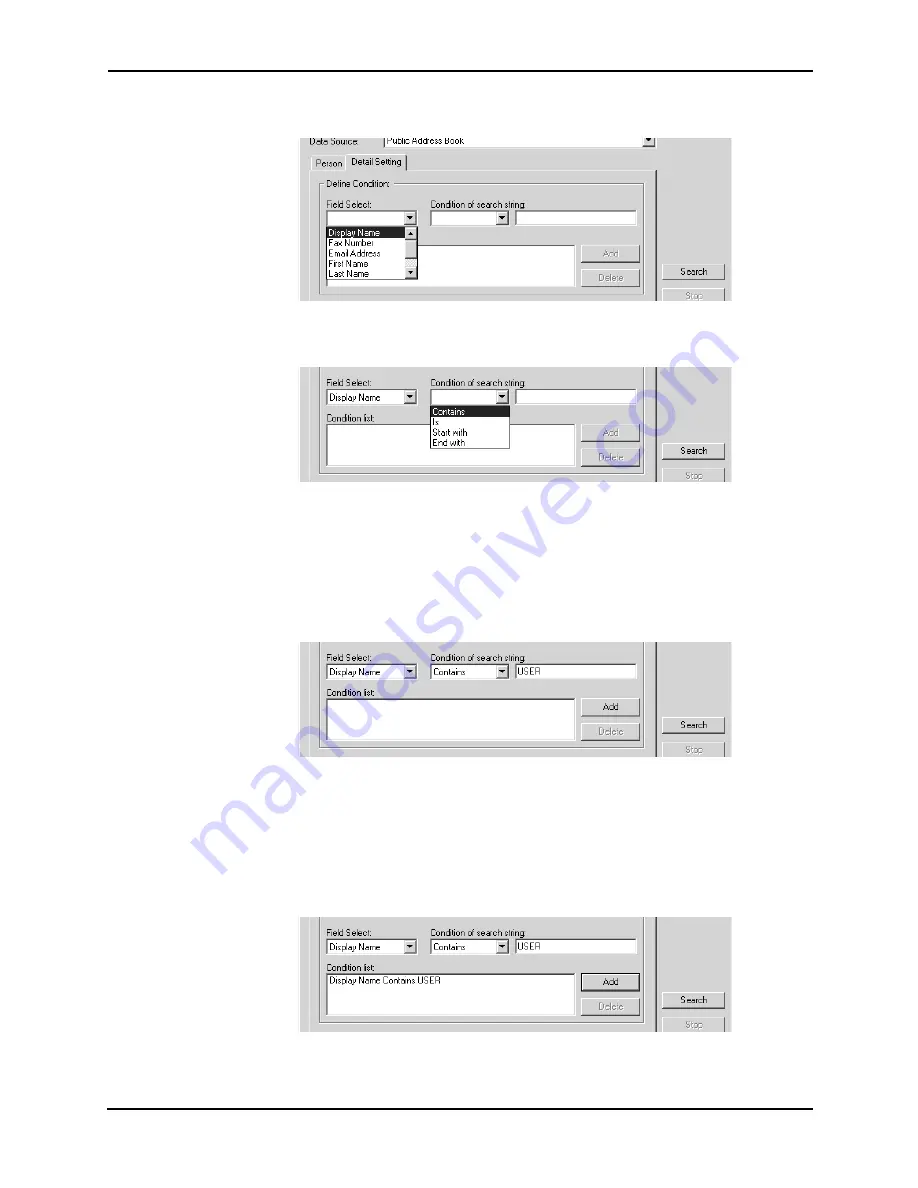
90
Network Fax Guide — Managing Address Book
3.
Display the Detail Setting tab and select a field to search in
the “Field Select” drop down box.
4.
Select how it searches contacts in the “Condition of search
string” drop down box.
Contains
— Select this to search contacts that contain the search string.
Is
— Select this to search contacts that completely match the search string.
Start with
— Select this to search contacts that start with the search string.
End with
— Select this to search contacts that end with the search string.
5.
Enter the search string in the next field to the “Condition of
search string” drop down box.
6.
Click [Add].
•
Specified search condition is added to the condition list.
SUPPLEMENT:
•
If you want to clear entered values, click [Clear All].
7.
Repeat the procedure from Step 3 to Step 6 to add all required
conditions.
SUPPLEMENT:
•
You can remove the search conditions you have added. To do this, select the condi-
tion and click [Delete].
Summary of Contents for 230/280
Page 1: ...MULTIFUNCTIONAL DIGITAL SYSTEMS Network Fax Guide ...
Page 8: ...8 Network Fax Guide Table of Contents ...
Page 9: ...Network Fax Guide 1 Overview 9 1 OVERVIEW ...
Page 11: ...Network Fax Guide 2 Installing Client Software 11 2 INSTALLING CLIENT SOFTWARE ...
Page 30: ...30 Network Fax Guide Installing Network Fax Software ...
Page 31: ...Network Fax Guide 3 Faxing from Client Computers 31 3 FAXING FROM CLIENT COMPUTERS ...
Page 50: ...50 Network Fax Guide Managing Faxes ...
Page 51: ...Network Fax Guide 4 Managing Address Book 51 4 MANAGING ADDRESS BOOK ...
Page 98: ...98 Network Fax Guide Managing Address Book ...
Page 99: ...Network Fax Guide 5 Appendix 99 5 APPENDIX ...
Page 103: ...Network Fax Guide 6 INDEX 103 6 INDEX ...
Page 107: ...FC 3511 4511 DP 3520 4520 DP 2320 2820 OME030039C0 ...






























