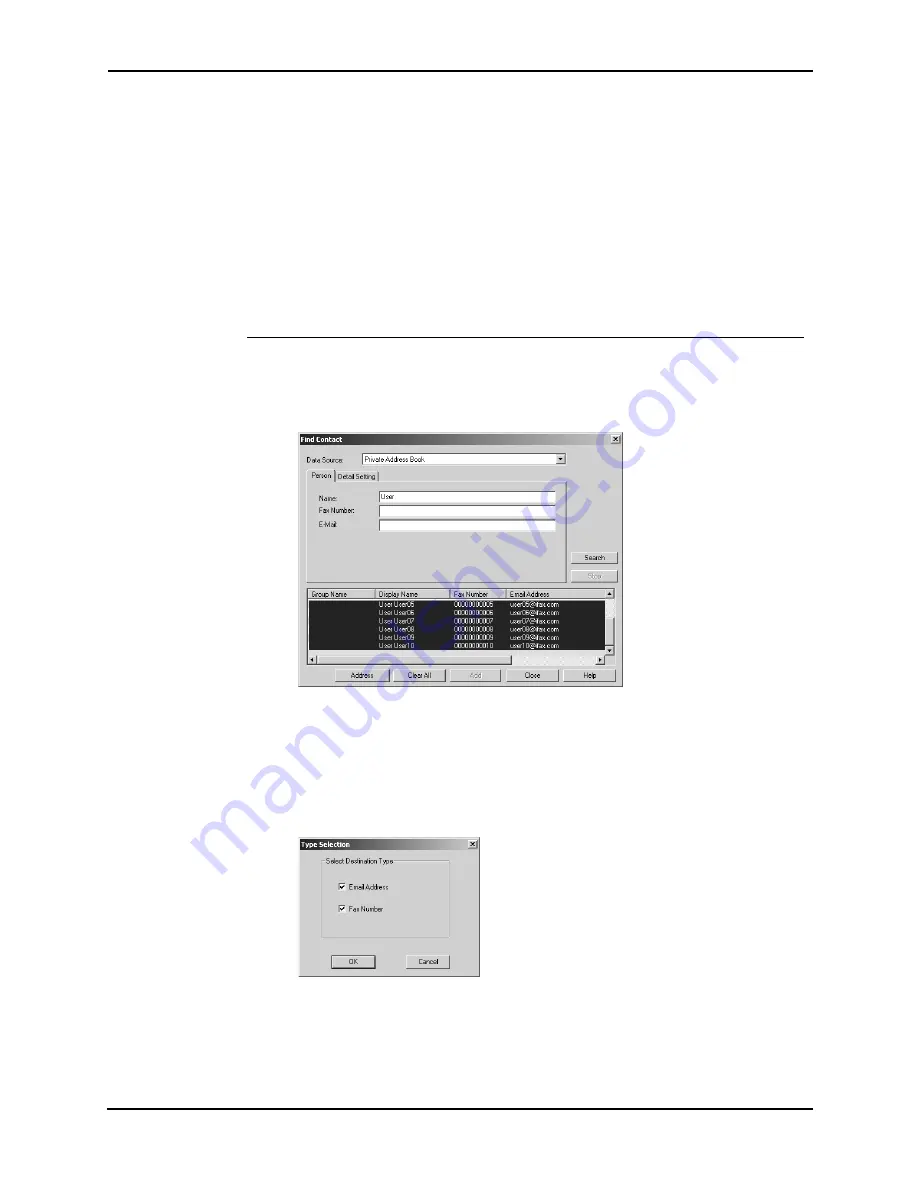
Network Fax Guide — Managing Address Book
91
8.
Click [Search].
•
It begins searching contacts in the selected address book. When it
completes searching, found contacts appear in the list at the bottom
of the dialog box.
•
If the Address Book Viewer is launched by clicking [Select From
Address Book] in the N/W-Fax driver, you can add the searched con-
tacts as recipients for N/W-Fax.
P.91 "Adding contacts as recipients for N/W-Fax"
SUPPLEMENT:
•
If you want to stop searching, click [Stop].
Adding contacts as recipients for N/W-Fax
If the Address Book Viewer is launched by clicking [Select From Address Book] in the N/
W-Fax driver, you can add the searched contacts as recipients for N/W-Fax.
1.
Select the searched contacts and click [Address].
•
The Type Selection dialog box appears.
2.
Check the “Email Address” check box if you want to add the
Email address of the selected contacts as the destinations,
and chck the “Fax Number” check box if you want to add the
fax number of the selected contacts as the destinations.
3.
Click [OK].
•
The Destinations dialog box appears.
Summary of Contents for 230/280
Page 1: ...MULTIFUNCTIONAL DIGITAL SYSTEMS Network Fax Guide ...
Page 8: ...8 Network Fax Guide Table of Contents ...
Page 9: ...Network Fax Guide 1 Overview 9 1 OVERVIEW ...
Page 11: ...Network Fax Guide 2 Installing Client Software 11 2 INSTALLING CLIENT SOFTWARE ...
Page 30: ...30 Network Fax Guide Installing Network Fax Software ...
Page 31: ...Network Fax Guide 3 Faxing from Client Computers 31 3 FAXING FROM CLIENT COMPUTERS ...
Page 50: ...50 Network Fax Guide Managing Faxes ...
Page 51: ...Network Fax Guide 4 Managing Address Book 51 4 MANAGING ADDRESS BOOK ...
Page 98: ...98 Network Fax Guide Managing Address Book ...
Page 99: ...Network Fax Guide 5 Appendix 99 5 APPENDIX ...
Page 103: ...Network Fax Guide 6 INDEX 103 6 INDEX ...
Page 107: ...FC 3511 4511 DP 3520 4520 DP 2320 2820 OME030039C0 ...
















































