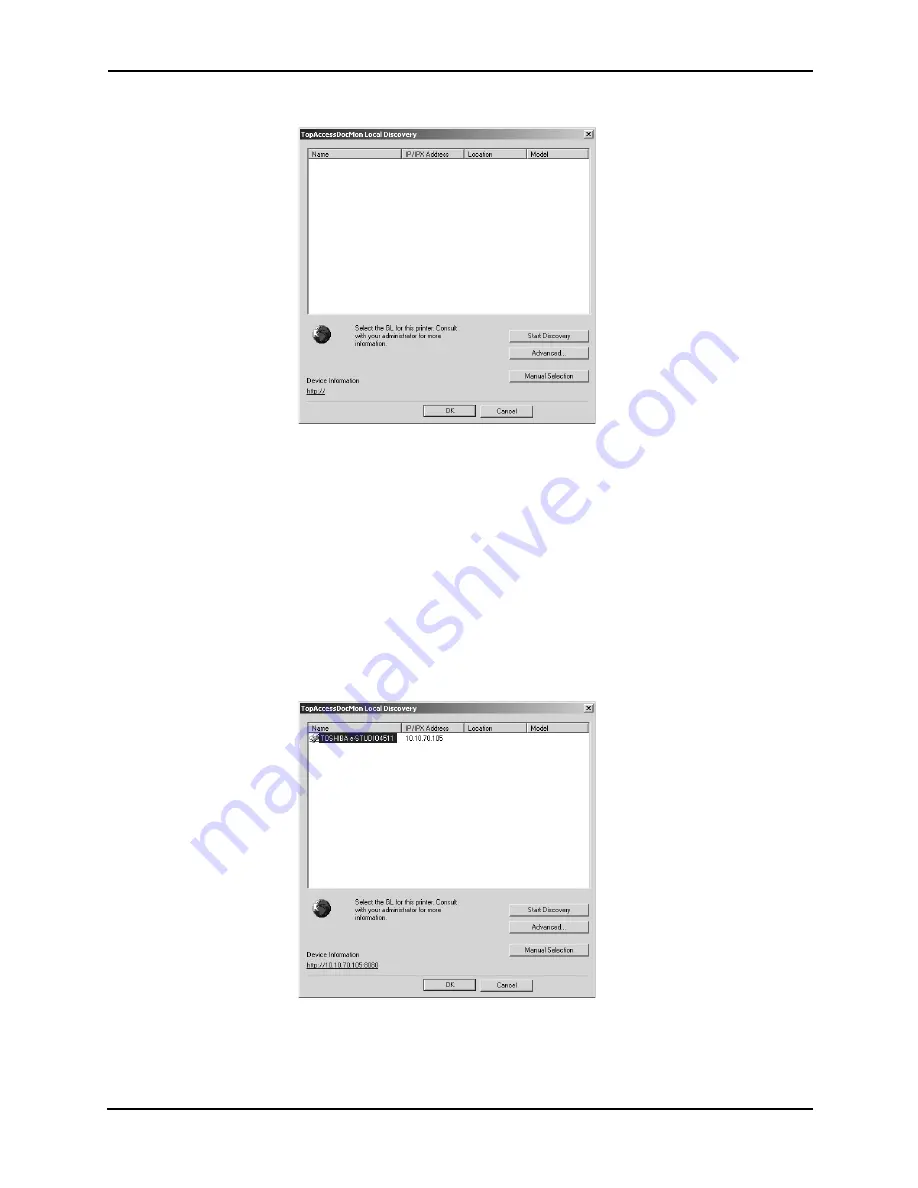
62
Network Fax Guide — Managing Address Book
2.
Click [Start Discovery] to begin the process.
•
It locates all the compatible devices in your network.
SUPPLEMENTS:
•
You can quit the process by clicking [Stop Discovery].
•
If the process continues for a long time, it is because the too many network clients
are in the network. In this case, you can configure the discovery settings from
[Advanced] button.
P.63 "Configuring Discovery Settings"
3.
When the process completes, found printers are listed in the
list.
4.
Select the device that you want to access from the list and
click [OK].
•
The Address Book Viewer connects to selected device and obtains
the address book data in the Public Address Book.
Summary of Contents for 230/280
Page 1: ...MULTIFUNCTIONAL DIGITAL SYSTEMS Network Fax Guide ...
Page 8: ...8 Network Fax Guide Table of Contents ...
Page 9: ...Network Fax Guide 1 Overview 9 1 OVERVIEW ...
Page 11: ...Network Fax Guide 2 Installing Client Software 11 2 INSTALLING CLIENT SOFTWARE ...
Page 30: ...30 Network Fax Guide Installing Network Fax Software ...
Page 31: ...Network Fax Guide 3 Faxing from Client Computers 31 3 FAXING FROM CLIENT COMPUTERS ...
Page 50: ...50 Network Fax Guide Managing Faxes ...
Page 51: ...Network Fax Guide 4 Managing Address Book 51 4 MANAGING ADDRESS BOOK ...
Page 98: ...98 Network Fax Guide Managing Address Book ...
Page 99: ...Network Fax Guide 5 Appendix 99 5 APPENDIX ...
Page 103: ...Network Fax Guide 6 INDEX 103 6 INDEX ...
Page 107: ...FC 3511 4511 DP 3520 4520 DP 2320 2820 OME030039C0 ...






























