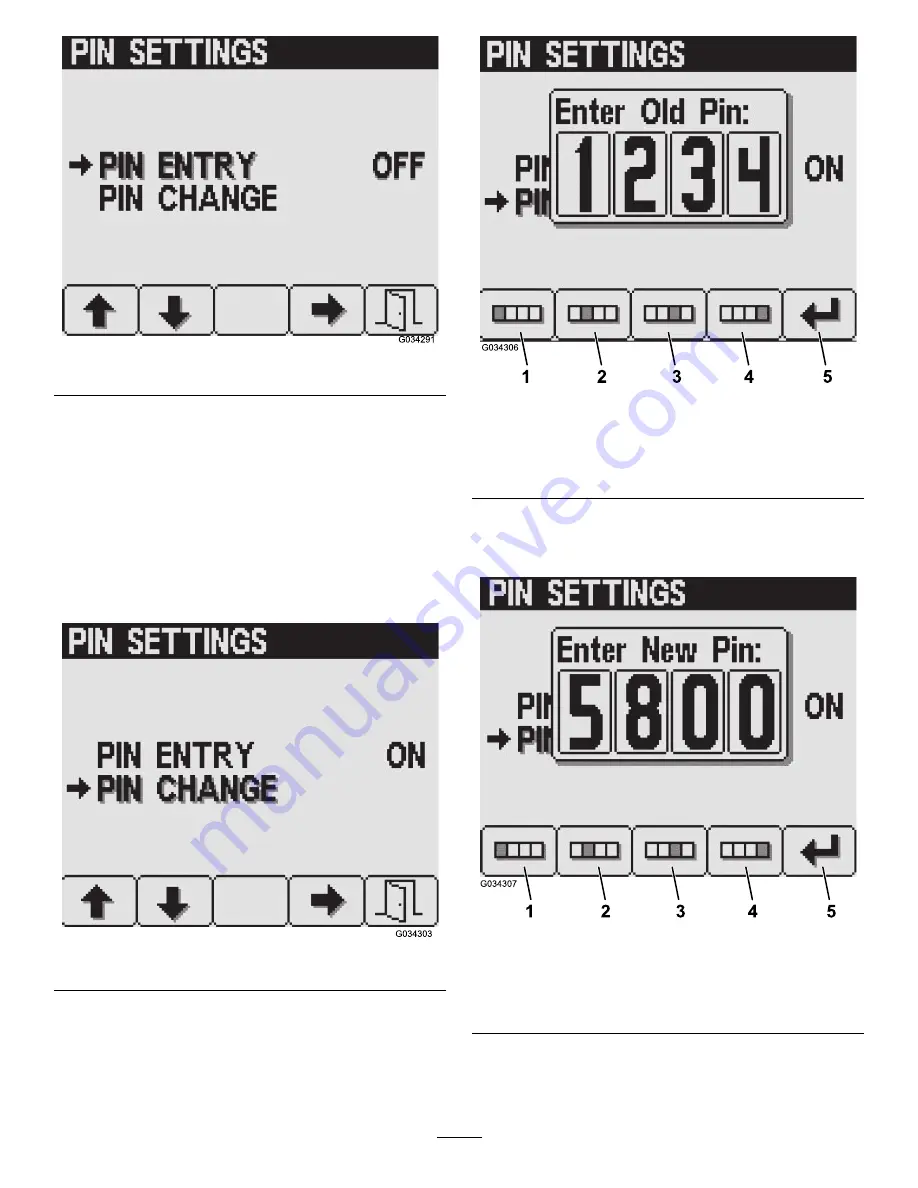
g034291
Figure 26
Changing the InfoCenter PIN
1.
Press button 2 on the Display settings screen
until you reach PIN Settings, then press button 4
to select PIN Settings (
2.
Enter your PIN using buttons 1 to 4 and press
button 5 when you complete the PIN (
).
3.
From the PIN Settings screen, press button 2
until you reach PIN Change, then press button 4
to select PIN Change (
g034303
Figure 27
4.
Enter your old PIN using buttons 1 to 4 and press
button 5 when you complete the PIN (
).
Note:
The
default PIN
when you initially create
your PIN is
1234
.
g034306
Figure 28
1.
Digit 1
4.
Digit 4
2.
Digit 2
5.
Enter PIN
3.
Digit 3
5.
Enter your new PIN using buttons 1 to 4 and
press button 5 when you complete your new
PIN (
g034307
Figure 29
1.
Digit 1
4.
Digit 4
2.
Digit 2
5.
Enter PIN
3.
Digit 3
6.
Confirm your new PIN using buttons 1 to 4 and
press button 5 when you complete the PIN
(
).
28
Summary of Contents for Multi Pro ExcelaRate 5800-G
Page 73: ...Spray System Schematic g034336 Figure 92 73...
Page 86: ...Notes...
Page 87: ...Notes...






























