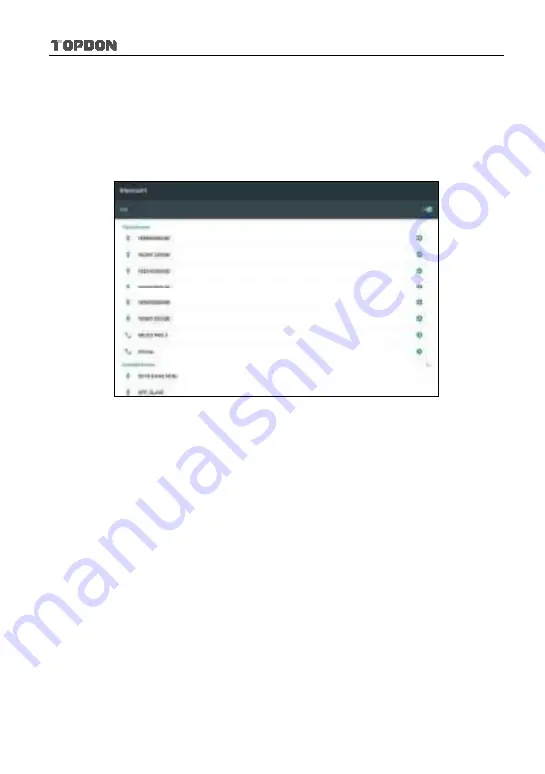
Phoenix Pro User Manual
26
2. Connect the other end to the USB port of the PC. The power indicator of the
VCI connector lights up.
3. Enter Bluetooth setting screen by tapping “Settings” -> “Bluetooth”, slide the
Bluetooth switch to ON and the tablet will start searching for all available
Bluetooth devices.
Fig. 4-14
4. Tap the desired VCI connector to pair and match. By default, the Bluetooth
name of the connector is 98********00 (where ******** stands for 8 digits.).
5. If the Bluetooth pair request pops up on the screen, enter the request pin
code (default code: 0000 or 1234).
6. Once the VCI is paired with the tablet, “Paired” appears and the VCI will be
shown under the paired device tab.
*Note: In case no Bluetooth setting is done before diagnostic software is launched, you
can also configure it in process of vehicle diagnosis.






























