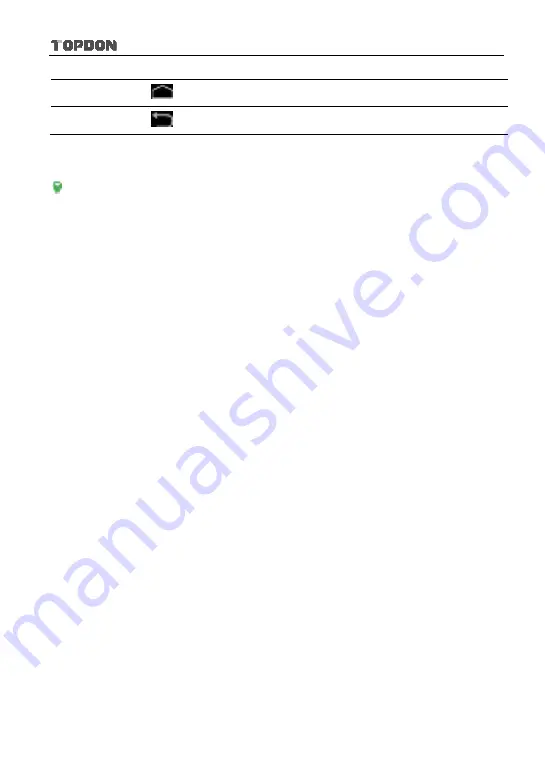
Phoenix Pro User Manual
12
5
Tap
to jump to the Android System’s home screen.
6
Tap
to return to the previous screen or exit the application.
3.6 Adjust Brightness
Tips: Reducing the brightness of the screen is helpful to save the power of Phoenix
Pro.
1. On the home screen, tap
Settings -> Display -> Brightness level
.
2. Drag the slider to adjust it.
3.7 Set Standby Time
If no activities are made within the defined standby period, the screen will be
locked automatically and the system enters sleep mode to save power.
1. On the home screen, tap
Settings -> Display -> Sleep
.
2. Choose the desired sleep time.
3.8 Network Setting
There are 2 kinds of network connection available on Phoenix Pro.
3.8.1 Wired Connection
1. Connect the Ethernet cable to Phoenix Pro directly.
2. On the home screen, tap
Settings
->
Ethernet
, and slide the switch to On.
3.8.2 Connect to a Wi-Fi network
Phoenix Pro has built-in Wi-Fi that can be used to get online. Once you’re online,
you can register your Phoenix Pro, browse the Internet, get and update apps
and send email on your network.
*Note: Once WLAN is set as ON, Phoenix Pro will consume more power. While
WLAN keeps unused, please turn it off to conserve battery power.
1. On the home screen, tap
Settings
->
Wi-Fi
.






























