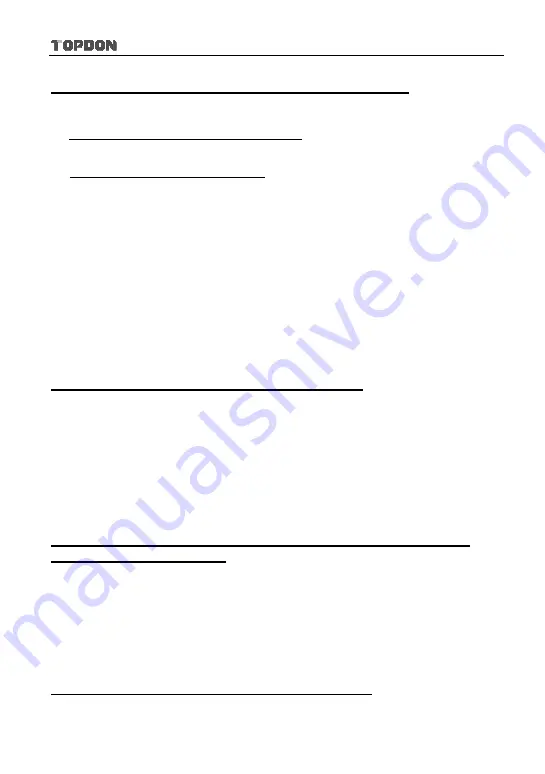
Phoenix Pro User Manual
129
5. How to register your Phoenix Pro or new VCI connector?
*Note: Before registration, please make sure the network is properly connected.
A. If this is the first time using the handset, refer to the user manual for user
registration.
B. If you have activated a VCI before, but bought a new VCI due to the loss or
other reasons, please follow the below steps to activate:
1. Tap the application icon on the home screen to run it.
2. Go to “More” -> "Personal Center" -> "Activate VCI".
3. Input product S/N and activation code, which can be found from the
included password envelope, then tap "Activate".
4. After activation completed, tap "Personal Center" -> "VCI" to check if the
activated VCI is displayed in the list or not. Multiple VCIs can be bound to
one tool. If you intend to use one of the VCIs to diagnose or test a vehicle,
just switch to the corresponding one.
6. How to update the APK and diagnostic software?
1. Tap the application icon on the home screen to run it.
2. Tap "Software Upgrade".
3. Tap "Select all" if all the software needs to be downloaded. To cancel the
selection of certain software, just click the check box before it. Tap "Update"
on the bottom of the screen to start the download. During the upgrade, please
make sure the handset has a stable network connection.
7. What to do if the language of vehicle diagnostic software does not
match the system language?
English is the default system language of the tool. After the system language is
set to the preference language, please go to the update center to download the
vehicle diagnostic software of the corresponding language.
If the downloaded diagnostic software is still displayed in English, it indicates
that the software of the current language is under development.
8. How to pair the VCI with the Phoenix Pro handset?
Users can pair the VCI with the Phoenix Pro handset via Bluetooth when testing



















