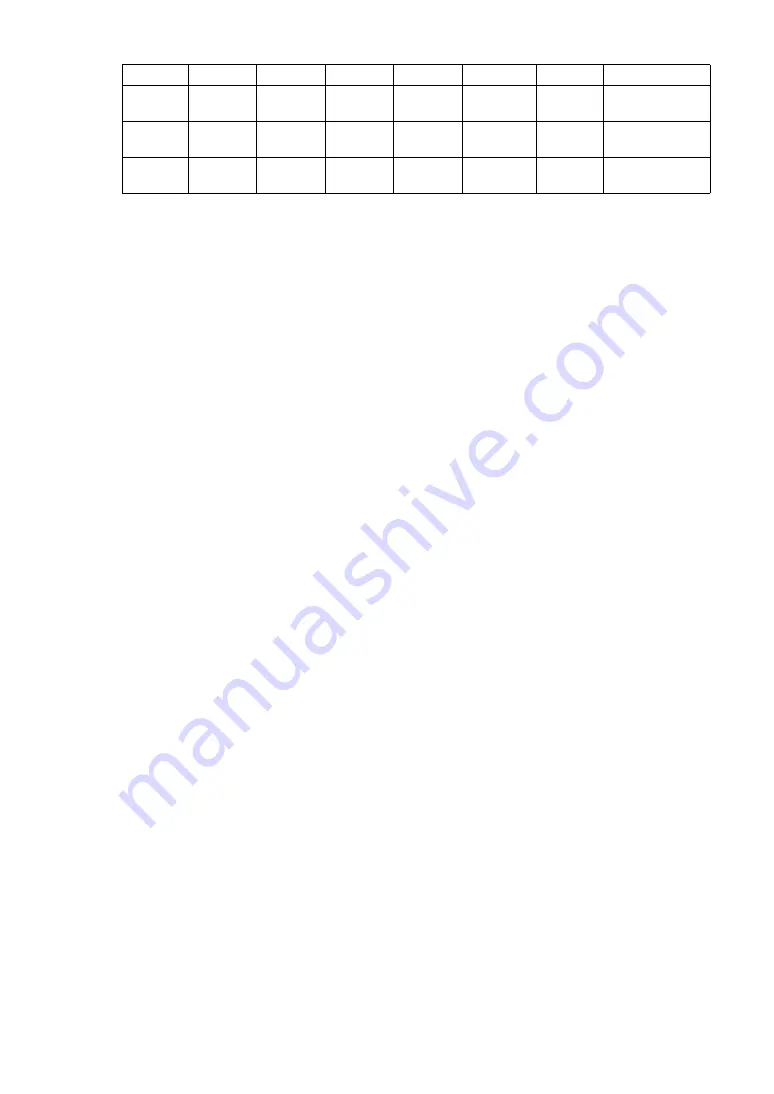
Diameter
S3
S4
S5
S6
S3+S5
S4+S6
Total
(1)
4.00mm
3rd-order
RMS
4th-order
RMS
–––
–––
–––
–––
Total higher-order
aberration RMS
(2)
6.00mm
3rd-order
RMS
4th-order
RMS
5th-order
RMS
6th-order
RMS
3rd+5th-or-
der RMS
4th+6th-or-
der RMS
Total higher-order
aberration RMS
(3)
(7.00mm)
3rd-order
RMS
4th-order
RMS
Total higher-order
aberration RMS
90
DISPLAYING THE MEASUREMENT RESULT
(1) Analysis results in 4mm analysis zone are displayed (up to 4th order).
(2) Analysis results in 6mm analysis zone are displayed (up to 6th order).
(3) (Green frame) Analysis results with the obtained pupil diameter, or the specified pupil
diameter, are displayed. (Default: pupil diameter)
The analysis order can be set between 3rd order and 10th order. Display is available
up to the 6th order. (See "SETTING ZERNIKE DEGREE" on page 115.)
For example, 3rd-order coefficients represent asymmetrical aberration, and the 3rd-order
RMS value that puts it in order represents coma aberration.
4th-order coefficients represent symmetrical aberration, and the 4th-order RMS value repre-
sents spherical aberration.
The 5th-order RMS value represents higher order coma aberration, and the 6th-order RMS
value represents high order spherical aberration.
The 3rd+5th-order RMS value further puts coma aberration of 3rd order and 5th order in order.
The 4th+6th RMS value further puts spherical aberration of 4th order and 6th order in order.
And, the total high order aberration summarizes higher order aberration from 3rd order to 6th
order.
Summary of Contents for KR-1W
Page 1: ...INSTRUCTION MANUAL WAVE FRONT ANALYZER KR 1W ...
Page 2: ......
Page 186: ......
Page 188: ...KR 1W WAVE FRONT ANALYZER 41835 97992 Printed in Japan 2010 02 100LW2 ...
















































