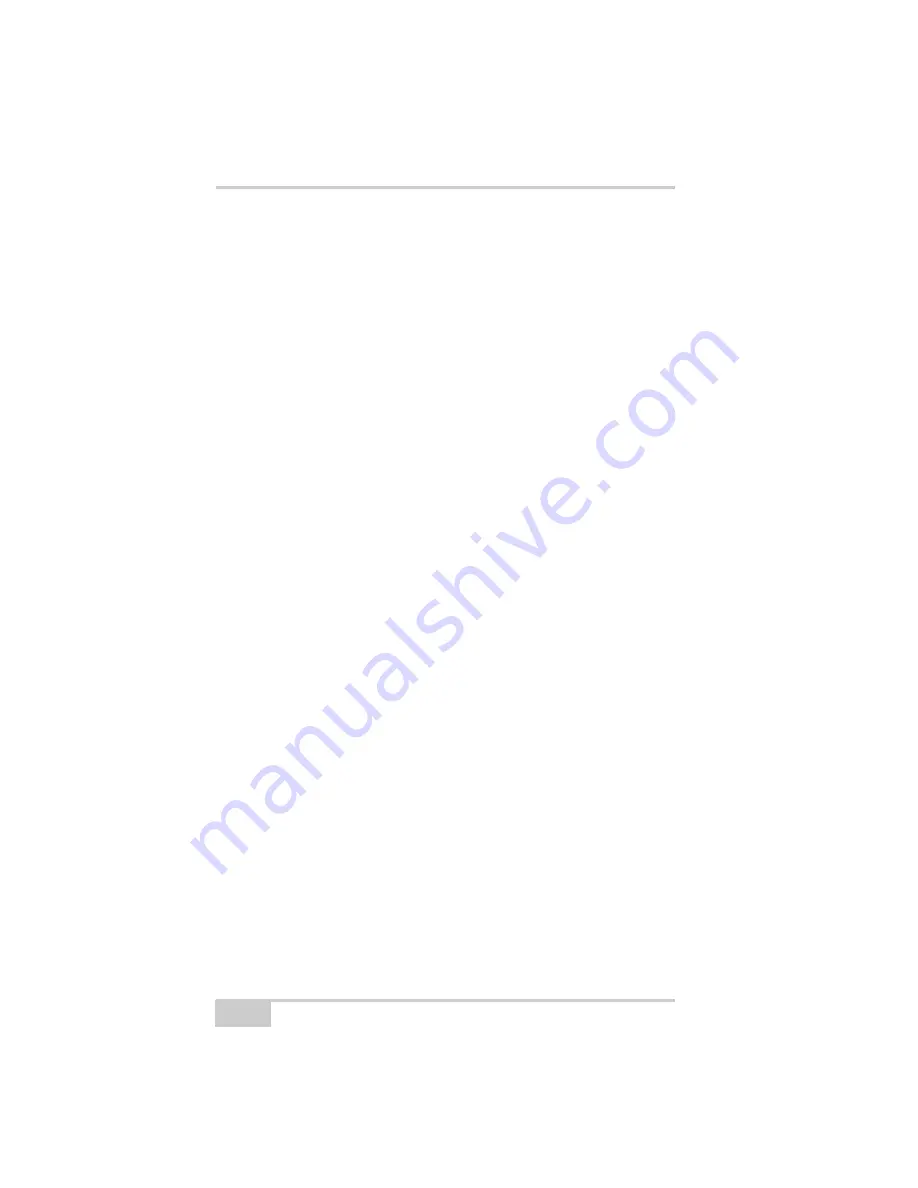
Troubleshooting
HiPer Ga/Gb Operator’s Manual
6-16
4. The activities being tried when the problem occurs. If possible,
include the exact steps being taken up to when the error message
or other problem occurs.
5. How regularly the problem occurs.
Generally, a customer support representative will reply within 24
hours, depending on the severity of the problem.
Website
The Topcon Positioning Systems website provides current
information about Topcon’s line of products. The support area of the
website provides access to frequently asked questions, configuration
procedures, manuals, e-mail support, and so forth.
To access the TPS website, go to www.topconpositioning.com.
Summary of Contents for HiPer Ga
Page 1: ... I0ER A B PERATORlS ANUAL HiperGa Gb_omCover indd 1 7 5 2007 1 40 55 PM ...
Page 2: ......
Page 4: ......
Page 14: ...Preface HiPer Ga Gb Operator s Manual Notes x ...
Page 94: ...HiPer Ga Gb Receiver Setup and Survey HiPer Ga Gb Operator s Manual Notes 4 14 ...
Page 148: ...Specifications HiPer Ga Gb Operator s Manual Notes A 16 ...
Page 152: ...Safety Warnings HiPer Ga Gb Operator s Manual Notes B 4 ...
Page 160: ...Warranty Terms HiPer Ga Gb Operator s Manual Notes D 2 ...
Page 161: ......
















































