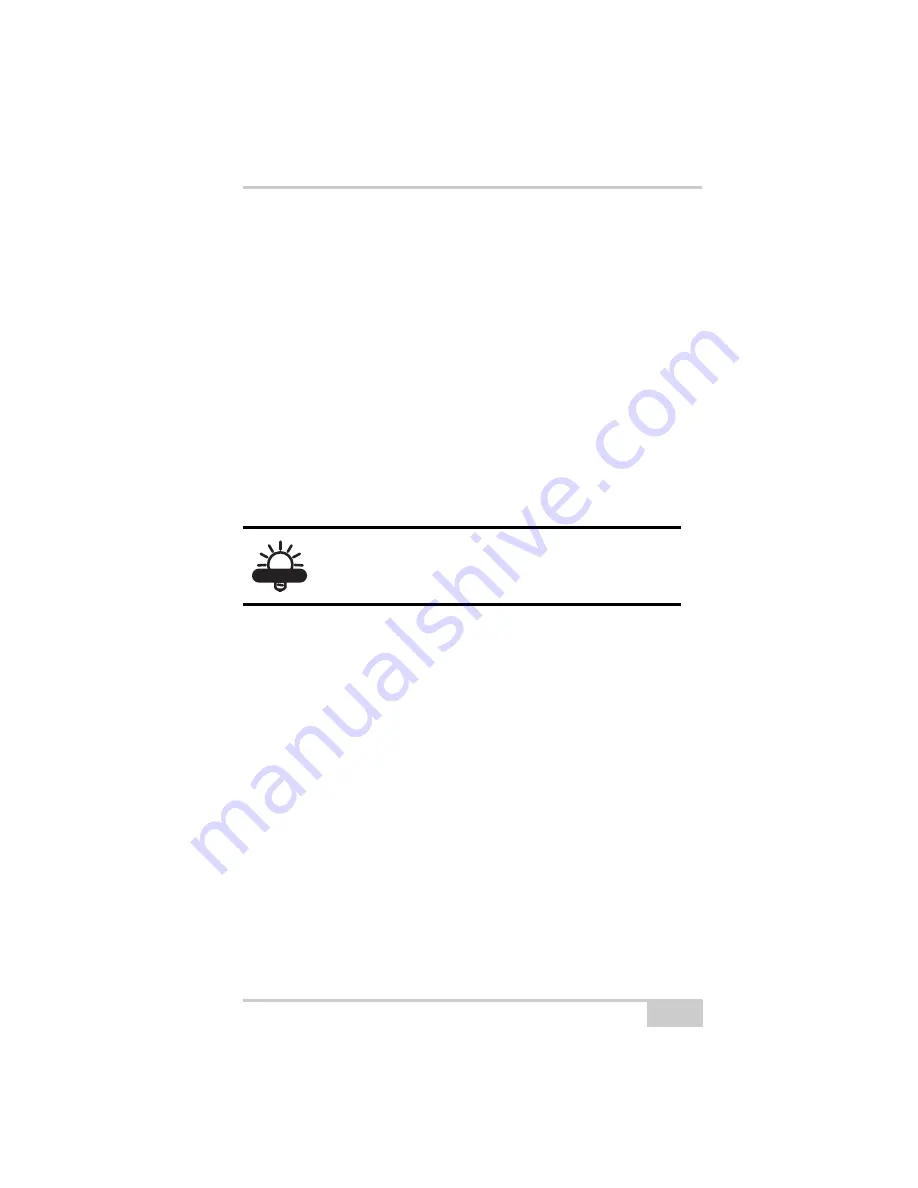
Powering Problems
P/N 7010-0816
6-3
For modem issues:
If “Modem-TPS cannot connect to the receiver,” see page 6-13.
Powering Problems
All receivers are preset in the factory to “Auto mode” for both
batteries. To check these settings, use the following procedure:
1. Connect your receiver and computer, and run PC-CDU (see
“Connecting the Receiver and a Computer,” on page 2-14).
2. Once connected, click
Configuration
Receiver
.
3. On the
General
tab, view the
Power
and
Charger
fields. These
fields should be set to Auto. If not, change them to Auto, and
click
Apply
.
The receiver does not power up
The receiver may be in Zero Power Mode.
• Press the
Reset
key to return to Normal Mode
The batteries may be discharged.
• Connect/attach a fully charged battery and retry. See
“Powering the Receiver with an External Battery,” on page 2-
13.
• Charge the batteries overnight. See “Powering the Receiver
with an External Battery,” on page 2-13.
If using an external power source, the cable may be
disconnected or damaged.
Check that the cable is securely connected and undamaged.
The receiver may have a defective charger or defective
batteries.
TIP
Clearing the NVRAM returns the receiver to Auto
power mode (see “Clearing the NVRAM,” on
page 5-13).
Summary of Contents for HiPer Ga
Page 1: ... I0ER A B PERATORlS ANUAL HiperGa Gb_omCover indd 1 7 5 2007 1 40 55 PM ...
Page 2: ......
Page 4: ......
Page 14: ...Preface HiPer Ga Gb Operator s Manual Notes x ...
Page 94: ...HiPer Ga Gb Receiver Setup and Survey HiPer Ga Gb Operator s Manual Notes 4 14 ...
Page 148: ...Specifications HiPer Ga Gb Operator s Manual Notes A 16 ...
Page 152: ...Safety Warnings HiPer Ga Gb Operator s Manual Notes B 4 ...
Page 160: ...Warranty Terms HiPer Ga Gb Operator s Manual Notes D 2 ...
Page 161: ......






























