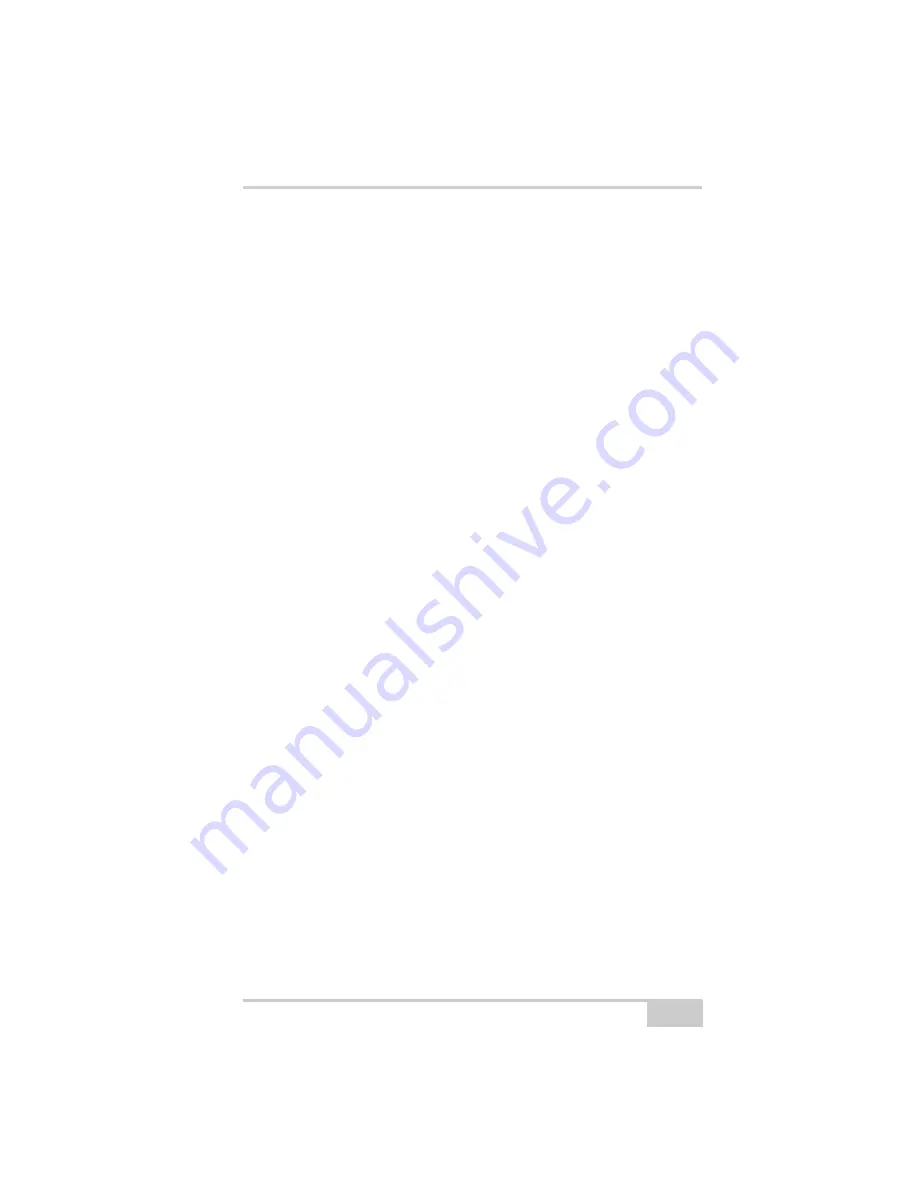
Bluetooth Problems
P/N 7010-0816
6-11
The settings for Port B may have been changed.
• The settings for Port B are: 115200 baud rate, 8 data bits, 1
stop bit, no parity, and no handshaking.
• Try enabling RTS/CTS handshaking for Port B. Do not
change other settings.
The corresponding receiver options may be disabled or expired
(serial port B must be enabled).
• See “Managing Receiver Options,” on page 5-10 for details
on how to check current options.
• Order a new OAF with the required options activated to
enable or extend validity of the corresponding receiver
options. Contact your dealer or visit the TPS website at
www.topconpositioning.com for details.
• Refer to the
PC-CDU Reference Manual
for a detailed
description of options.
BTCONF error message: Can’t find Bluetooth
The receiver’s Slot 3 is turned off.
1. See “Establishing an RS232 Cable Connection,” on
page 2-16 to connect the computer and receiver.
2. Click
Configuration
Receiver
General
.
3. In the
Turn on/off Slots
area, enable the Slot 3 (B) check
box.
The Bluetooth module is linked with another device.
Close the connection with the device, then connect to your
receiver.
The receiver does not have a Bluetooth module.
• Continue with other configuration/survey functions using a
serial or USB cable.
• Contact your TPS dealer to purchase a Bluetooth enabled
receiver.
Summary of Contents for HiPer Ga
Page 1: ... I0ER A B PERATORlS ANUAL HiperGa Gb_omCover indd 1 7 5 2007 1 40 55 PM ...
Page 2: ......
Page 4: ......
Page 14: ...Preface HiPer Ga Gb Operator s Manual Notes x ...
Page 94: ...HiPer Ga Gb Receiver Setup and Survey HiPer Ga Gb Operator s Manual Notes 4 14 ...
Page 148: ...Specifications HiPer Ga Gb Operator s Manual Notes A 16 ...
Page 152: ...Safety Warnings HiPer Ga Gb Operator s Manual Notes B 4 ...
Page 160: ...Warranty Terms HiPer Ga Gb Operator s Manual Notes D 2 ...
Page 161: ......
















































