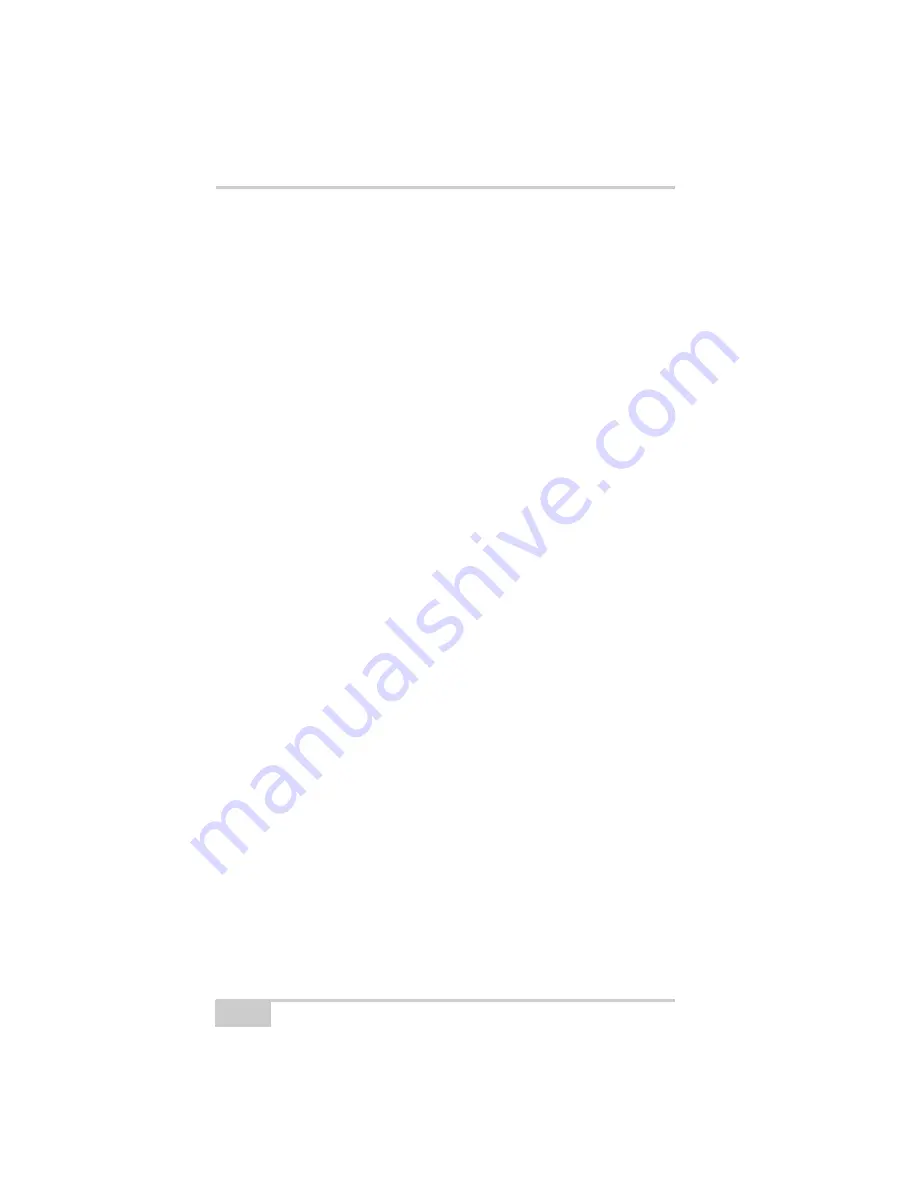
Troubleshooting
HiPer Ga/Gb Operator’s Manual
6-6
1. Connect your receiver and a computer using a free port
(see “Connecting the Receiver and a Computer,” on
page 2-14) and start PC-CDU.
2. Click
Configuration
Receiver
Ports
.
3. Change the
Input
for the port used for connection to
“Command.”
The receiver does not lock on to satellites for a long period of
time
The receiver stores an old almanac.
Update the almanac. See “Collecting Almanacs and
Ephemerides,” on page 2-21 for details.
The corresponding receiver options may be disabled or expired
(L1/L2, GPS/GLONASS must be on to track satellites).
• See “Managing Receiver Options,” on page 5-10 for details
on how to check current options.
• Order a new OAF with the desired options activated to
enable or extend validity of the corresponding receiver
options. Contact your dealer or visit the TPS website at
www.topconpositioning.com for details
• Refer to the
PC-CDU Reference Manual
for a detailed
description of options.
The receiver tracks too few satellites
The elevation mask value is too high (above 15 degrees).
Lower the elevation mask. See “MINTER Configuration,” on
page 3-17 for information on setting the elevation mask.
The survey is conducted near obstructions (tree canopy, tall
buildings, and so forth).
• Make sure the Multipath Reduction boxes are enabled.
1. Connect your receiver and a computer, and start
PC-CDU. See “Connecting the Receiver and a
Computer,” on page 2-14.
Summary of Contents for HiPer Ga
Page 1: ... I0ER A B PERATORlS ANUAL HiperGa Gb_omCover indd 1 7 5 2007 1 40 55 PM ...
Page 2: ......
Page 4: ......
Page 14: ...Preface HiPer Ga Gb Operator s Manual Notes x ...
Page 94: ...HiPer Ga Gb Receiver Setup and Survey HiPer Ga Gb Operator s Manual Notes 4 14 ...
Page 148: ...Specifications HiPer Ga Gb Operator s Manual Notes A 16 ...
Page 152: ...Safety Warnings HiPer Ga Gb Operator s Manual Notes B 4 ...
Page 160: ...Warranty Terms HiPer Ga Gb Operator s Manual Notes D 2 ...
Page 161: ......






























