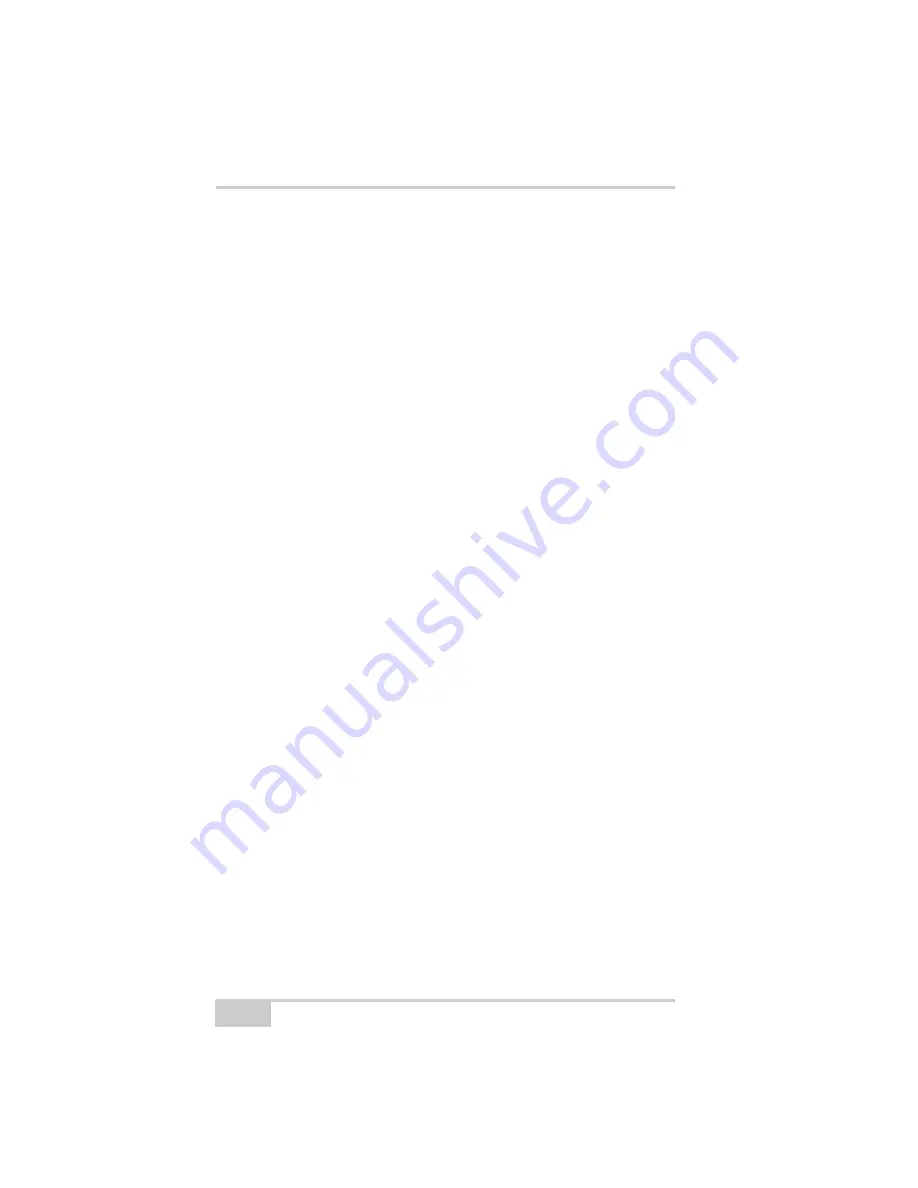
Pre-survey Preparation
HiPer Ga/Gb Operator’s Manual
2-16
4. Connect to the configuration software (PC-CDU, Modem-TPS,
and BTCONF, etc.). For more information, see “Connecting to
PC-CDU” on page 3-8, “Connecting to BTCONF and Setting
Security Parameters” on page 2-18, or steps one and two in
“Configuring a Digital UHF Radio Modem ” on page 3-3 for
Modem-TPS.
If you cannot establish a connection, check that the receiver’s slot
three is enabled.
1. Connect your receiver and a computer using an RS232 cable or
USB cable and PC-CDU as seen below.
2. Click
Configuration
Receiver
General
.
3. In the
Turn on/off Slots
area, ensure the
Slot 3
(B) check box is
enabled.
Establishing an RS232 Cable
Connection
1. Using the RS232 cable, connect the serial port of the computer
(usually COM1) to the receiver’s serial port.
2. Press the power buttons on the receiver and computer to turn
them on.
3. Connect to the configuration software (PC-CDU, Modem-TPS,
and BTCONF, etc.). For more information, see “Connecting to
PC-CDU” on page 3-8, “Connecting to BTCONF and Setting
Security Parameters” on page 2-18, or steps one and two in
“Configuring a Digital UHF Radio Modem ” on page 3-3 for
Modem-TPS.
Summary of Contents for HiPer Ga
Page 1: ... I0ER A B PERATORlS ANUAL HiperGa Gb_omCover indd 1 7 5 2007 1 40 55 PM ...
Page 2: ......
Page 4: ......
Page 14: ...Preface HiPer Ga Gb Operator s Manual Notes x ...
Page 94: ...HiPer Ga Gb Receiver Setup and Survey HiPer Ga Gb Operator s Manual Notes 4 14 ...
Page 148: ...Specifications HiPer Ga Gb Operator s Manual Notes A 16 ...
Page 152: ...Safety Warnings HiPer Ga Gb Operator s Manual Notes B 4 ...
Page 160: ...Warranty Terms HiPer Ga Gb Operator s Manual Notes D 2 ...
Page 161: ......






























