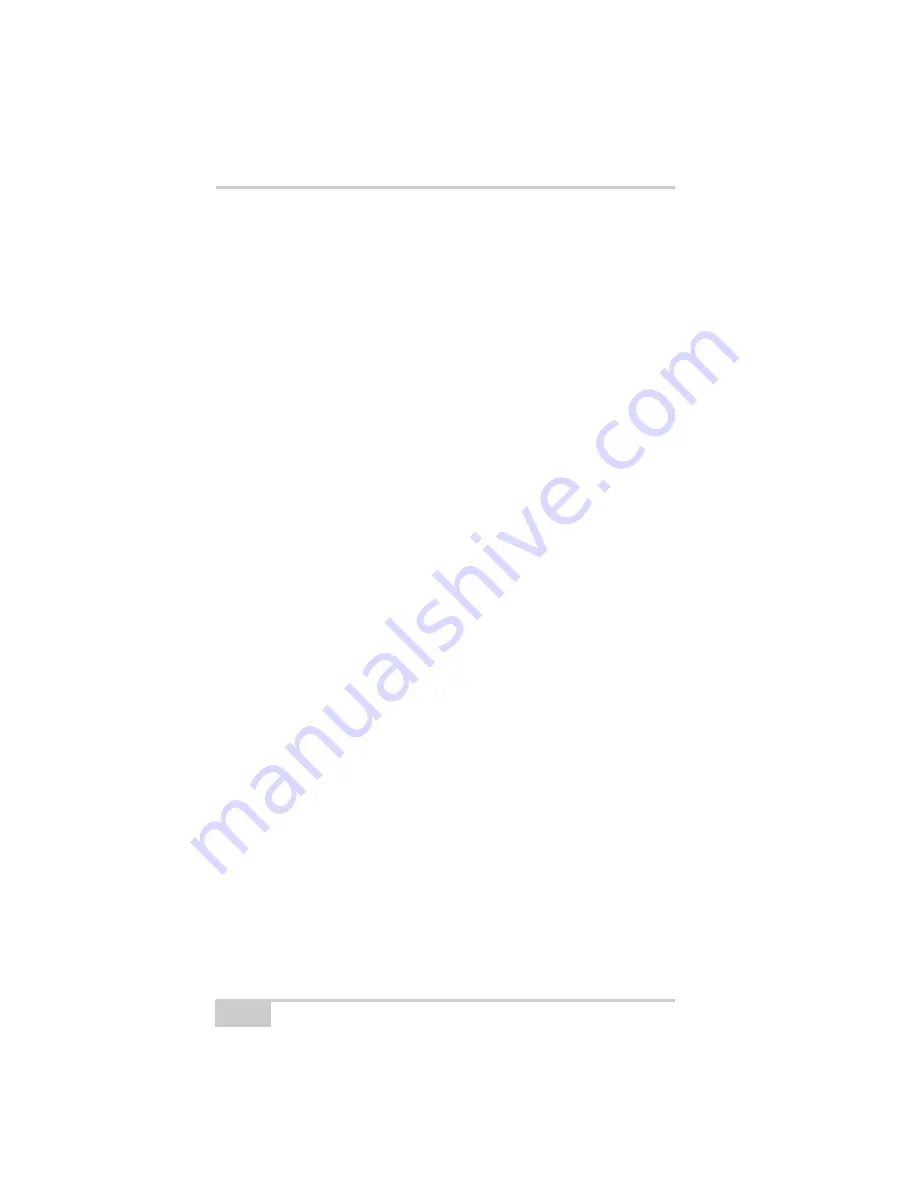
Troubleshooting
HiPer Ga/Gb Operator’s Manual
6-12
The Bluetooth module’s processor is overloaded.
1. Put your receiver in Zero Power Mode. See “Entering
Zero Power Mode,” on page 5-16 for details.
2. Press the
Reset
key for about one second to return the
receiver to normal mode.
3. Reconnect to the Bluetooth module.
BTCONF error message: Open COM# port failed: Access is
denied
Another application uses the computer port dedicated for
connection.
• Close the application, then reconnect.
• Connect the receiver via another unused computer port.
After searching for available devices, none are discovered
The receiver is not receiving power.
• Check that the receiver is getting power and is turned on.
• Check that the power cable is attached to the port marked
“PWR.”
• Unplug the cable, then securely and properly reconnect it to
the receiver.
• If the power cable is damaged, contact your Dealer to
purchase a new cable.
The receiver’s Slot 3 is turned off.
1. Connect your receiver and a computer using an RS232
cable (see “Establishing an RS232 Cable Connection,” on
page 2-16).
2. Click
Configuration
Receiver
General
.
3. In the
Turn on/off Slots
area, enable the Slot 3 (B) check
box.
Can see the icon for the receiver’s Bluetooth module on the
computer screen, but cannot connect to it
Device security settings probably differ.
Summary of Contents for HiPer Ga
Page 1: ... I0ER A B PERATORlS ANUAL HiperGa Gb_omCover indd 1 7 5 2007 1 40 55 PM ...
Page 2: ......
Page 4: ......
Page 14: ...Preface HiPer Ga Gb Operator s Manual Notes x ...
Page 94: ...HiPer Ga Gb Receiver Setup and Survey HiPer Ga Gb Operator s Manual Notes 4 14 ...
Page 148: ...Specifications HiPer Ga Gb Operator s Manual Notes A 16 ...
Page 152: ...Safety Warnings HiPer Ga Gb Operator s Manual Notes B 4 ...
Page 160: ...Warranty Terms HiPer Ga Gb Operator s Manual Notes D 2 ...
Page 161: ......






























